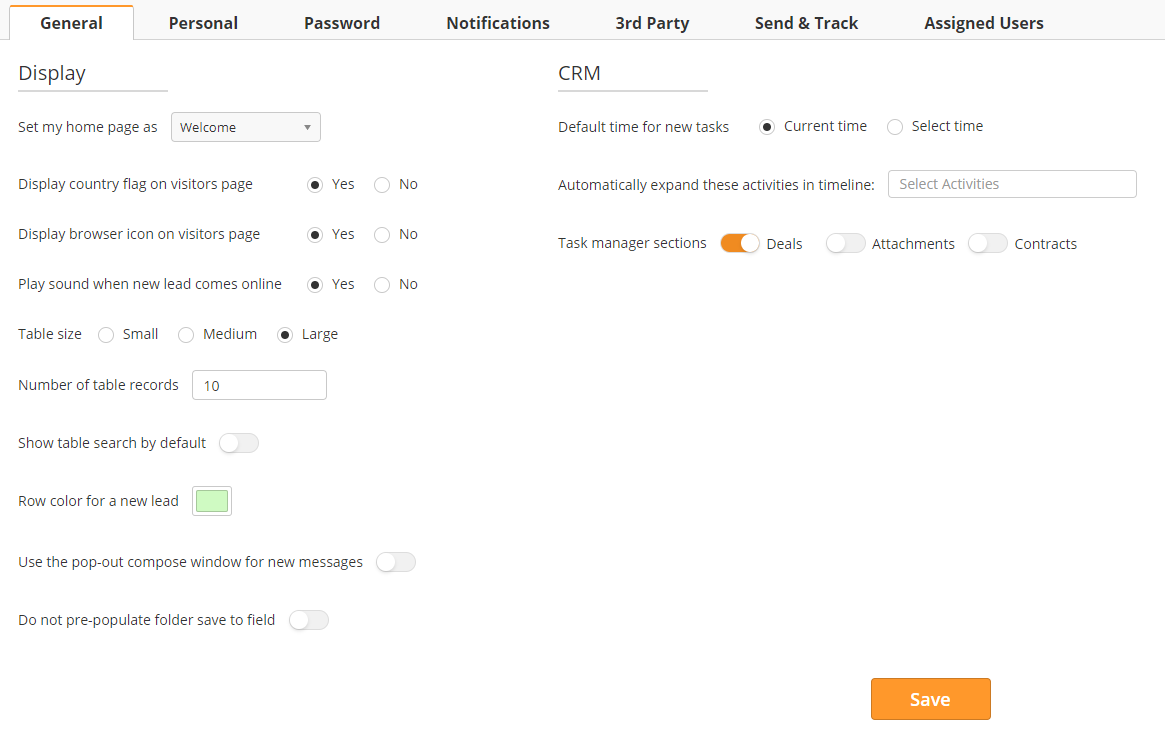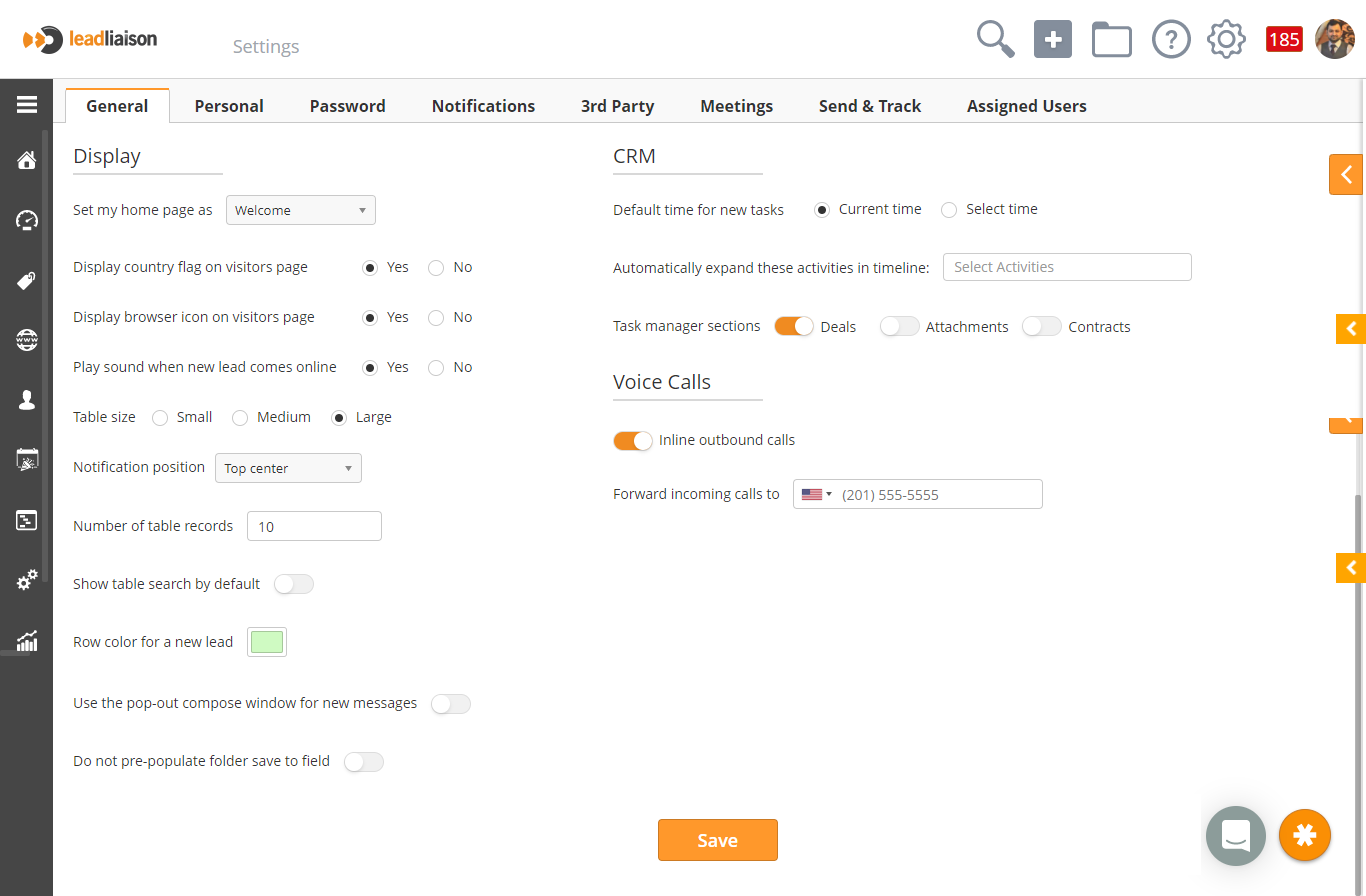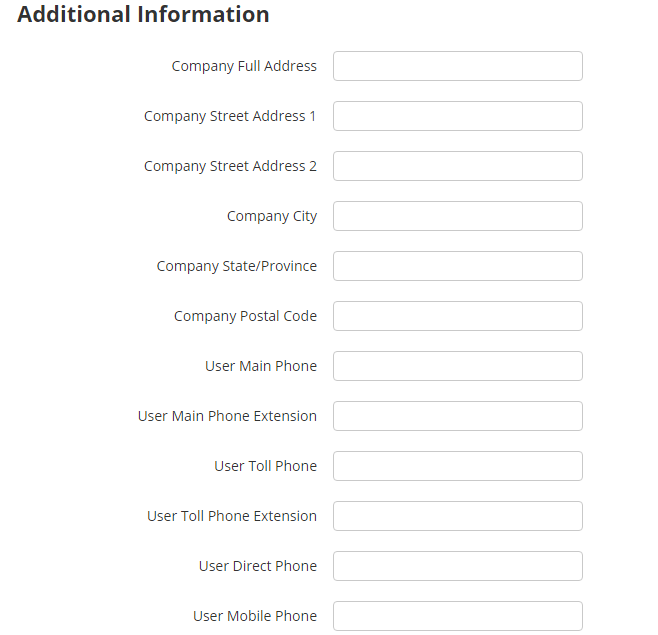| Table of Contents |
|---|
...
The General section contains basic information to customize the overall user interface experience within Lead Liaison. See the screenshot below for more information on these settings.
Set my home page as
...
This setting changes the font size in multiple tables across the application. Choose from small, medium, or large. .
Notification position
This setting changes the location of the success, warning, and error notifications. You can choose from a variety of options including Top Right, Center Left, Bottom Center etc.
Number of table records
Specifies how many results (rows) to show in any table within the application.
...
- Company Address 1 => Street
- Company City => City
- Company State/Province => State
- Company Postal Code => PostalCode
- User Main Phone => Phone
- User Main Phone Extension => Extension
- User Direct Phone => Phone
- User Mobile Phone => MobilePhone
Two Factor Authentication
To ensure your account security, you can enable Two Factor Authentication (2FA). If you enable 2FA, you’ll be re-prompted for an OTP (one time password) if you use a new browser or after specified number of days based on your account security preferences. You also have the option to allow/require 2FA for all users or for some of the users. These options are found on the General Settings page under Setup > Account > Settings:
Users can choose to receive their OTP (one time password) via email or phone:
...