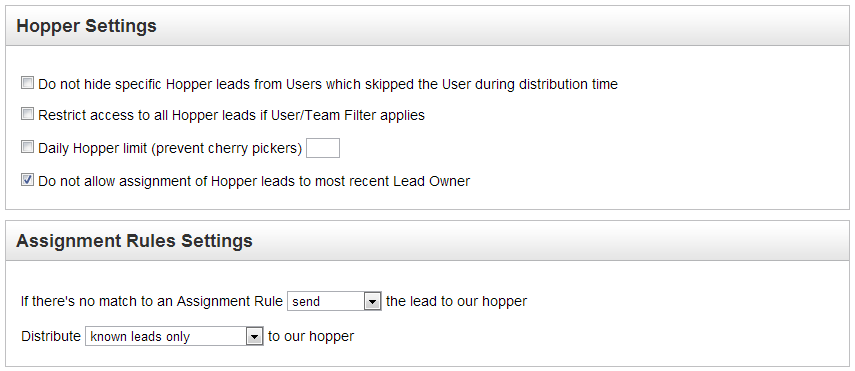...
To access this setting do the following:
- Go to Settings > Administration App Setup > Lead Distribution > SettingsClick the General tab
- Find the Hopper Settings and Assignment Rules Settings box
Each setting is described below:
- Hopper Settings
- Restrict access to all Hopper leads if User/Team Filter applies
- When checked, this setting will not apply a User/Team Filter to the User's view. In other words, hopper leads will not be filtered.
- When unchecked (default value), this setting will apply a User/Team Filter to the User's view. They will not see leads that should have been distributed to them but were filtered out due to a User/Team Filter. For example, if 50 leads were distributed but only 20 of them had a User/Team Filter applied then the User would see 30 leads in the hopper (not the 20 that were filtered, they would be hidden).
- Do not hide specific Hopper leads from Users which skipped the User during distribution time
- When checked the user will be able to see leads which were not distributed to them (for example, because of filter criteria) in the Hopper.
- Daily Hopper limit (prevent cherry pickers)
- To prevent a user from grabbing too many leads from the Hopper a "Daily Hopper limit (prevent cherry pickers)" option is available. When enabled, you can specify the maximum number of Prospects a user can pull from the Hopper.
- Do not allow assignment of Hopper leads to most recent Lead Owner
- Prevents a user from re-assigning Hopper leads to himself/herself if the lead was taken away from them and re-distributed. For example, suppose a user misses a 4 hour SLA and the lead is then taken away from the user and sent to the Hopper. The original Lead Owner (person who missed the SLA) could not take the lead from the Hopper at assign it to himself/herself.
- Restrict access to all Hopper leads if User/Team Filter applies
- Assignment Rules Settings
- If there's no match to an Assignment Rule send/do not send the lead to our hopper.
- When set to "do not send" this setting will not send leads to the hopper. If "do not send" leads to the hopper is selected then the second setting is irrelevant and not show within the settings screen.
- Distribute known leads only/known and unknown leads to our hopper.
- When a lead is distributed through an Assignment Rule it will send only known leads or both known/unknown leads depending on the setting. Known leads are any lead with a name or email address.
- If there's no match to an Assignment Rule send/do not send the lead to our hopper.