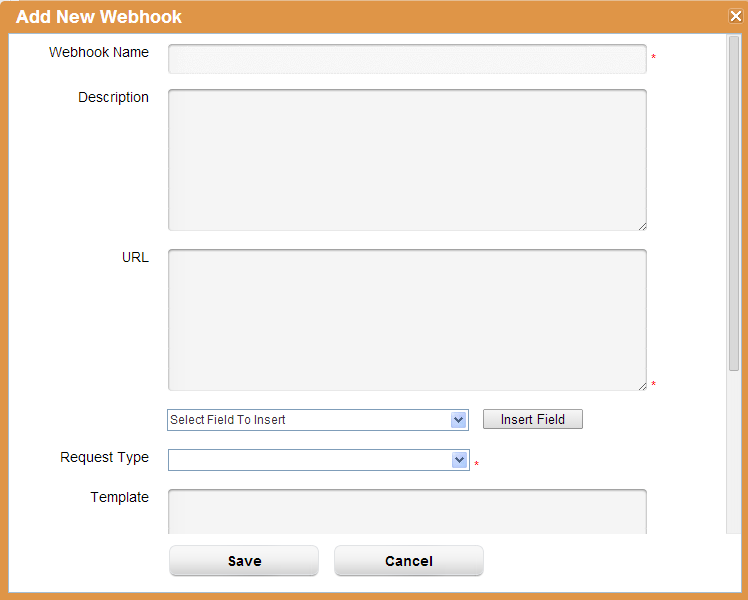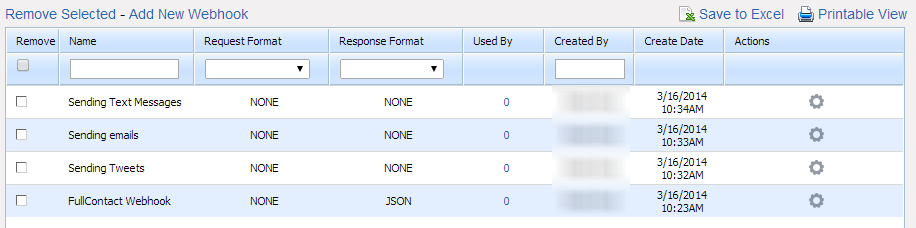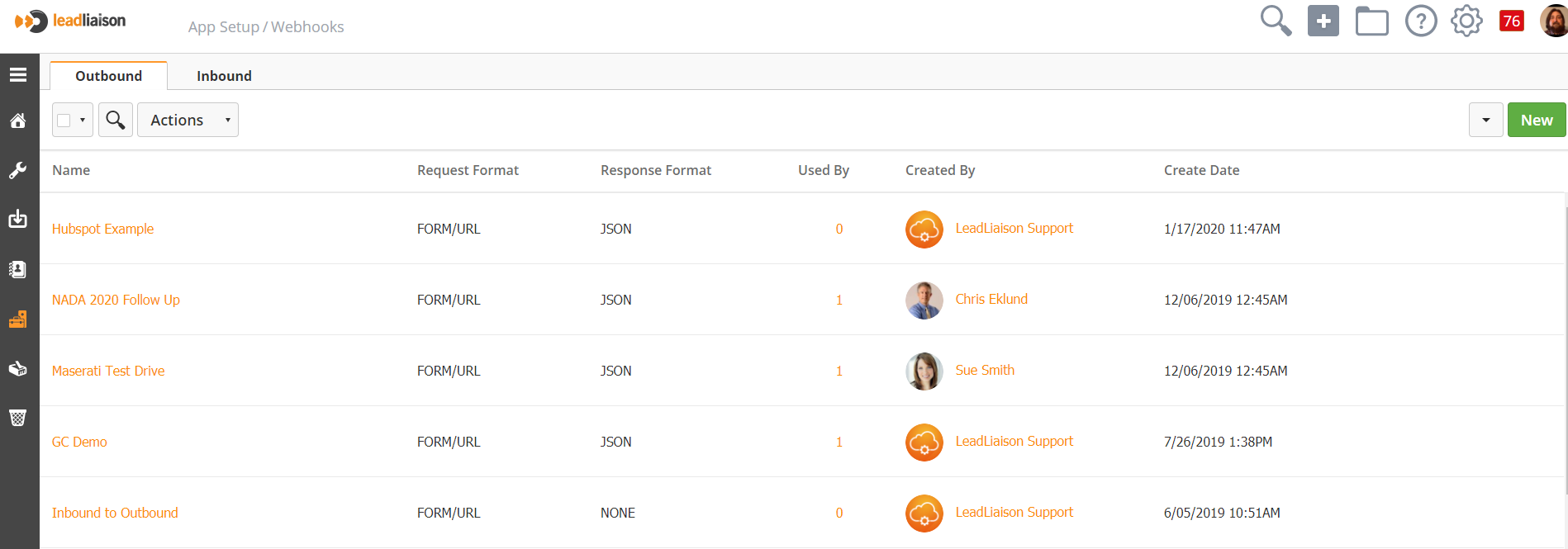...
At the moment, Lead Liaison can call a Webhook from a 3rd party. This capability is tightly integrated into our automation and a dedicated "Call Webhook" action is available for use. This action is explained here in more detail.
Use Cases for Webhooks
Even though the concept of Webhooks are simple, it's often times hard to figure out how they can be used to benefit your business and complement Lead Liaison. Here are a few ideas we've gathered for you.
...
To create a Webhook go to Settings > App Setup > Webhooks > Add New Webhook
A popup will appear. Enter the required information for the Webhook. Each field is explained below:
...
| Info | ||
|---|---|---|
| ||
If the Webhook sends a response back to Lead Liaison don't forget to setup the Response Mapping. A Response Mapping will map the Webhook data object to a Lead Liaison field. Do get to the Response Mapping page, click the gear under the Actions column on the Manage Webhooks page and select Response Mapping. |
Managing Managing Webhooks
Incoming Webhooks
To manage your your Incoming Webhooks go to Settings > App Setup > Webhooks. A table similar to the one below will appear.
Table columns are explained in detail below:
...