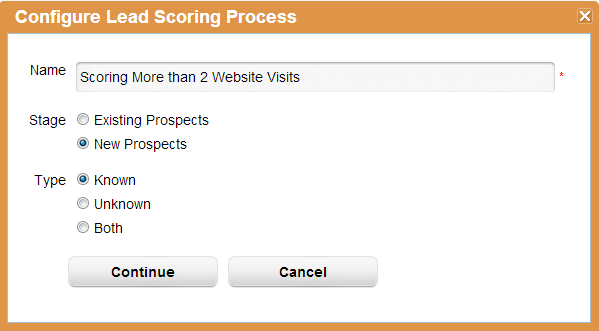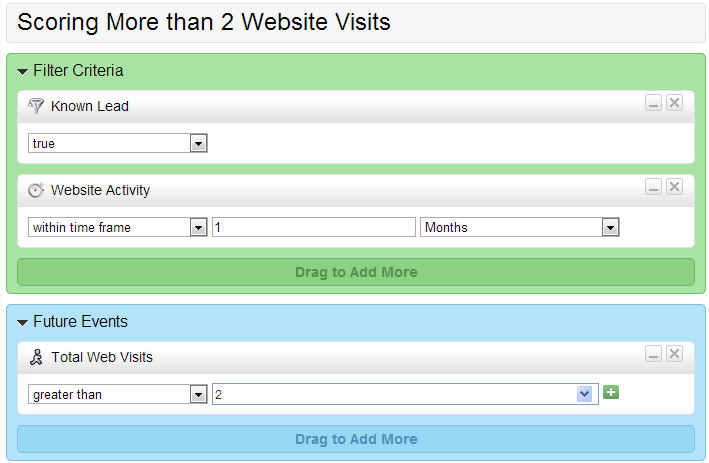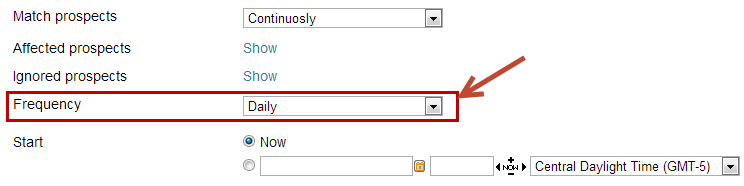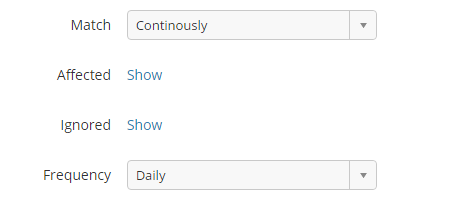...
- Create a new Lead Scoring Process by going to Workflow > Lead Scoring and click the green plus. You'll see a popup similar to the one below. to Settings > App Setup > Lead Qualification > Lead Scoring > Add Custom Scoring
- Select "New Prospects" for now.
- Select "Known" to only score prospects who have identified themselves with an email address.
- Click the Continue button.
- Remove the "Create Date" filter that was added for you in the Filter Criteria section.
- Add the "Website Activity" filter criteria and choose within time frame = 1 months. This will use all website visits from the past month as the primary criteria.
- Add the "Total Web Visits" future event to the canvas and set greater than 2 as the criteria. This future event will look for new visitors who have visited your company's website 3 times or more. Your end criteria should be similar to the one shown in the screenshot below.
- Click the "Save and Define Actions" Next button.
- The Change Lead Score action was already added for you by Lead Liaison since you chose to create a Lead Scoring process. Enter in +50 for the Change Lead Score action. Your entry should look like the screenshot below.
- Next, click the "Save and Schedule" button.
...
- On the Schedule and Run page (Step 3), change the Frequency to Daily as shown below. This will run the scoring process once per day.