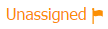| Table of Contents |
|---|
Overview
...
Setting | Description | Note |
|---|---|---|
Show Internet Service Providers (ISPs) | When turned on this option will show website visitors from Internet Service Providers (ISPs) on the Visitors page. Typically, visits from ISPs are from prospects/customers accessing your website from home or somewhere else remote to their office (restaurant, cafe, etc.). For a cleaner view of your website visitor traffic Lead Liaison suggests turning off tracking of ISPs. See the Managing ISP Tracking section for more information. | Enabled by default |
| Send an email to users when their profile is updated | When turned on this option will send an email to the user with a full description of their profile information, including any information that was updated after a save. | Enabled by default |
| Set default Lead Owner | New leads created from any source (imported as an email marketing contact list, web tracking, etc.) that do not have a Lead Owner will be assigned to this user. Includes the option to "All prospects" or only "Known prospects" (when an email address is available). | Disabled by default. Only appears here if using visitor tracking solution only. Visible under Lead Distribution Settings for automation users. |
Site Search
For more information on Site Search, you can reference this page.
Branding
For more information on Branding options, you can reference this page.
Tracked Query String Parameters
...
Setting | Description | Note | |
|---|---|---|---|
Auto-create CRM lead from email campaigns | When turned on this option will automatically create a new Lead in your CRM when a prospect clicks a link in an email campaign sent using Lead Liaison. | Only available for customers who are CRM enabled | |
Auto-create CRM lead from Send & Track emails | When turned on this option will automatically create a new Lead in your CRM when a prospect clicks a link in an email sent using Lead Liaison's Send & Track software. Send & Track is a plug-in to Microsoft's Outlook email client. |
| |
Auto-create CRM lead from Automatic Web Form Tracking | When turned on this option will automatically create a new Lead in your CRM when a prospect submits a form that is automatically tracked. See Automatic Web Form Tracking for more information. |
| |
| Mark Lead Owner as Unassigned in Lead Liaison when the CRM Lead Owner is not linked to a Lead Liaison User | A flag will be shown next to the Prospect at the Prospects, Memberships and Prospect Profile pages in Lead Liaison. This error will show if any of the following conditions are met:
| Enabled by default | |
| Automatically move Prospects to the Recycle Bin if deleted from CRM | When turned on this option will automatically move CRM Leads or Contacts to the Lead Liaison Recycle Bin once deleted from your CRM. Includes support for removed merged records. See examples below: 1- User merges two leads with email address tim@ll.com into one lead | Only available for customers who are CRM enabled. Enabled by default. | |
| Send alert if Lead Liaison <-> CRM synchronization process fails | Notifies all Admins or specific email addresses if the connection between Lead Liaison and your CRM fails. When entering multiple email addresses separate the email addresses on new lines. | Disabled by default | |
| Automatically create a Lead Liaison User for each CRM User | Automatically creates a new Lead Liaison if they do not exist in Lead Liaison when importing users from Salesforce.com. The new user will be created with the same email address and username as in Salesforce.com. | Enabled by default. Can be disabled by Lead Liaison on your account. | |
| Enable opportunity syncing | Enables syncing Salesforce.com opportunity data. Opportunity syncing is discussed in more detail here. | Enabled by default for new accounts added after June 1, 2016. | |
| Allow Lead Liaison to sync prospect owner changes to Salesforce.com | Syncs Prospect owner changes in Lead Liaison with Lead/Contact owner changes in Salesforce.com and vice versa. Disabling this setting limits ownership syncing to one-way. If disabled, any ownership changes in Salesforce.com get updated in Lead Liaison, but not the other way around. | Enabled by default |
...
Setting | Description | Note |
|---|---|---|
Automatically store company names | Lead Liaison uses a proprietary database to lookup company names based on a visitor's tracked IP address. When this switch is turned off, we will not lookup, display and store the value for the company name and will show use "Anonymous" instead. | Enabled by default |
| Automatically store business intelligence information (industry, revenue, etc.) | When turned off we will not collect and fill in any business intelligence information including Company Description, Location Type, Industry, Revenue, NAICS, Location, Phone and Website. | Enabled by default. Only visible for customers with the Dun & Bradstreet App. |
| Automatically store location using geolocation information | When enabled, four location fields (City, State, Zipcode, and Country) will get updated with geolocation information collected from IP tracking. These four location fields will be updated only when the fields are a) empty or b) contain different values previously collected from geo-tracking. Location fields will not be updated with values obtained from geotracking if they already contain information collected from another source (import, CRM, etc.) other than geotracking. When turned off we will not collect or display geolocation information (city, state, country, zip, etc. ).These values will be blank on the Visitors and nothing will be stored in the Prospect's Profile. | Enabled by default |
| Do not set cookies for assets if visitor is not already cookied | Uses IP tracking and not cookies for asset tracking. Checking this box identifies multiple visitors as the same person if their visit originates from the same IP address and browser. Assets are landing pages, web forms, trackable content, sales emails, etc. See Working with Tracking Code for more details on using IP tracking instead of cookie tracking. | Disabled by default |
...
- with the handwritten letters feature, if the letter is configured to be sent from a lead owner and no lead owner exists, or the user has incomplete address information (missing Street Address, City, State, or Zip) then this address will be used.
- with postcards, similar to handwritten letters as mentioned above.
Notification for Users with Bounced Email Addresses
If the setting above is turned on then we'll send a notification to the provided email addresses anytime a user email bounces, and we mark them as bounced in the system.