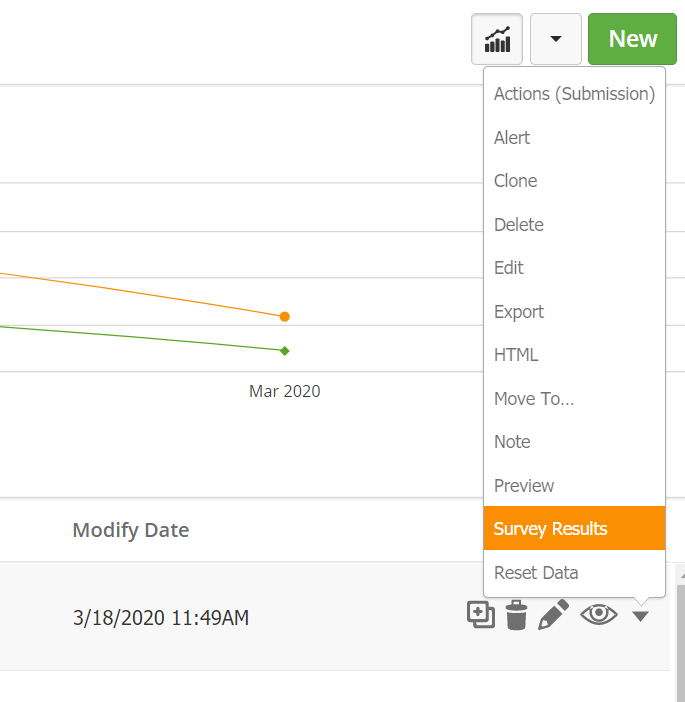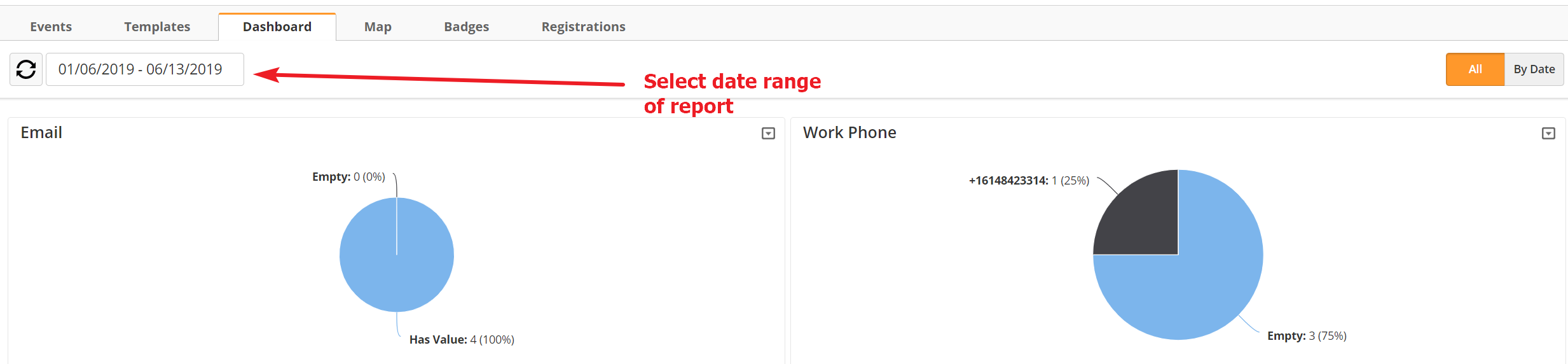...
- Go to Content > Web Forms
Conversions Graph
The graph on top of the form list shows the number of submissions and the number of conversions.
Conversions Vs. Submissions
Conversions: prospects that were anonymous before submitting a form (new prospects).
Submissions: shows the number of all submissions, including existing prospects.
Column Descriptions
Below is a description of each column in the manage web forms table.
...
- Name = Name of the web form. Also includes the group, archive date, and transcriptions for device forms.
- Type = Web form type. It will either be "Hosted," "External," "Device," "Payment," or "Donation." See the Web Form Types section above for an explanation of each type of web form.
- Total Views = Total number of times the page containing the web form has been viewed.
- Submissions = Total number of times the web form has been submitted.
- Conversion Rate = Total Submissions (unknown to known) divided by the Total Views.
- Created By = Lead Liaison user who created the web form.
- Modify Date = Date and time the web form was last modified.
- Actions Menu= Performs specific actions on the web form.
- Trash Icon = Delete the form.
- Eye Icon = View a preview of the form. No submissions will go through while in preview mode; use the actual HTML page for testing.
- Pencil Icon = Edit the form in the form builder.
- Drop-down Menu = View additional options.
...
Forms can also be used for surveys. Whether the Form is Hosted or External, you can drill down into the data using the Question Stats or Survey Results feature as shown below.
Most fields will have different reports available. You can use the toggle in the upper-right corner of the field to change the report type.
...