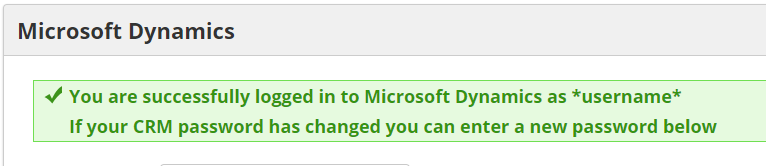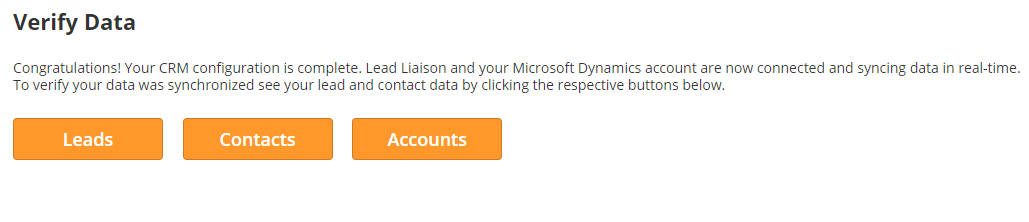...
If the information is correct, then you will see a success message like the one below.
| Info |
|---|
When adding your URL, do not include any query string parameters. Your URL should look like https://example.crm.dynamics.com/main.aspx. You can exclude anything following a "?". |
Using the Set-Up Wizard
Once you've connected Dynamics to Lead Liaison, import your users, contacts, and fields with the setup wizard. You can access the setup wizard through Settings > Integrations > CRM. The wizard is a five-step process:
...
Click the orange Run Now button to import existing Lead, Contact, and Account data. The system will continue to sync records approximately every 5 minutes after the initial import. Depending on the size of your database, this may take some time.
| Warning |
|---|
Inactive contacts and accounts will sync with Lead Liaison. If you do not want a contact or account to sync, remove the record from Dynamics. |
Verify Data
By this stage, you have successfully synced Lead Liaison and Microsoft Dynamics. Click on the orange buttons to verify each field. Once you have finished, you can exit the wizard.
...