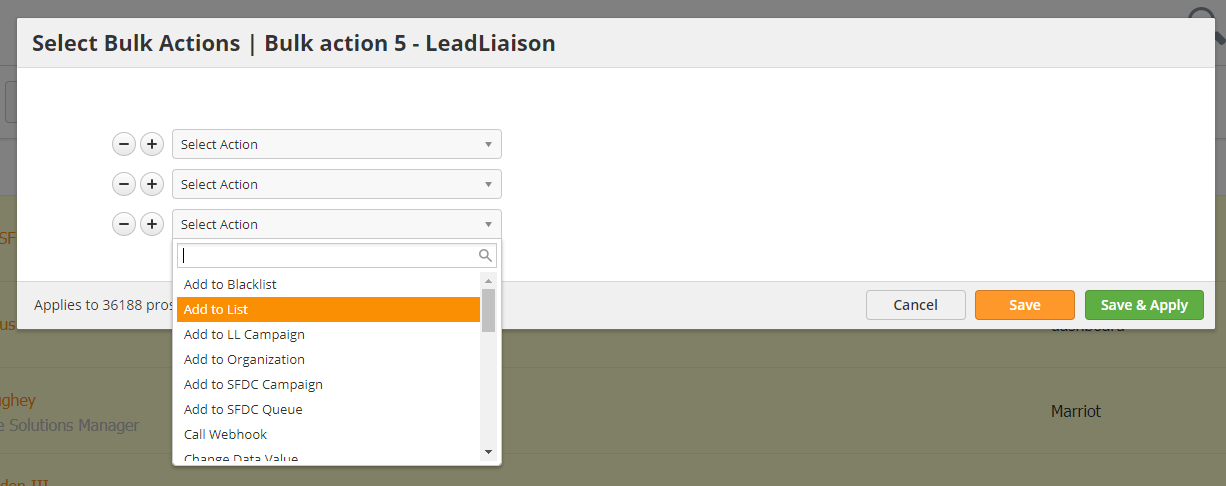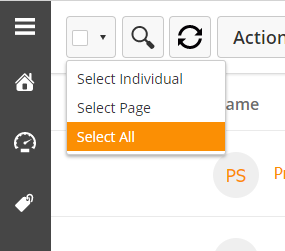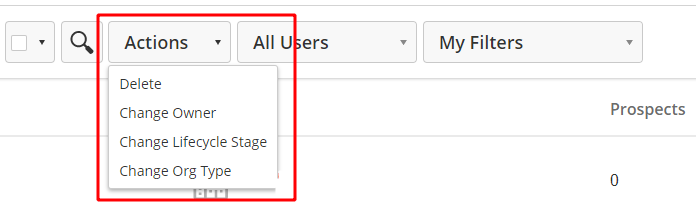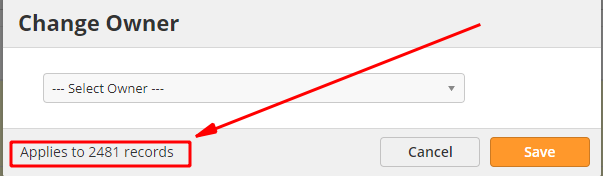...
- Use the Select Action menu to choose your action
- Use the (+) and (-) buttons to add or remove actions
- Click the Save button to save the Bulk Action as a draft to run later, or click Save & Apply to run it immediately.
Deals or Organizations Page
Unlike Prospects, the bulk actions on Deals or Organizations does not log and appear on the bulk actions page.
The actions you can perform are limited to a handful of actions which we will go over.
To perform a Bulk Action on Deals or Organizations first select the checkbox in the top left corner
Then select one of the 3 options.
- Select Individual will let you select one by one which Deal or Organization the action should apply to
- Select Page will select everyone on the current page
- Select All will select every Deal or Organization across all the pages.
You can tell when one is selected, as not only does the checkbox to the left become selected, but the line itself shades in yellow.
Once you have all the Deals or Organizations selected you want the action to apply to, you can then click the Action button
- Delete allows you to remove Deals or Prospects in bulk
- Change Owner allows you to reassign the owner to another user
- Change Lifecycle Stage (Organizations only) allows you to move several Organizations into another of your configured Stages
- Change Org Type (Organizations only) allows quickly changing the type of multiple Organizations
- Change Status (Deals only) allows you to move multiple Deals into Won, Lost or Open
- Change Pipeline (Deals only) allows you to move multiple Deals into another stage of your Pipeline, or even into an entirely new Pipeline.
Before you hit apply, check in the bottom right corner of the window that came up to make sure the number of Deals or Organizations it will apply to, matches the number you expected.
Managing Bulk Actions
You can manage Bulk Actions by navigating to Prospects > Bulk Actions. From this page, you can check on a Bulk Action's status, its percentage to completion, and run Bulk Action drafts.
...