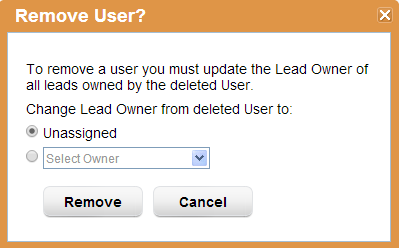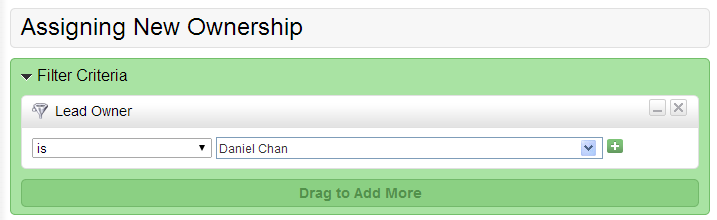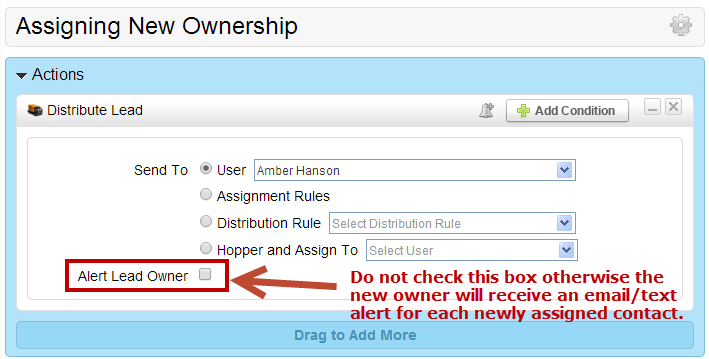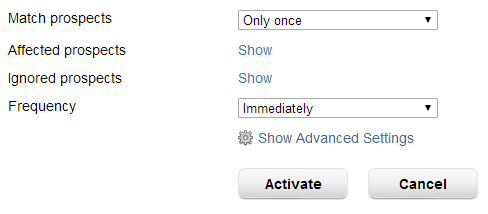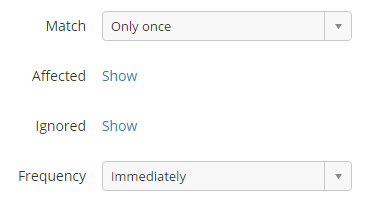...
Step 2: Map SFDC User to Lead Liaison User
In Lead Liaison, map the Salesforce.com User to the Lead Liaison User
- Go to Settings > Users > > All Users > Actions > Link CRM Users tab
- Find the row for the new Salesforce.com User. Salesforce.com Users are on the right side and Lead Liaison Users are on the left side. If you don't see the User click the "Refresh SFDC Users" button.
- Once the new Salesforce.com User is shown double click the cell on the left to select the new Lead Liaison User you want to map the Salesforce.com User to.
- Click the "Update" button.
...
From Within Salesforce.com
When ownership changes in Salesforce.com the owner will automatically be updated in Lead Liaison as long as Step 1 and Step 2 were completed.
From Within Lead Liaison
Alternatively, the owner could be updated in Lead Liaison in one of two ways.
- Option 1: Deleting the Old User
Deleting the old User. When deleting the old User Lead Liaison will prompt you to replace Prospects owned by the old User with another User. Select the new User from the dropdown.
- Option 2: Run an Automation
Run an automation and select the "Lead Owner" criteria and choose the old User. Make sure to Preview the results.
In Step 2, select the "Distribute Lead" action and do not check the box to alert the Lead Owner.
In Step 3 click the Activate button to run the Automation with the following options: