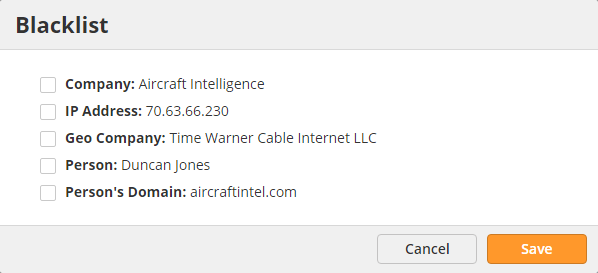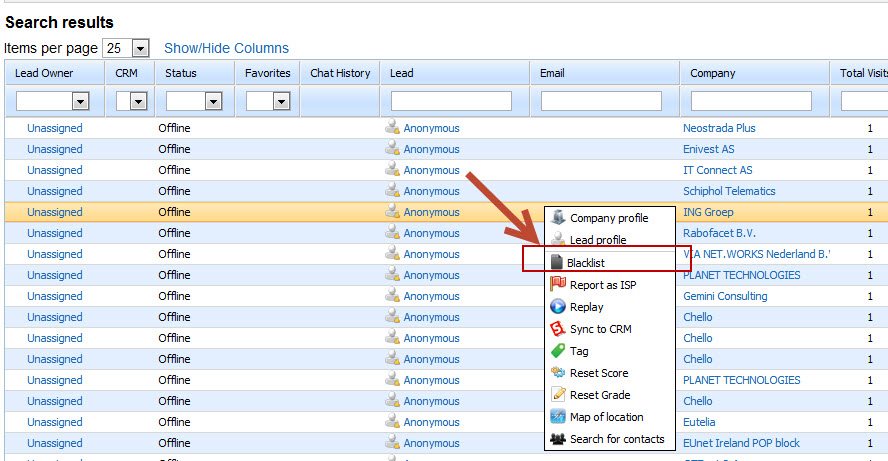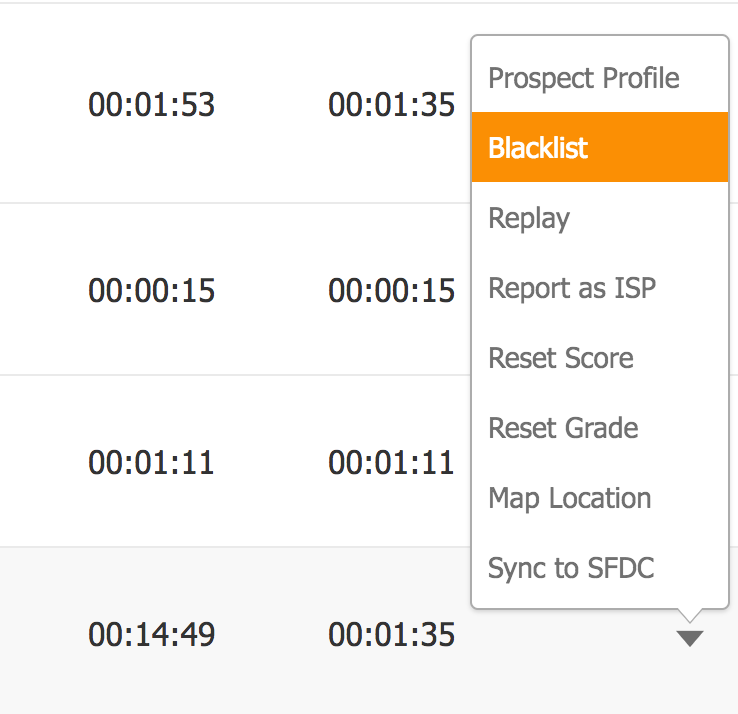| Table of Contents |
|---|
Blacklisting Visitors
It's possible to blacklist visitors to prevent Blacklisting visitors blocks tracking, reporting and any other operational activity from being applied to a company and its visitors. Once a company is blacklisted their future activity (web visits, etc.) will not be tracked. Blacklisting is done at the company-level, not the visitor or ISP-level. Blacklisting is allowed on:
- Company Names
- IP Addresses
- Geo Company Names
- A Person
- A Person's Domain
In other words, blacklisting a lead from the company "Cisco" ensures future website visits from anyone at "Cisco" are not tracked in your Visitors page or anywhere else in the software. There are two ways to blacklist visitors:
...
Follow the steps below to blacklist leads from the Visitors page:
- Go to Reports Visitors > Visitors My Leads
- Find the company you want to blacklist
- Right click anywhere on the table row
- Select 'Blacklist' from Click the tab to the side of the row (appears on hover)
- Select Blacklist from the menu that appears
Blacklisting from an Automation
Follow the steps below to blacklist leads using the Automation engine:
- Go to Workflow New > AutomationCreate to create an Automationautomation
- In Step 1 of the wizard, select the criteria for who you'd like to blacklist
- In Step 2 of the wizard, select the "Add to Blacklist" option from the Actions menu and drag/drop it to the blue section in the canvas
...
To remove an individual from the blacklist do the following:
- Go Manage Prospects > Lists
- Click Data Cleansing under All Lists
- Click the Blacklist link at the topClick Blacklist
- Check the box on the left-side of the row containing the individual(s) you'd like to remove from the Blacklist
...