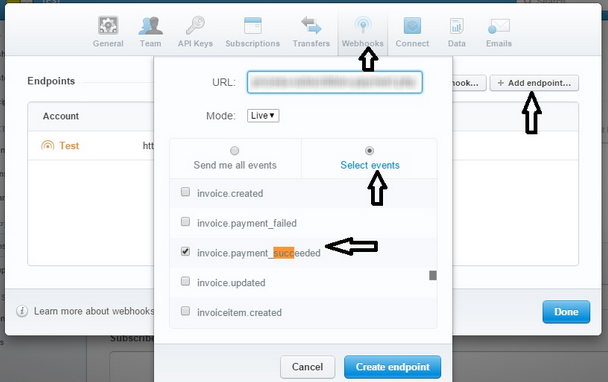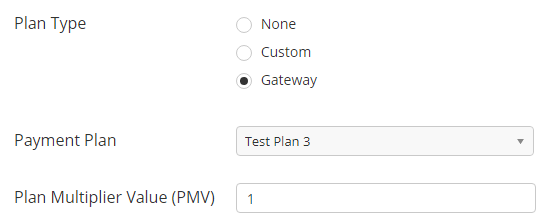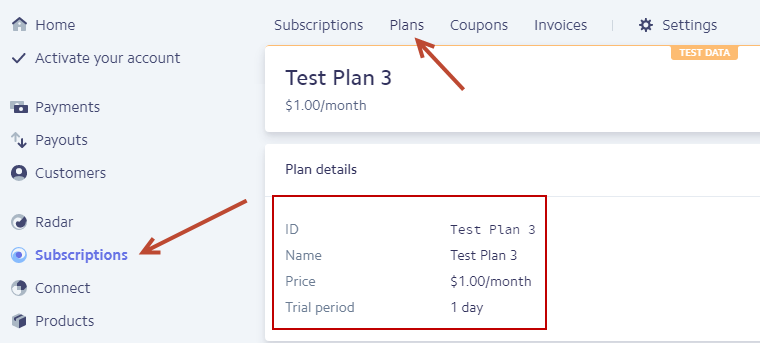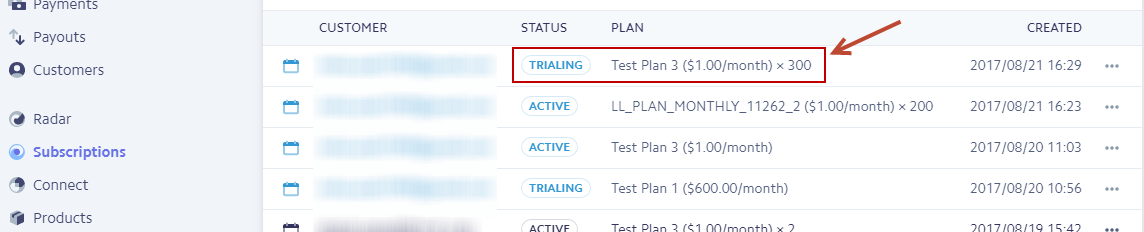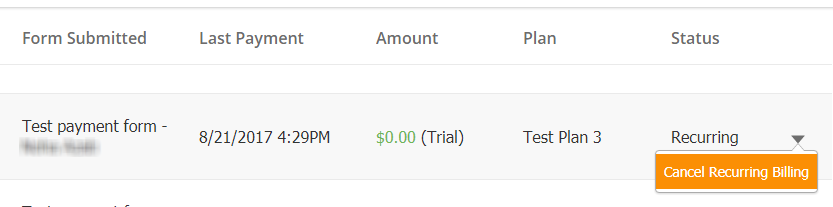...
- When setting up your Lead Liaison Connector, you'll be able to select which recurring payment plans you want to support. The plan format will be added to Stripe as: LL_PLAN_INTERVAL_CustomerID_AccountID where the INTERVAL could be:
- DAILY
- MONTHLY
- WEEKLY
- EVERY 3 MONTHS
- EVERY 6 MONTHS
- For example: LL_PLAN_YEARLY_11238_7
- Next, setup a webhook in Stripe that will send Lead Liaison a notification each time a billing occurs. To setup your webhook, do the following in your Stripe account:
- Go to Account Settings > Webhooks > Add endpoint...
- Enter the endpoint URL: https://process.leadliaison.com/services/process-subscription-payment.php
- Select the following events to let Stripe send a Webhook to Lead Liaison with the payment details: invoice.payment_succeeded
- Select Mode: Live
Viewing Payment Plan Transactions in Stripe
In the example below, we created a Lead Liaison form with a Plan Type of Gateway, and used the "Test Plan 3" plan, a preconfigured plan from Stripe.
Stripe Test Plan 3 summary inside Stripe:
Once the form is submitted we can see all subscriptions, including trials and active payments, inside Stripe as shown below:
Cancelling Payment Plan Transactions in Lead Liaison
To cancel a Stripe Payment Plan from within Lead Liaison do the following:
- Navigate to Settings > App Setup > Payments
- Find your plan and click the down arrow to the right
- Select Cancel Recurring Billing