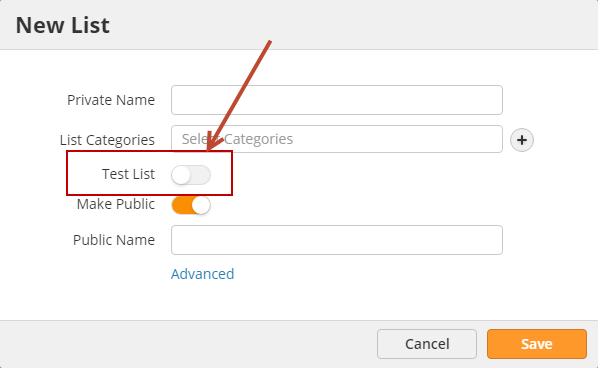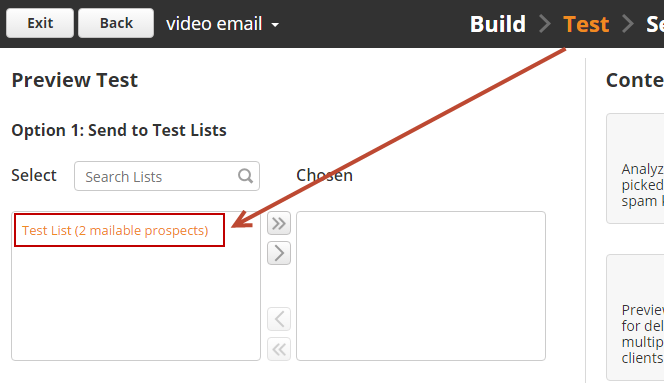...
Consider only making lists private that are used for internal purposes only. When recipients try to unsubscribe from a private list by clicking the unsubscribe link, they will only see public lists and cannot unsubscribe from individual private lists. The only way recipients are unsubscribed from private lists are when they unsubscribe from all communication (global unsubscribe).
Test Lists
| Info | ||
|---|---|---|
| ||
Test Lists can contain no more than 20 Prospects. |
Test lists can be used to get feedback from recipients, such as your internal team. Test lists cannot have more than 20 recipients per list. To create a test list do the following:
- Navigate to Prospects > Lists.
- Click the New button.
- Enable the Test List setting as shown below
Send email to your test lists by using the Test step when sending an email. On the left side under the "Preview Test" section use Option 1 to send to a test list, as shown below:
Removing Prospects from Lists
...
Data cleansing displays all contacts that were filtered/removed from the system. For example, blacklisted contacts. See Blacklisting Visitors for more information.
Automation Lists
A list is automatically created and linked to an automation when:
- the automation has a "Send Email" action in it or
- you choose to build a list in the options of an automation using the "Show as list in email marketing" option at the end, as shown below.
Automation lists contain people in the automation. Lists created from an automation cannot be used with the "Add to List" action of another automation or Fulfilment Action; however, they can be used with the “Send to Workflow” action, which will add the prospect to the automation and the associated list at the same time.
Updating Company Address
...