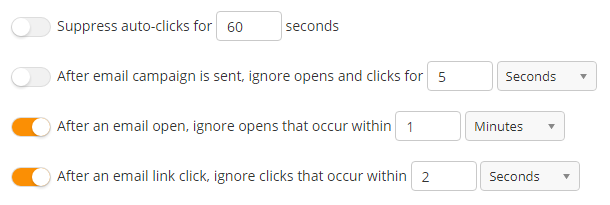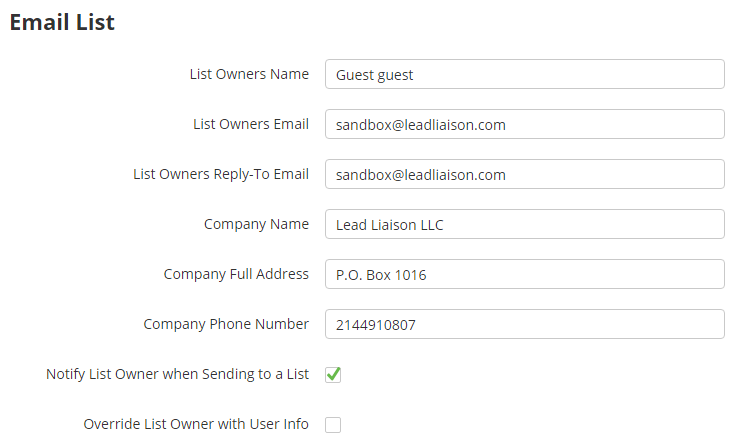See the Unsubscribing Contacts section for a description of settings in this section. To access these settings go to Settings > App Setup > Email
Unsubscribe Options
Read more about these options here. Also see the Unsubscribing Contacts section for additional descriptions.
Engagement Settings
These settings help suppress bot and email anti-spam filter activity that could skew email analytics. These values can be adjusted as needed and should be tuned to fit the needs of your organization.
- Suppress auto-clicks for X seconds: Enabling this setting will not record link clicks within the specified time period from servers that automatically click links multiple times in short bursts. Default is off with 4 seconds.
- After email campaign is sent, ignore opens and clicks for X seconds/minutes/hours: Enabling this setting will ignore all opens and clicks for the selected time period to avoid tracking client-side auto clicks. Default is off with 5 seconds.
- After an email open, ignore opens that occur within X seconds/minutes/hours: After an email open is recorded, ignore all other opens for the selected time period. Default is on with 1 minute.
- After an email link click, ignore clicks that occur within X seconds/minutes/hours: After a link is clicked, ignore all other clicks for the selected time period. Default is on with 2 seconds.
Email List Settings
The settings below allow the user to change the default contact information.
| Info | ||
|---|---|---|
| ||
When you add a "Send Email" action to a workflow, click the gear icon and select the "Custom" radio button the values shown below the radio button will be loaded with the settings below. Also, these values will be the default values when creating a new Email List. |
| Note | ||
|---|---|---|
| ||
Keep in mind that when enabling the "Notify List Owner when Sending to a List" feature the List Owner will receive two (2) notification emails for each email in a workflow. One when the email sending starts and one when the email sending finishes. For example, if you had a campaign that had five (5) emails in one month the List Owner would receive ten (10) notification emails. |
...