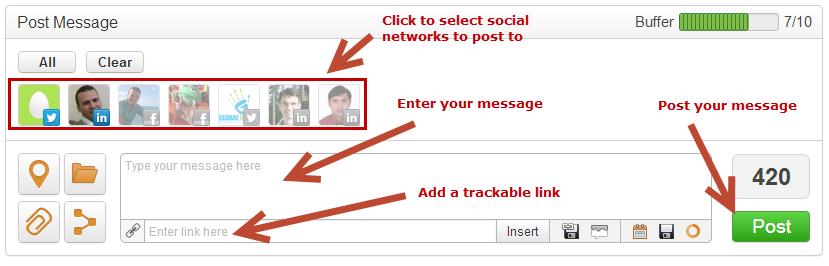...
- Click New > Social Post
- A section similar to the one below will appear
- Select the social media account you would like to post to by clicking the icon on top (default accounts are automatically selected). Greyed-out accounts are not selected.
- Type a message in the box that says "Type your message here".
- Optionally, to insert a website URL and have it automatically encoded using bit.ly and enabled for tracking within Lead Liaison enter the URL in the "Enter link here" box under the message box and click the "Insert" button.
- Click the green "Post" button.
- Congrats! Grab some wine and crackers. You've published your social media message to multiple accounts!
| Info | ||
|---|---|---|
| ||
When posting messages to LinkedIn the message will take up to 1-2 minutes to show up. The message will be visible on the LinkedIn home page for the posting account under "Your Updates". |
| Info | ||
|---|---|---|
| ||
The system will adjust the character limit based on which social media accounts are selected. The default is 1000 characters, but will adjust down to 240 characters if you select a Twitter account. |
Settings for Posting Messages
...