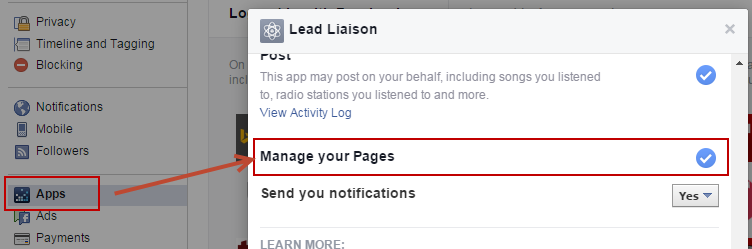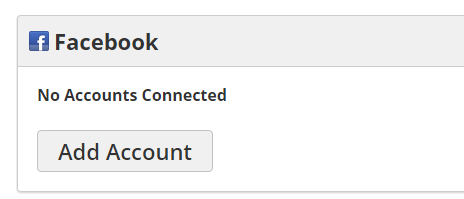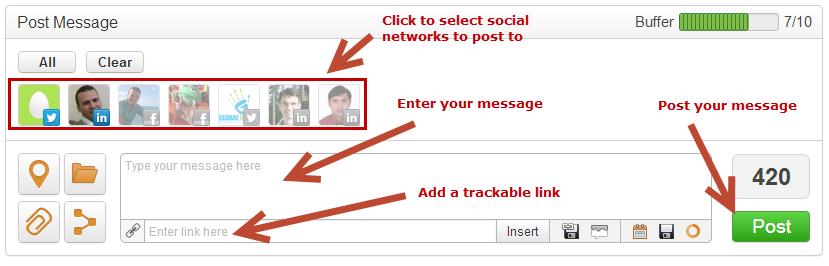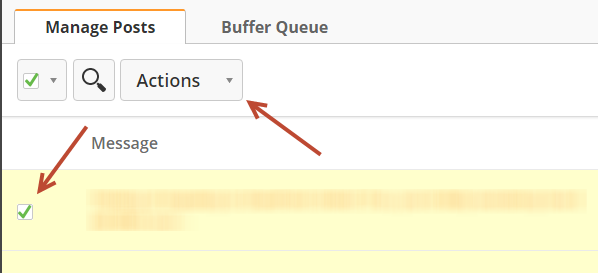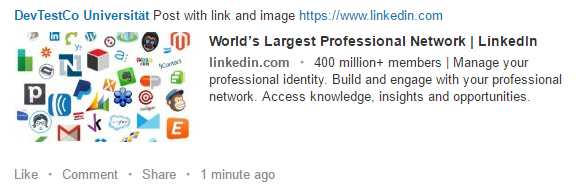...
Adding Facebook Fan Pages
| Note |
|---|
Due to the nature of Facebook's API, we cannot post to personal Facebook accounts. However, you will still need to connect your personal account for our system to access the Fan Page. |
When adding a Facebook account to Lead Liaison there is a step that asks if you want to allow Lead Liaison to manage your Facebook pages. If that step is overlooked, this will prevent Lead Liaison from reading the pages. Fortunately, you can change this setting in your Facebook account at a later time by doing the following:
- Go to the "Apps" section in your Facebook account, https://www.facebook.com/settings?tab=applications, and search for the Lead Liaison app.
- The setting is called "Manage your Pages" and should be turned ON to allow Lead Liaison to manage your Fan pages.
User-Added Accounts
Each user can add their own personal account. This is helpful since account credentials do not need to be exchanged and provided to the Admin. To add an individual social network account do the following:
- Click your Profile Picture on the top right, then click the small gear on the bottom left to see your personal settings
- Click the 3rd Party tab
- Click the "Add an account" button for the respective social network and follow the prompts
Configuring Social Network Accounts
...
- Click New > Social Post
- A section similar to the one below will appear
- Select the social media account you would like to post to by clicking the icon on top (default accounts are automatically selected). Greyed-out accounts are not selected.
- Type a message in the box that says "Type your message here".
- Optionally, to insert a website URL and have it automatically encoded using bit.ly and enabled for tracking within Lead Liaison enter the URL in the "Enter link here" box under the message box and click the "Insert" button.
- Click the green "Post" button. Congrats! Grab some wine and crackers. You've published your social media message to multiple accounts!
| Info | ||
|---|---|---|
| ||
When posting messages to LinkedIn the message will take up to 1-2 minutes to show up. The message will be visible on the LinkedIn home page for the posting account under "Your Updates". . The message will be visible on the LinkedIn home page for the posting account under "Your Updates". |
| Info | ||
|---|---|---|
| ||
The system will adjust the character limit based on which social media accounts are selected. The default is 1000 characters, but will adjust down to 240 characters if you select a Twitter account. |
Settings for Posting Messages
...
| Panel |
|---|
First_Name Last_Name, |
Managing Messages
To manage your social posts do the following:
...
- Click Content > Social Posts
- Select the messages to delete by checking selecting the respective box(es) under the "Select" columnrows
- Click the "Delete Selected" link on the top right
...
- Actions button and select Delete
Creating Canned Messages and URLs
...
| Panel | ||
|---|---|---|
| ||
user, |
...
Follow the directions below to Re-Authenticate an account:
...
- LinkedIn removes the link, uses the attached image in the preview, and the text from the link.