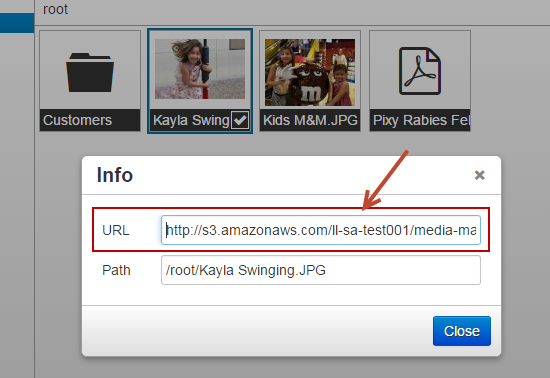| Table of Contents |
|---|
Overview
Use the media manager to upload jpg, jpeg, png, gif, html, htm, txt, docx, doc, zip, pdf, css, js files as marketing assets for your business which you can use in multiple places in Lead Liaison. For example, upload images to use in the landing page designer, web form designer and email campaign designer. Also, upload a global style sheet (CSS file) to reference and use in a Layout Template.
...
...
If you don't have access to the Media Manager contact your Account Manager for help. The Media Manager will need to be enabled on your account.
Using the Media Manager
Adding Media
To add media to the Media Manager do the following:
- Click Create New > Media
- Click Upload
- Select your source for upload:
- Local machine
- Dropbox
- Google Drive
...
Use the Info option to see the file path:
Viewing and Managing Media
To access your Media Manager at any time go to Content > Media
Allowed File Extensions
jpg,jpeg,png,gif,html,htm,txt,docx,doc,zip,pdf,css,js,xls,csv,xlsx,ppt,pptx