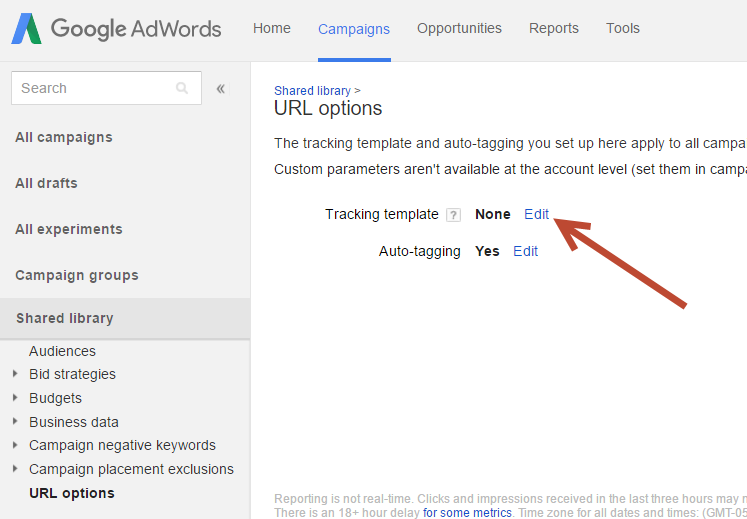| Table of Contents |
|---|
...
Setting Up Your Tracking Template in AdWords
You'll need to set up tracking templates for your ads in AdWords. Ad clicks are sent to the Tracking Template URL for processing, then redirected to the final URL (url query string parameter in the Tracking Template) where GCLID or UTM parameters are displayed. It's up to you to decide if you want to place the template on your Account, Ad Groups, Campaigns, individual Ads, or Keywords. See Google's documentation here for help. Lead Liaison administrators can find their Lead Liaison tracking template by following these steps:
- In Lead Liaison, navigate to Admin > Integrations > Connectors.
- Find your AdWords connector, click the gear icon, and then click Tracking Template.
...
- Copy your unique tracking template. This is what you'll use in your AdWords account to track your ads in Lead Liaison.
- In AdWords, paste the tracking code in Ad URL Options.
The tracking template should be the same on all of the AdWords ads you want to track in Lead Liaison.
AdWords Tracking Template Priorities
...
First sign into your Google AdWords account. In the left hand menu select “Shared Library” then click on “URL Options“. From this page you will see the “Tracking Template” option.
Reporting
Overview
Paid Search reports (under Reports > ROI > Paid Search and Marketing > Search Marketing > Paid Search) provide analytics on paid search keywords as well as statistics on your Google AdWords campaigns. These statistics are tied back to CRM opportunity value and revenue to measure ROI. Note, right now we are only support AdWords and will add others in the future. When we do, we will have multiple tabs for AdWords, Bing, etc.
...