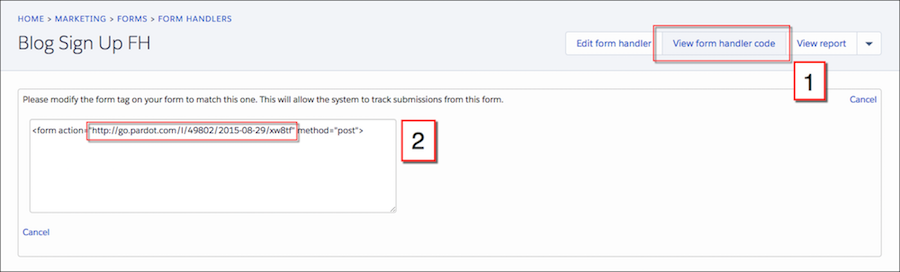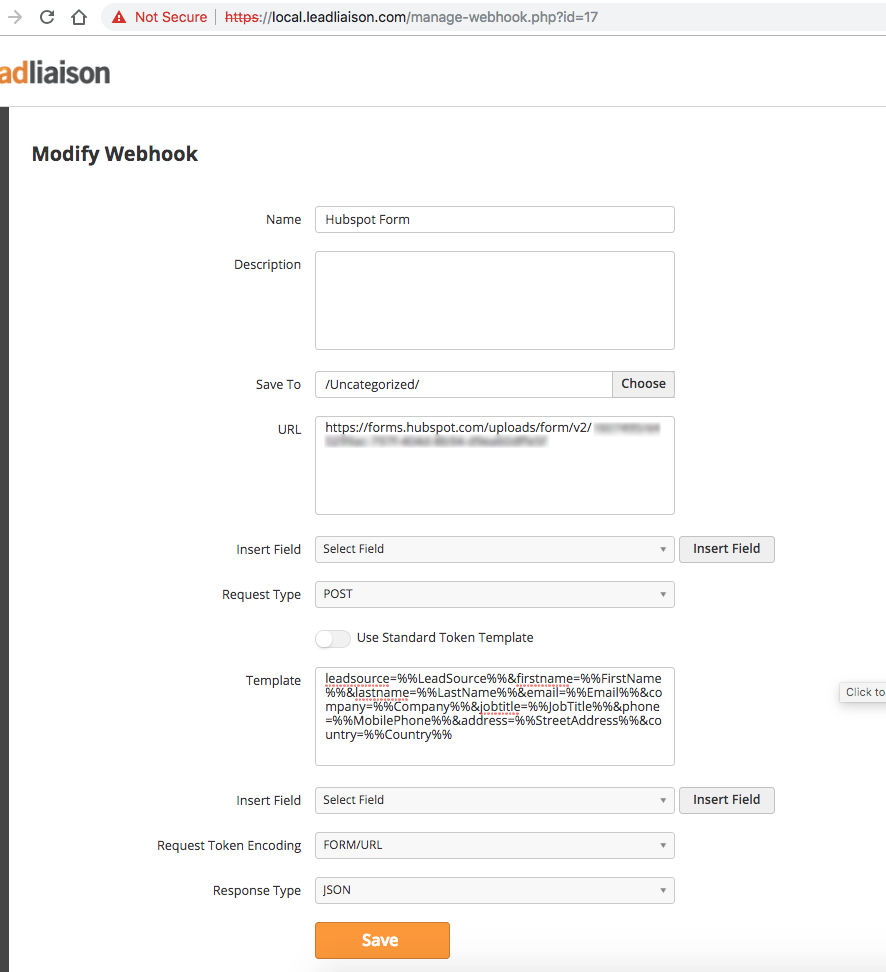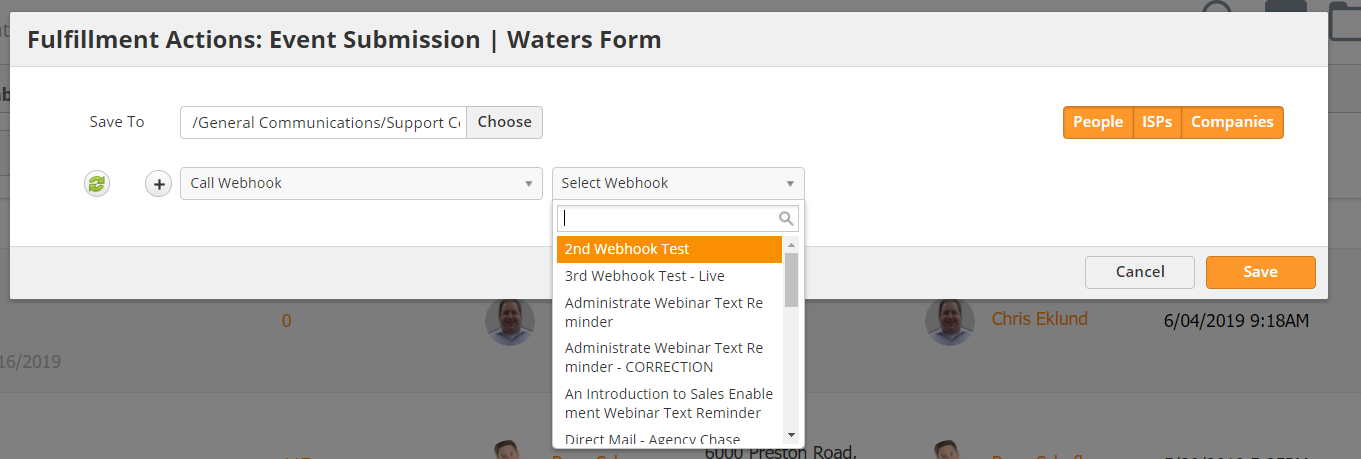...
While Lead Liaison has an awesome Marketing Automation platform, you may already be working one. We can send data to third-party marketing automation systems like Hubspot, Marketo, Eloqua, Pardot, or others. You can have all of the power of GoExhibit!™ with the comfort of using a system you are familiar with. In the following examples, we set up forms to receive data from GoExhibit!™.
...
Once you create the Handler, pull the Endpoint URL. Navigate to your Form Handler and click View Form Handler Code and copy the URL shown below.
Next, create your event in Lead Liaison. Make sure to map custom fields in your Event form to system fields in Lead Liaison. Now you should have an identical form in Lead Liaison to your form in Pardot.
Building the Webook
To create the Webhook, navigate to Settings > App Setup > Webhooks and click New. Then,
- Enter your Endpoint URL.
- Use the following settings:
- Request Type - Post
- Request Token Encoding - Form/URL
- Response Type - JSON
- Enter your Template. The template is the other platform's field ID followed by the Lead Liaison data merge field. For example, to add the Prospect's first name in Hubspot, you would add firstname=%%firstname%% to your template. Separate all fields with an ampersand (&). In the example above, we are mapping Lead Source, First Name, Last Name, Email, Company, Job Title, Phone, Address, and Country.
...
The final step of connecting the two forms is adding a Fulfillment Action. Navigate to Content > Events and select the appropriate event. Use the drop-down menu to select Actions (Submission).
Select Send Webhook from the Fulfillment Actions drop-down menu and select your new Webhook. Now when any submissions come through this Event Form, the system will automatically send the data to Hubspot via Webhook.