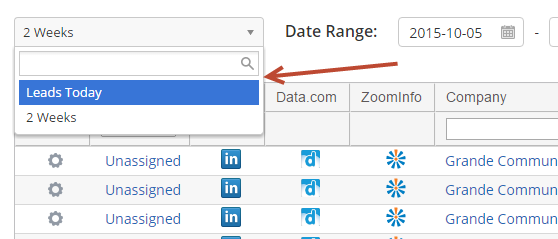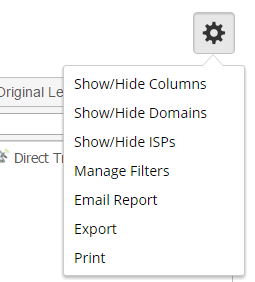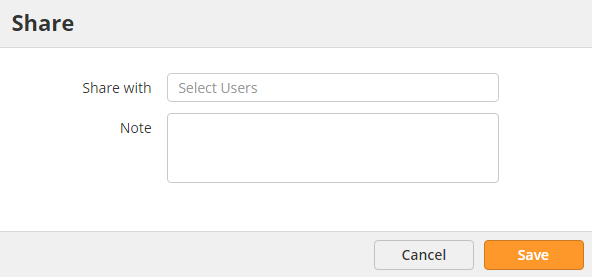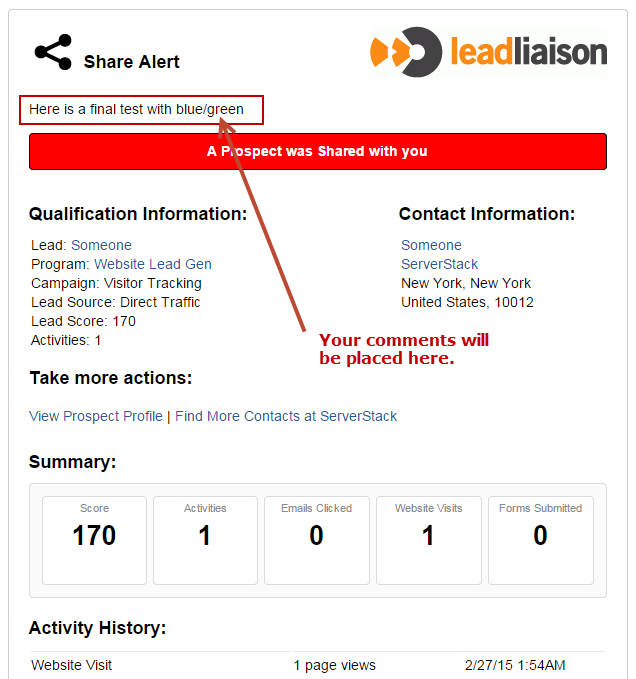| Table of Contents |
|---|
The "Visitors" page is a focal point for real time lead capture within Lead Liaison. As leads come into the system they are instantly displayed on this page. There are two types of leads that can enter the system, unknown leads and known leads (indicated under the "Type" column). Leads enter the system by
- visiting your company's website
- responding to an email campaign by clicking a link inside the email
- clicking a link embedded in an email sent with Send & Track (our plugin for Microsoft Outlook)
- filling out a web form
- converting via SiteEngage™
- watching a video on your website
Follow these methods to make sure you're identifying visitors by name and/or email.
Customizing the Visitors Page
The Visitors page may be customized based on content and appearance. Content can be changed by selecting a different filter or filtering data on the page itself. All filtering options are available under the Filters drop down at the top of the Visitors page. Here's some annotation of the important parameters under the 'Filters' drop down on the Visitors page.
Leads can also be filtered based on Campaigns, Domains, or is/is not an ISP values. If you have a license to monitor multiple websites you can filter those websites accordingly by using the Show/Hide Domains option.
Visitors Page Table Columns
Below is a table containing all available columns in the grid located on the Visitors page.
...
Column
...
Description
...
Example
...
Searchable
...
Sortable
...
Enabled by Default
...
CRM
...
If the lead is synchronized to your CRM system or not. If the lead is synchronized then an icon for your CRM system will be displayed in this column. Filter this column by choosing 'Synced' or 'Not Synced' from the drop down box in the column header.
...
...
Drop down search
...
Yes
...
No
...
Original Lead Source
...
The source of the lead. Currently, there are over 10 lead sources available. 'PPC (Paid Search)' and 'Blog' are two examples of a lead source. The lead source can help marketing identify which marketing events or campaigns are contributing the highest return. For example, if marketing writes a blog article that includes a link to another web page the the website visitor clicks that link, thereby directing them to your corporate website, the lead source will be 'Blog' assuming no other lead sources came first.
...
Blog
...
Drop down search
...
Yes
...
Yes
...
State
...
The location of the website visitor. For example, if the website visitor were viewing your corporate website from the state of Michigan the value in this field would be Michigan. The 'State' column does not show the state of the visiting company's headquarters. It is the state of the visitor's geo-location.
...
Michigan
...
Text search
...
Yes
...
Yes
...
Type
...
Indicates whether the lead is known or unknown. A known lead is defined as a lead whose name or email address is known. Names and email addresses are obtained when the lead opts into Lead Liaison. A lead can opt-in to Lead Liaison through email campaigns, web forms, outlook emails and more.
...
Known
...
Drop down search
...
Yes
...
No
...
GUID
...
The GUID is unique identifier of the website visitor's browser. Each website visitor receives a unique GUID. For example, if the user visited your website using Internet Explorer then opened Firefox and visited your website again the visitor would be recorded as two leads with two GUIDs in the Visitors page. GUID is primarily used by Lead Liaison for testing purposes; however, it's also used to bind individuals to online activity. It allows Lead Liaison to differentiate between multiple visitors from the same company.
...
329AA0AD-39DC-4193-B952-4506CB49C07D
...
Text search
...
Yes
...
No
...
Page Time
...
Duration the website visitor has been viewing the current page. The format of the time stamp is HOURS:MINUTES:SECONDS.
...
00:04:51
...
No
...
No
...
No
...
Status
...
Indicates the status of the website visitor. Since Lead Liaison is a real-time lead tracking system it reports the state of the website visitor at any given moment. Possible statuses are 'Offline', 'Browsing', 'Declined' and 'Invited'. When a website visitor is online and viewing your website their status will be 'Browsing'. 'Declined' and 'Invited' are used for eMeetings, or chatting.
...
Browsing
...
Drop down search
...
Yes
...
Yes
...
Share the Prospect with others.
- Grey: Not shared.
Green: Prospect shared by me
Blue: Prospect shared with me
Green/Blue: Prospect shared with/by me
...
...
Favorites
...
Favorites are similar to a "watch list". This alert mechanism watches individuals or companies. Favorites may be assigned to others and run against all of your company's website visitors. A red heart indicates the lead is marked as a favorite. A clear heart indicates the lead is not a favorite but can be marked as a favorite. Clear hearts are only displayed for known leads (where a name and/or email is available for the lead).
...
...
Yes
...
Yes
...
Yes
...
Lead Owner
...
A lead owner is the name of the Lead Liaison user who owns the lead. If a lead has no owner it is shown as "unassigned". Clicking on the Lead Owner allows the user to dynamically change the Lead Owner - to assign or re-assign a lead. If you're the lead owner the Visitors page displays "Me".
...
...
...
...
Score
...
A lead score indicates the quality of a lead. Lead scores range from 0 to 1,000. The background color of a lead score changes based on scoring categories. Categories are defined as Cool, Warm, and Hot. Administrators can customize lead scoring ranges using a sliding graphical scale. In the example to the right, 816 was in the 'Hot' scoring category. As a result, the background of the lead score is red. Grey background indicates a warm lead while a blue background indicates a cool lead.
...
...
Text search
...
Yes
...
Yes
...
Zip Code
...
The location of the website visitor. The 'Zip Code' column does not show the Zip Code of the visiting company's headquarters. It is the zip code of the visitor's geo-location.
...
75013
...
Text search
...
Yes
...
No
...
Tag
...
Tagging is a way to take notes on individual leads and avoid conflict of interest. For example, if a team of two sales development representatives are following up on leads one representative may want to tag the lead to indicate work in progress. This way the other sales development representative will know someone is working the lead.
...
Bob Sanders [bsanders]
...
Drop down search
...
Yes
...
No
...
Search Engine
...
The search engine the visitor used to find your website.
...
...
Text search
...
Yes
...
No
...
Chat History
...
Whether or not a chat session was held with the visitor. If a chat session occurred a blue chat icon will appear.
...
...
No
...
No
...
No
...
Contacts
...
Lead Liaison keeps a database of professional contacts that is accessible natively through Lead Liaison. This prevents the need to open a new browser window/tab and access 3rd party sites. If Lead Liaison has any professional contacts in our database for the visiting company a number will be present under this column.
...
97
...
Text search
...
Yes
...
Yes
...
Country
...
The location of the website visitor. For example, if the website visitor were viewing your corporate website from the country of Japan the value in this field would be Japan. The 'Country' column does not show the country of the visiting company's headquarters. It is the country of the visitor's geo-location.
...
...
Text search
...
Yes
...
Yes
...
Referrer
...
The Referrer is a URL (web page address) which indicates how the website visitor found you. If no value is in this column then the website visitor entered your corporate website directly into their browser and did not use a search engine or 3rd party website to find your website.
...
...
Text search
...
Yes
...
No
...
Lead
...
When the website visitor is Known (we have a name and/or email of the person and not just a company name) then this information is indicated here. A blue person icon indicates a known lead while a grey person icon (with a yellow caution sign) indicates an unknown lead.
...
Bob Sanders
...
Text search
...
Yes
...
Yes
...
...
Displays the email address of the lead. Email addresses are collected from web forms, email campaign responses, Send & Track plugin and CRM synchronization.
...
tadams@smith.com
...
Yes
...
Yes
...
Yes
...
Search Terms
...
The search engine keywords used by the website visitor to find your website.
...
best steel fences in town
...
Text search
...
Yes
...
Yes
...
Total Visits
...
Displays the total number of website visits made by the website visitor. Multiple website visits within a single day count as the same website visits. Visits within the same day run from 12:00AM GTM to 11:59PM GMT.
...
3
...
Text search
...
Yes
...
No
...
Hits
...
The number of pages viewed by the website visitor.
...
3
...
Text search
...
Yes
...
Yes
...
Browser
...
The browser used by the website visitor when viewing your website.
...
...
Drop down search
...
Yes
...
No
...
Visit Time
...
The initial time of the website visitor's visit. The format of the time stamp is MONTH/DAY/YEAR HOURS:MINUTES:SECONDS
...
06/13/2011 8:54AM
...
No
...
No
...
Yes
...
Company
...
The name of the company visiting your website. Lead Liaison uses proprietary technology to identify the name of the visiting company. Identifying the company name results in about 85% to 90% accuracy.
...
Panera LLC
...
Text search
...
Yes
...
Yes
...
City
...
The location of the website visitor. For example, if the website visitor were viewing your corporate website from the city of Livonia the value in this field would be Livonia. The 'City' column does not show the city of the visiting company's headquarters. It is the city of the visitor's geo-location.
...
Livonia
...
Text search
...
Yes
...
No
...
Page
...
The title of the page the website visitor is viewing. The page is a real-time statistic. You'll know what page the visitor is looking at and when they are looking at it. This value is the page title, and not the URL of the page being visited. To view all pages viewed during a website visit click the value in the 'Hits' column.
...
High Bandwidth Routers | Cisco
...
Text search
...
Yes
...
Yes
...
IP Address
...
The IP address of the website visitor.
...
192.158.12.178
...
Text search
...
Yes
...
No
...
Site Time
...
Duration the website visitor has spent on your website. This value shows the total time spent on your website within a 24 hour period. For example, if the website visitor spent 10 minutes on your site at 9AM, closed their browser, then spent another 10 minutes on your site at 1PM the 'Site Time' would show '00:20:00' for 20 minutes. The format of the time stamp is HOURS:MINUTES:SECONDS.
...
00:20:00
...
No
...
No
...
Yes
...
Configuring the Visitors Page
The Visitors page can be configured to your liking. Specifically, columns may be hidden or rearranged. To hide or view columns click the gear and then Show/Hide Columns on the Visitors page. Unchecking a box will hide the column from the grid display. To rearrange columns click on the column header while holding down the left mouse button. Drag the column to a new location then release your left mouse button.
| Info |
|---|
It may take a few tries to get the rearranging down. Look for a red line to show up before you drop the column to its new location. When the red line appears that indicates the column can be dropped. |
Watch the short video below on showing, hiding and rearranging columns.
| Multimedia | ||||||
|---|---|---|---|---|---|---|
|
"Unknown" Visitors/IPs
If ISP Tracking is turned on then you may occasionally see visitors classified with a company name and IP address as "unknown". These visitors are behind a transparent proxy, effectively hiding their IP address from the rest of the world. To remove "unknown" visitors turn ISP Tracking off.
Sharing a Prospect
See a hot Prospect or key activity and you want to let your colleagues know about it? Share a Prospect with others by doing the following:
- From the Visitors report, click the share icon.
- Select who you want to share the Prospect with (Lead Liaison Users only) and what you want to tell them as shown below:
- The recipients will receive a Share Alert similar to the one below:
Viewing only B2B Leads
Lead Liaison displays business and residential leads by default. Business leads are leads from other businesses wherein a website visitor was at a corporate location when they accessed your website. Residential leads are leads from any non-business entity. A non-business entity could be a website spider, an internet service provider or an individual visiting your website from their home. To turn off tracking of residential leads do the following:
| Panel | ||||||||
|---|---|---|---|---|---|---|---|---|
| ||||||||
|
Each user can also control whether they see or do not see ISPs in their view. An "ISP" filter criteria is available to each user. When enabled, this ISP filter criteria will override the global account settings noted above.
Include Page