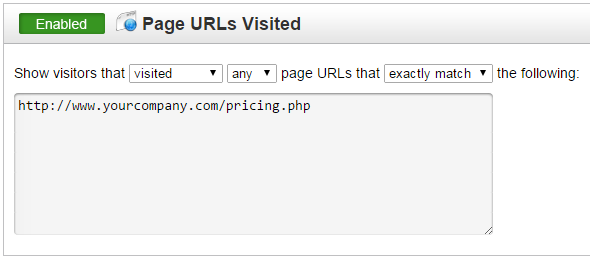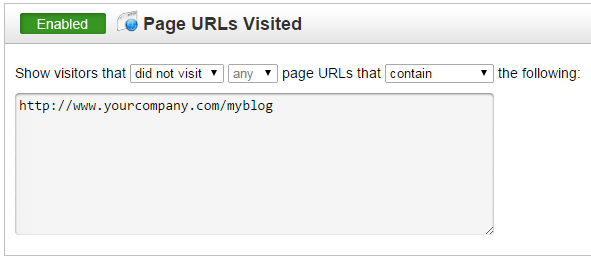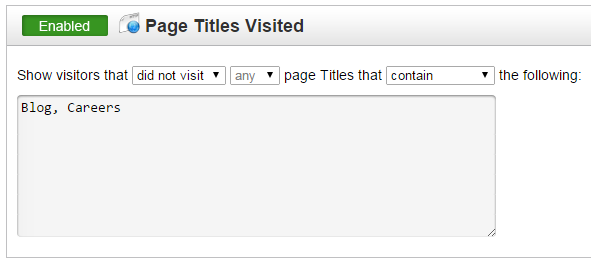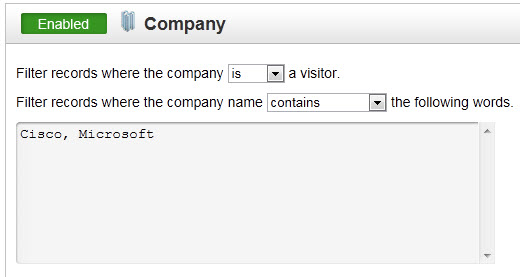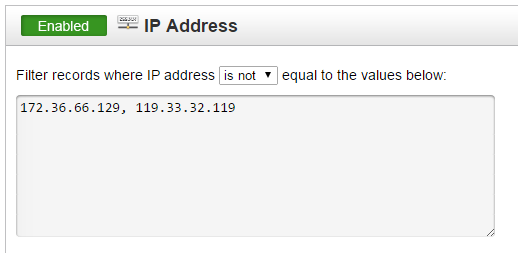...
Criteria | Function |
|---|---|
Date Range | Filters leads within a certain date range. A custom date range may be defined or a preset filter may be used. Preset date range filters cover leads "today" (on today's date), yesterday, the past 2 weeks, the past month, the past 3 months, the past 6 months and the past year. |
Zip Code / Postal Code | Filters leads within a specific zip code or not within a specific zip code. Enter multiple zip codes separated by a comma. |
Page URLs Visited | Filters leads based on the URL of page(s) a web visitor views during their visit. For example, if you're looking for leads who only visited your pricing page and the URL for your pricing page is http://www.yourcompany.com/pricing.php then select "visited", "any" and "exactly match" from the drop downs and enter the URL into the box below. Like this: Let's consider another example. Suppose you wanted to filter out people that are sifting through your blog and make a blog visit. Set this filter up with "did not visit" and "contain" from the dropdowns and enter in the root blog URL as shown in the screenshot below. Now, visitors who visit your blog will be filtered out, even if they visit a non-blog page. |
| Page Titles Visited | Filters leads based on the title of page(s) a web visitor views during their visit. For example, if the title of your blog pages is written like this, "Blog - Page One" and "Blog - Page Two", etc. which implies that each page title contains the word "Blog" then select "did not visit" and "contain" from the drop downs and enter "Blog" in the box below. Similarly, if you wanted to filter out traffic from your job posting page and the title of each page contained the word "Careers" add this keyword in the same box, separated by a comma, like this: |
Company | Filters leads from a certain company. This specific filter might be used by a major accounts manager. For example, say an account manager is calling on Cisco and Microsoft. They'd enable the company filter with the following parameters: |
Known - Unknown | Filters leads on whether or not they are known or unknown. Known leads are leads whose name or email address is available. Names and email addresses are attached to a lead once the visitor opts-in to Lead Liaison. |
| ISP | Shows or hides ISPs from your view. This setting overrides the global account setting to show/hide ISPs. |
Search Terms | Filters leads based on certain search terms. For example, let's say your marketing team started a new Google AdWord campaign and you want to monitor a certain keyword closely. Setting up this specific filter criteria allows you to do that. Let's say the new AdWord is "sewing machines". If a website visitor goes to any search engine and types in the words "sewing machine" then the website visitor would appear under this filter criteria. |
Lead Score | Filters leads based on the lead's lead score. A lead score is used to qualify a lead. Lead scores may be filtered based on a specific lead score, between a lead score or withing a lead scoring category (cool, warm or hot). |
Numbers of Pages Viewed | Filters leads based on the number of pages viewed. Typically, this is a strong indicator of a leads interest and overall activity on your website. For example, you may want to only see leads who have visited 3 pages or more. |
| Number of Visits | Filters leads based on the number of total visits. This is a great way to monitor only hot leads that come back to your website more than once. |
Country | Filters leads based on a specific country. This could be handy for director-level or regional-level sales and marketing teams. |
State and Province | Filters leads based on a specific state. This could be handy for a regional sales manager covering a certain geographical area. For example, maybe your TOLA (Texas, Oklahoma, Louisiana and Arkansas) sales representative only wants to see leads in his/her region. |
Domain Names | Filters leads based on a tracked domain name. A tracked domain name is a domain name, or website, that includes Lead Liaison's tracking code. For example, if a business were tracking two websites,http://www.mycompany.co.uk and http://www.mycompany.com OR http://www.siteone.com and http://www.sitetwo.com, then the business could filter out leads from one of the websites. The business could choose to only see leads from http://www.mycompany.co.uk. Your Lead Liaison Revenue Success Manager will add your domains to your account. Once added, you'll see a list of domains in the selection box. Filtering leads for one or more domains using the "Domain Names" rule is as easy as moving the domain from one side to another. |
| IP Address | Filters out visitors with specific IP addresses. This filter might be helpful to filter out visitors from your corporate office. In the example below, visits from these two IP addresses listed will not show up on the visitors page or in the email Lead Report. Note, activity will still be recorded from these visitors. The filter will remove their visit from being shown on the Visitors page and Lead Report, but activity is still tracked in the background. |
| Lead Source | Filters leads based on the Original Lead Source value. Select a predefined value from the dropdown or enter a custom value by hitting return on the keyboard to add the custom value. |
| Lead Owner | Filters leads based on Lead Owner. |
Sharing Filters
| Tip | ||
|---|---|---|
| ||
Only users with Administrative rights will see the "Share" button on the Filter Management page. |
...