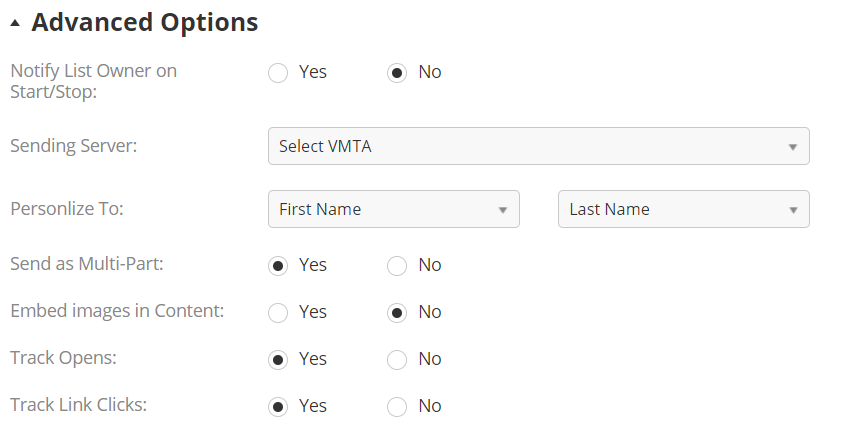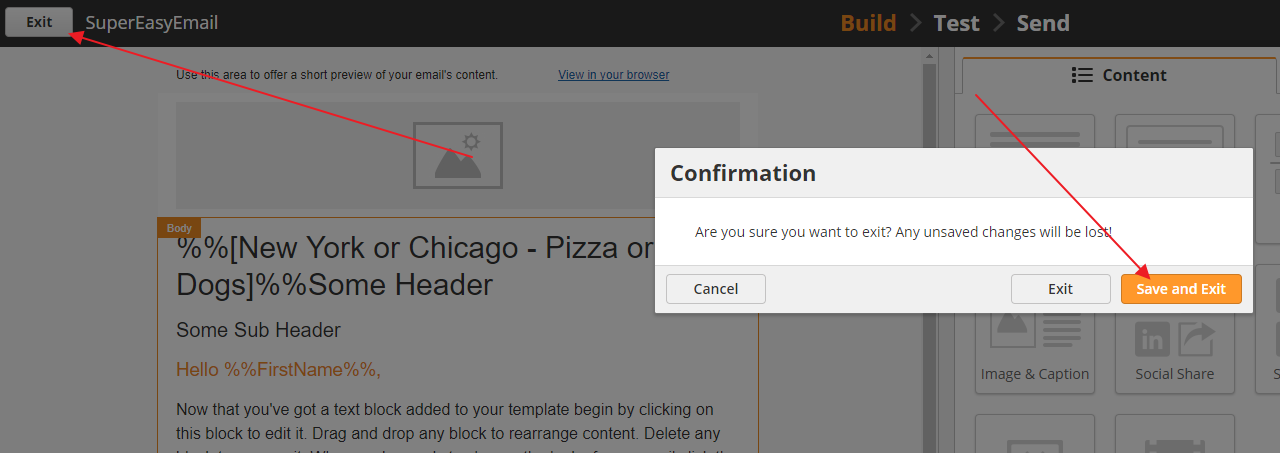| Table of Contents |
|---|
Overview
...
- Choose to send the Email now or send later.
- Optionally adjust Advanced Options
- Notify List Owner on Start/Stop – send the List Owner a notification when the first and last email are sent.
- Sending Server – if your account has multiple VMTA providers, you can select which to use here.
- Personalize To – adjust metadata.
- Send as Multi-Part - splits the email into 2 parts (text & HTML) so clients can display email correctly in either HTML or plain text formatting based on the capabilities of the reader.
- Embed Images in Content – directly embed images instead of loading remotely.
- Track Opens – disable for deliverability to high-security servers.
- Track Link Clicks– disable for deliverability to high-security servers.
...
Send Email through Automation
You can use Fulfillment Actions and Automations to automatically send your emails to prospects. For example, you might want to send an email in response to filling out a form. You might also want to build an email drip campaign for prospect nurturing.
If you want to use this email in a Fulfillment Action or Automation, simply click the Exit button and Save and Exit.
Once the email is saved, it will appear in the drop-down menu for the Send Email action in Fulfillment Actions and Automations. Learn more about Fulfillment Actions and Automations from here.
Configuring the vanity URL used for tracking in Email
By default, when you send emails using Automation or Once off sending methods they will have open and click tracking enabled. This means links will be rewritten so our server can properly log and track when they are accessed.
By default the links will appear as 'https://email.leadliaison.com/xxxxxxxxxx'. We now offer the ability to customize this so the tracking appears to come from your domain. To customize the domain you need to have access to your DNS settings.
- Create a new DNS record that is unused such as redirect.yourcompay.com as a CNAME type
- Point the CNAME to email.llanalytics.com
- Contact support and let them know you created the CNAME and wish to use it in your emails
Once you contact support, they will validate the CNAME is setup properly, and configure the back end so your emails going forward will use that Vanity URL for the tracking.
| Info | ||
|---|---|---|
| ||
By default, Vanity URL's are done using HTTP. If you desire it to be HTTPS additional setup steps and fees will be required. Contact your Sales Rep for more information. |