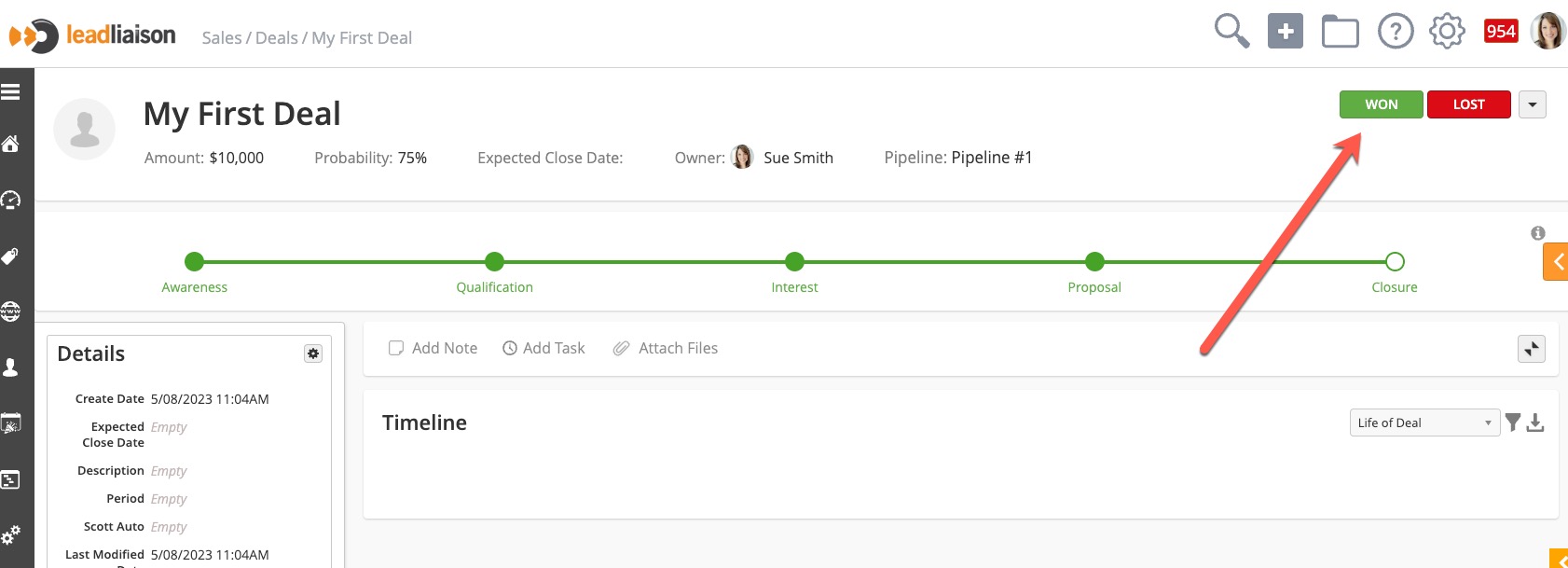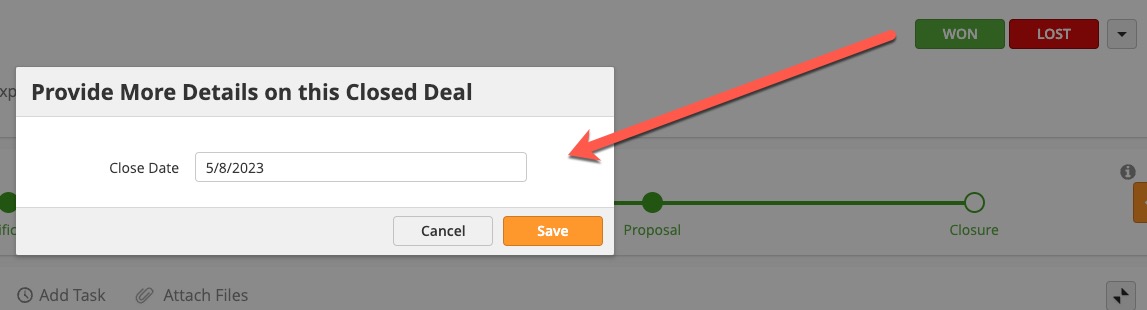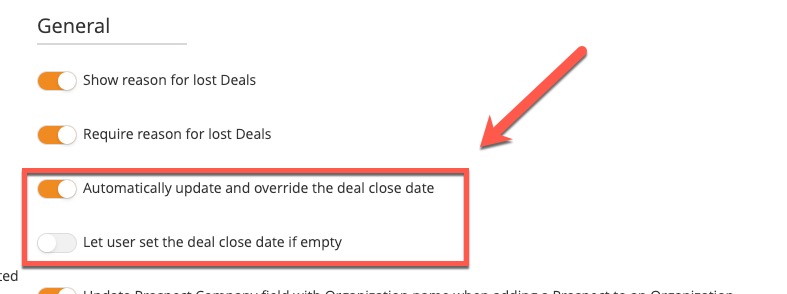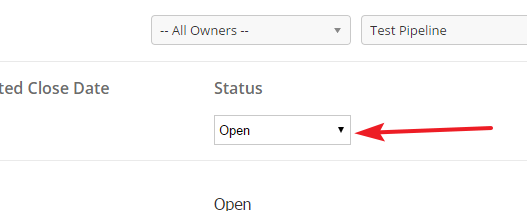...
- Pipeline Stage – see how long a Deal has been in a stage; move stage by clicking on the appropriate circle.
- Close Deal – mark a Deal as won or lost, or trash the Deal using the drop-down menu
- Task Panel – add a new note or activity, or attach files related to the Deal
- Info Cards – quickly view the Deal's information and connections
Closing Deals
...
Deal
...
The Close Date will be updated to todays date depending on settings. The following settings provide control over the Closed Date:
- Automatically update and override the deal close date = When enabled the deal close date will automatically update to today's date regardless of the close date field having an existing value or not. If you do not want to override the existing value then turn this switch off.
- Let user set the deal close date if empty = When enabled the user will be prompted to provide more details on the closed deal. The prompt includes the option to update the closed-won date if there was no closed-won date already entered. As shown below, if this setting is enabled a prompt will appear after closing the deal asking the user to enter the Close Date.
To update the settings:
- Navigate to Setup > App Setup > CRM > Settings > General section
Deal History
The system logs every Deal's history. Users can view every change to the Deal in the Sales Pipeline from the Deal Profile. To view a Deal's history, click on the info icon to the right of the Pipeline Stages.
...
- Change the Status field to Closed Won to view won Deals
OR - Change the Status field to Closed Lost to view lost Deals
Deals can be closed from the Deal profile page by clicking the WON button.
The Close Date will be updated to todays date depending on settings. The following settings provide control over the Closed Date:
- Automatically update and override the deal close date = When enabled the deal close date will automatically update to today's date regardless of the close date field having an existing value or not. If you do not want to override the existing value then turn this switch off.
- Let user set the deal close date if empty = When enabled the user will be prompted to provide more details on the closed deal. The prompt includes the option to update the closed-won date if there was no closed-won date already entered. As shown below, if this setting is enabled a prompt will appear after closing the deal asking the user to enter the Close Date.
To update the settings:
- Navigate to Setup > App Setup > CRM > Settings > General section
Trash
You can also add a Deal to the Trash. When a lead is trashed, it is completely removed from the Pipeline, and you will not see it on any of the Profiles or Manage Deals page. To send a Deal to the Trash, either use the drop-down menu in the Deals Profile or drag the Deal Card to the Trash bucket on the bottom of the screen.
...