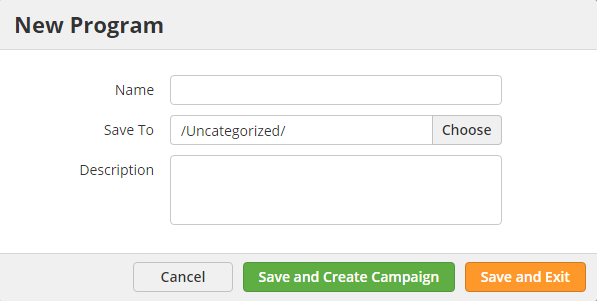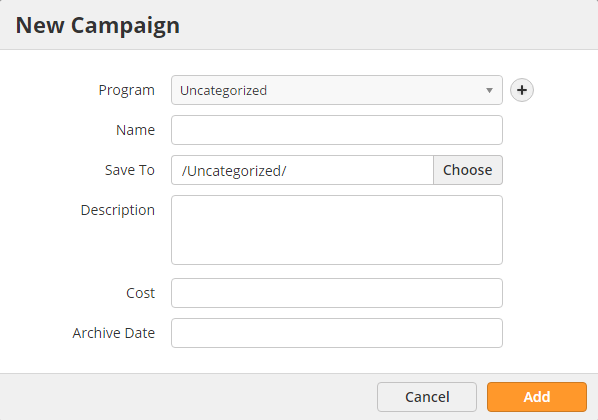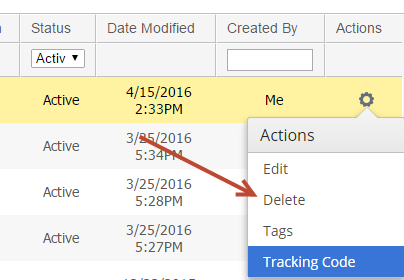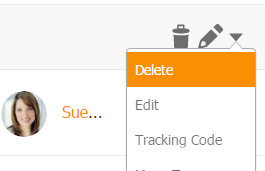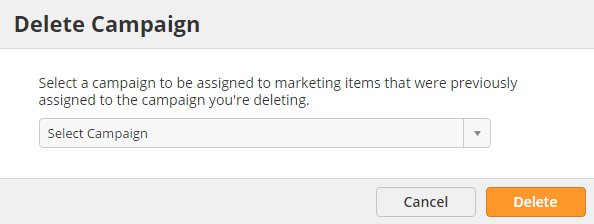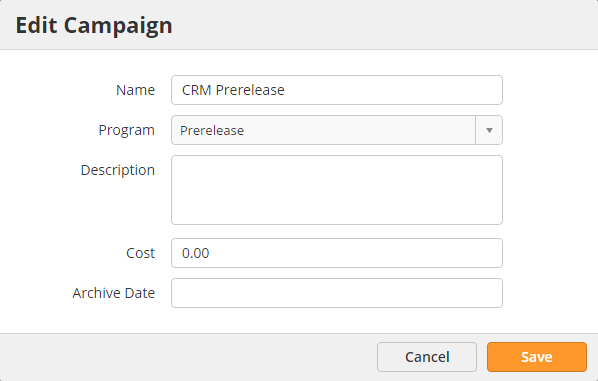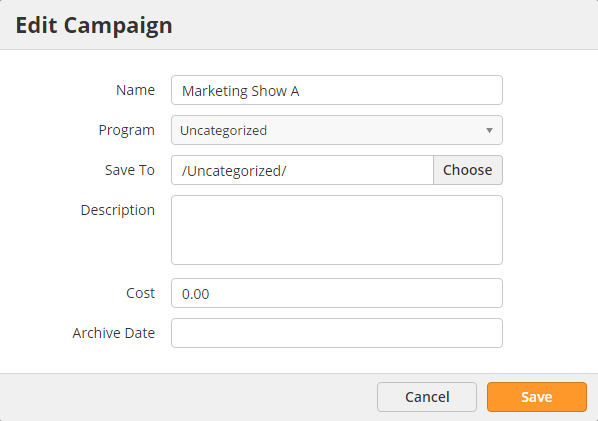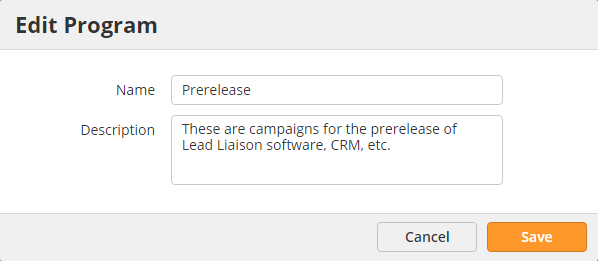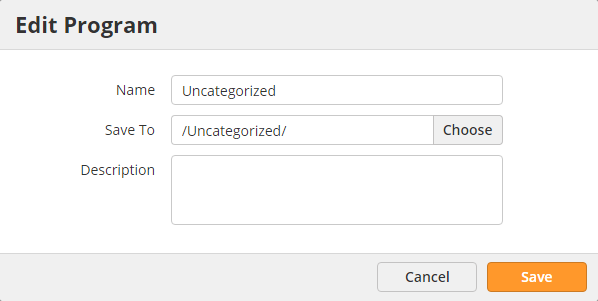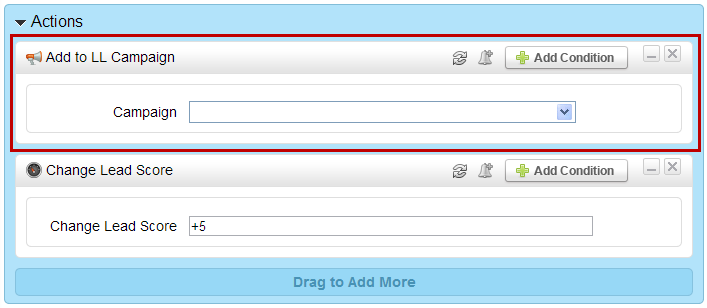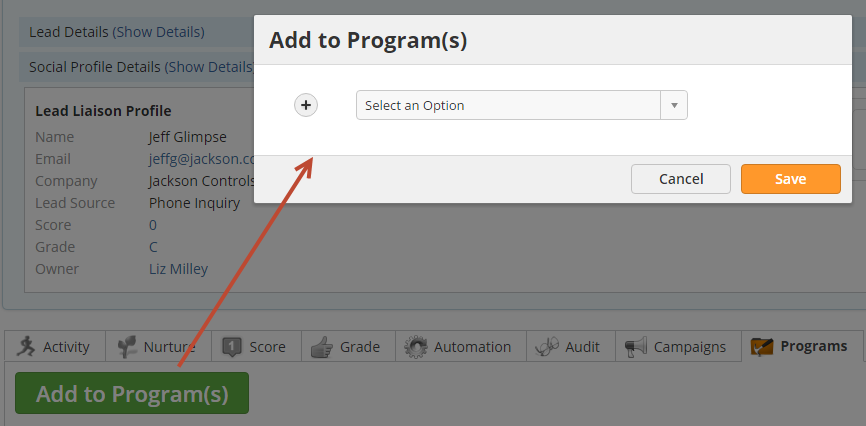...
Have you ever wondered how effective your LinkedIn, Facebook, Twitter, YouTube, PPC, SEO, website investments and referral programs are? Lead Liaison makes it easy to automatically measure the ROI of these common marketing channels. Make sure to enter a cost on the Campaigns page to calculate ROI. To better understand ROI analysis, consider a company that spends $50,000 per year on LinkedIn advertising. Any visitor that comes from LinkedIn to your website will be tracked with a Program/Campaign touch as Social Media/LinkedIn respectively. When one of these prospects converts to an opportunity and the opportunity closes, depending on the Revenue Attribution method defined, Lead Liaison calculates the ROI. Suppose $100,000 worth of deals closed because of LinkedIn. Lead Liaison will automatically calculate a 2x return on your investment for your LinkedIn Campaign. The following Program/Campaign structures are automatically created by Lead Liaison. Note, the format is Parent Program > Parent Campaign > Marketing Type.
...
Other > Other Campaign > Other Campaign
Creating a Program and Campaign
To create a Program and Campaign do the following.
- Go to New > Program
- Enter a Program Name and Description in the popup as shown in the screenshot below:
- Click the Save and Create Campaign button.
- A new popup will appear asking for information on the Campaign you'd like to create.
- If the Program is not already selected, select a Program from the drop down. Note, assigning a Campaign to a Program is optional and primarily used to create hierarchy and order for easier management. Program ROI reporting is also provided so try to keep things organized from the beginning.
- Enter a
...
- Name
- Enter a
...
- Description
- Enter a Cost for the Campaign. For example, if you spent $10,000 on the tradeshow, or $5,000 on the webinar, or $25,000 on a partnership and you're creating a Campaign for a banner ad you're placing on the partner's website, or $1,000 for an email marketing list.
- Select an Archive Date. Note, the Archive Date is optional and only used for viewing Campaign's by status (All, Active or Archived) on the Campaigns
Deleting Programs and Campaigns
To delete a Program or Campaign:
- Click
...
- Delete to the right of the Program/Campaign
...
- .
The system asks you to reassign the items in a Program/Campaign to another Program/Campaign in its place.
Renaming Programs and Campaigns
Renaming Campaigns
To rename a Campaign do the following:
- Go to Marketing > Campaigns
- Click
...
- Edit
Renaming Programs
To rename a Program do the following:
- Go to Marketing > Programs
- Click
...
- Edit
Adding Prospects to Campaigns
Prospects can be added to Programs/Campaigns manually and to Campaigns automatically (using an automated process).
Adding Prospects to a Campaign Automatically
To add a Prospect to a Campaign automatically do the following:
- Build your automation
- When adding actions, add the "Add to LL Campaign" action to the canvas on the right as shown below
Adding Prospects to a Program/Campaign Manually
To add a Prospect to a Program/Campaign manually do the following:
- Open the Prospect's Prospect Profile page
- Click the Campaigns or Programs tab
- Click the "Add to Program(s)" or "Add to Campaigns(s)" link respectively
- Add the Prospect to one or more Programs/Campaigns
- If the Prospect is added to one or more Programs/Campaigns then Lead Liaison adds one touch for each selected Program/Campaign. If the Prospect does not have a first touch Program/Campaign then Lead Liaison marks the first selected Program/Campaign as the first touch.