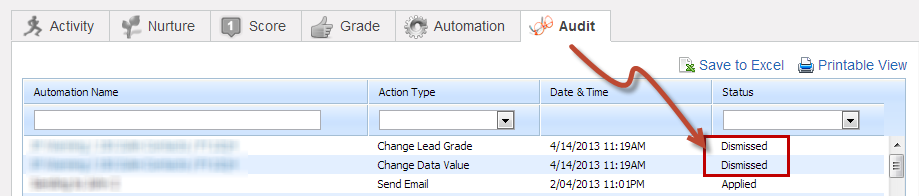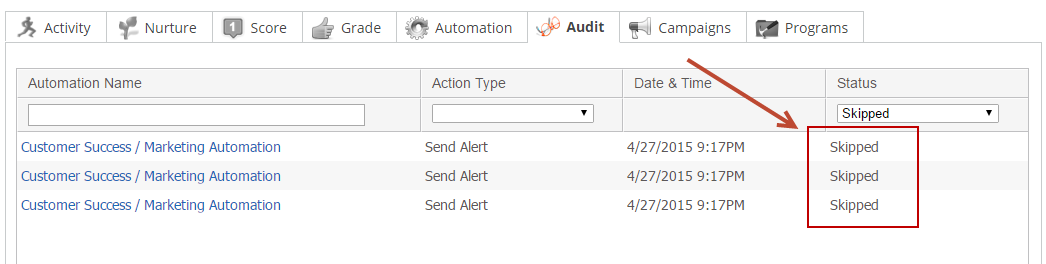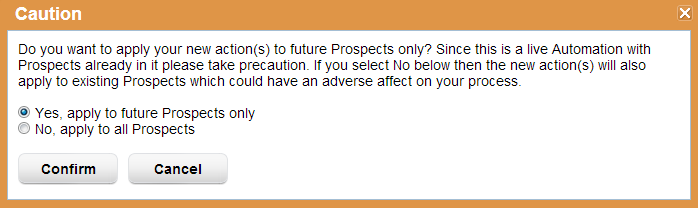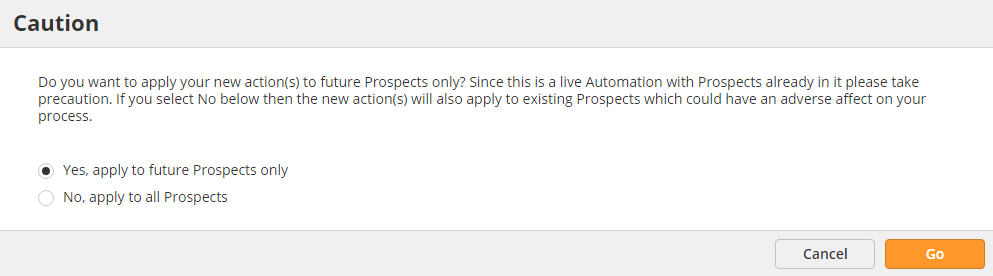...
Choose Who to Apply Actions to
| Warning | ||
|---|---|---|
| ||
When adding notifications, alerts (Send Alert) or emails (Send Email) to the action steps make sure you think about the ramifications of choosing No in the popup. For example, if you had 5,000 Members of an Automation, you added a Send Email action, and chose No in the popup then all existing 5,000 Members would receive an email from the Send Email action. Use good judgement when confirming your changes. |
Occasionally it's necessary to modify a running or completed Automationautomation; however, you may not want to apply the new actions to existing Members. If an Automation automation is in the "Active" or "Completed" status and you wish to add new actions to it a popup will appear after adding the new actions and hitting either the "Save and ScheduleNext" or "Save" buttonbuttons. Choosing Yes in the popup applies the new actions to future Prospects only (new Members added after the point of saving).
Choosing No in the popup will apply the new actions to all existing Members as well as future Prospects. Also, when No is chosen all existing Members will have a status of "DismissedSkipped" under the Audit tab on the Prospect Profile for the newly added actions.
After clicking one of the save options an orange popup like the one below appears.
| Warning | ||
|---|---|---|
| ||
When adding notifications, alerts (Send Alert) or emails (Send Email) to the action steps make sure you think about the ramifications of choosing No in the popup. For example, if you had 5,000 Members in an automation, you added a Send Email action, and chose No in the popup then all existing 5,000 Members would receive an email from the Send Email action. Use good judgement when confirming your changes. |
Add Multiple Criteria to Actions
...