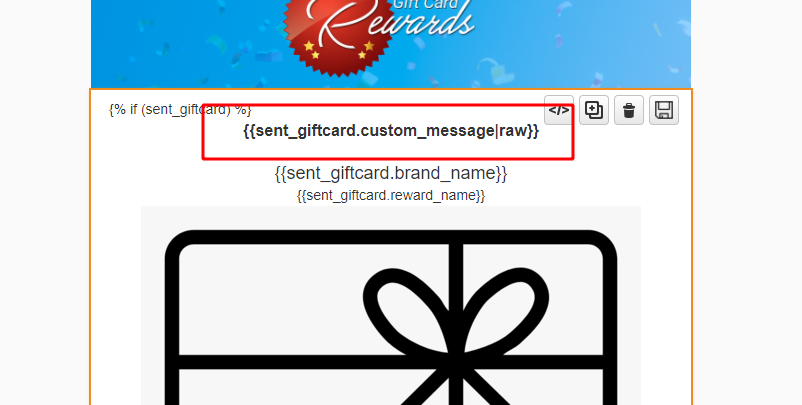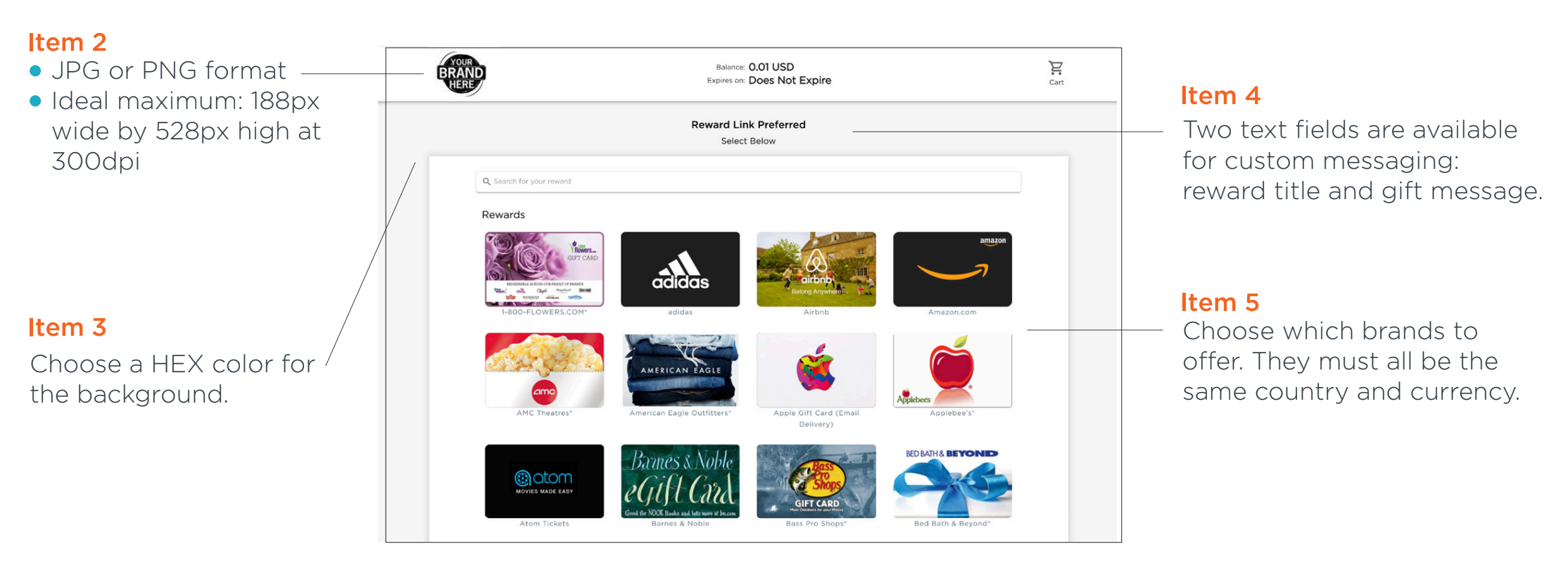| Table of Contents |
|---|
...
- Send Using – select how to deliver the gift card.
- Mobile Phone – with SMS or Both selected, select which phone field to use.
- SMS Message – compose the message for your text message. DO NOT delete the Personalization Fields included in the default message.
- Insert Field – add additional Personalization Fields to your SMS message.
- Email Campaign – with Email or Both selected, select which email to send with your gift card template.
- Custom Email Message – Gift card email templates support displaying a custom message, such as "Congratulations, Here is your Starbucks Reward Card" which will merge into the gift card section of your email. You can use the merge field '{{sent_giftcard.custom_message|raw}}' to display this message.
| Info |
|---|
Merge tokens will not work recursively. So you can not use something like 'Here is your Gift Card %%FirstName%%' as your Custom Email Message. |
...
- For the Reward Link email
- Brand Logo as an image in jpg, png or vector based EPS. Minimum size of 1200px
- Text for Reward Name to be used as image alternate text.
- For the Reward Center
- Brand Logo as an image in jpg, png or vector based EPS. 300 DPI. 278px by 178px suggested.
- HEX color code for background color
- Two lines of text which can be customized for custom messaging. Reward title, and gift message.
- Requested gift card brands from the above spreadsheet
- Each text field under Item 4 is 100 characters. The first line holds up to 100 characters and the second line holds up to 100 characters.