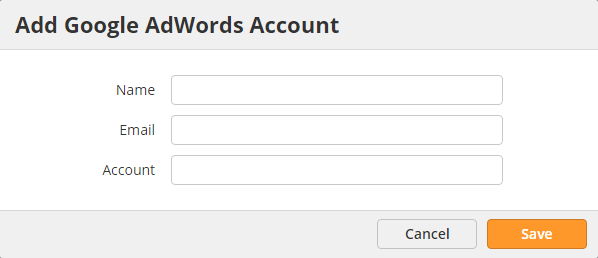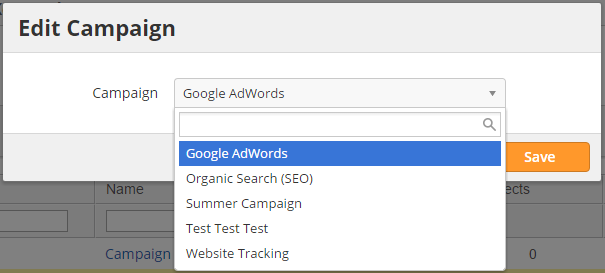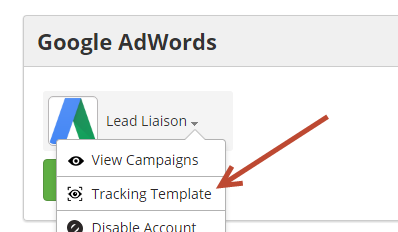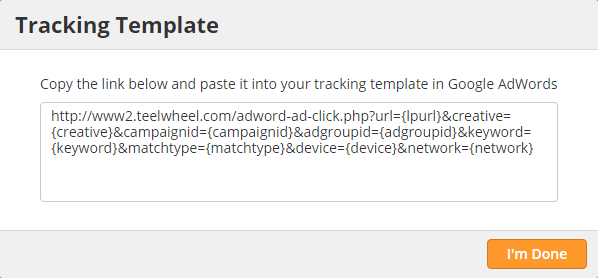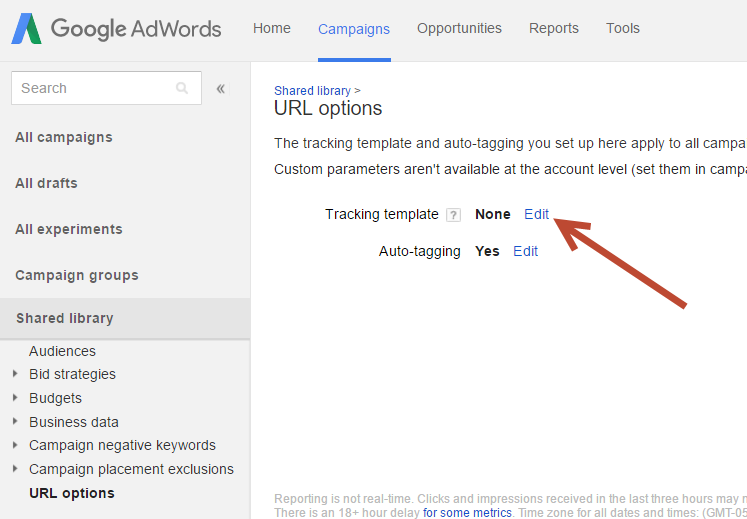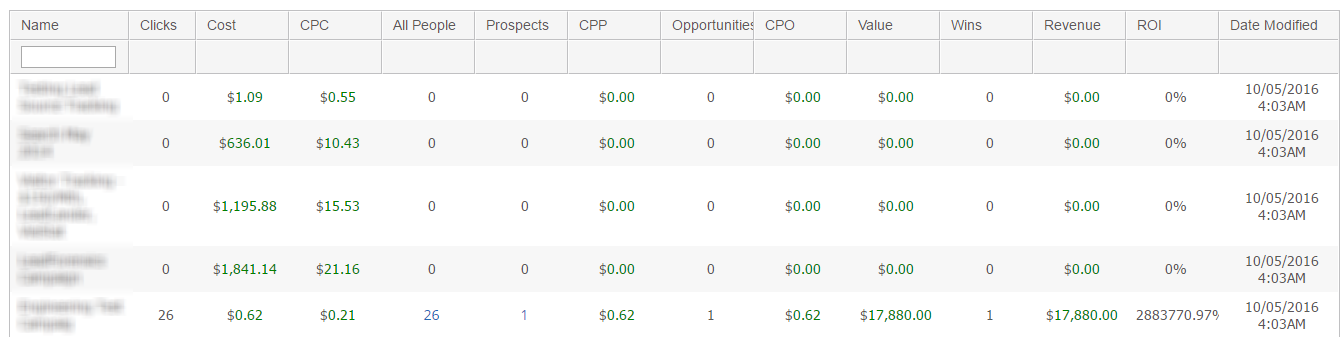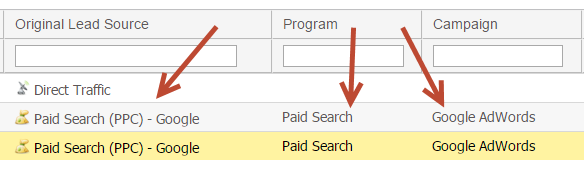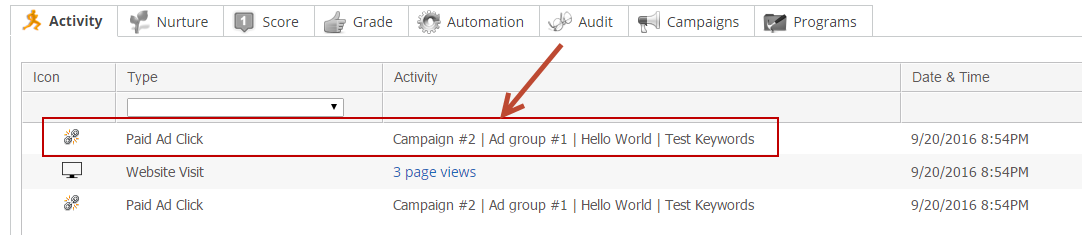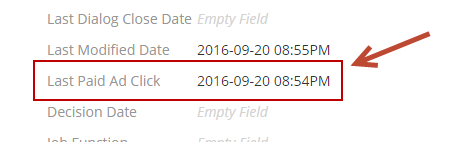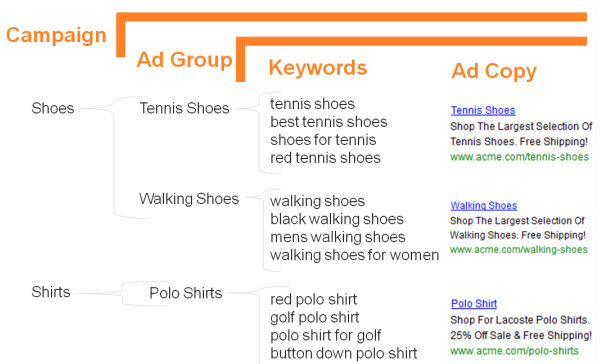| Table of Contents |
|---|
Overview
Lead Liaison can connect with your Google Ads AdWords account to help measure, prove and improve marketing ROI through paid search. We pull in sales and opportunity data from your CRM and tie that in with Ads AdWords data to present a full ROI analysis on Ads AdWords Campaigns and Keywords.
| Warning | ||
|---|---|---|
| ||
This documentation and Ads AdWords feature supports Google's Final URLs (not the old Destination URLs). Customer's need to upgrade from Destination URLs > Final URLs can follow these instructions. |
Setting Up the
...
AdWords Connector
This section covers important information on Lead Liaison Google Ads AdWords Connector
Prerequisites
- Lead Liaison tracks {creative}, {matchtype}, {keyword}, {network}, and {device} parameters.
Auto-tagging must be enabled for Lead Liaison to associate paid clicks with other inbound activities. Lead Liaison will pick up all UTM parameters that are passed through to your Tracking Template and final URLdoes not have to be disabled in order to use our Google AdWords Connector. However, if you want to capture field values in Lead Liaison (campaign, medium, source, content, and term), disable it and manually add parameters instead. You can use Google's URL builder to add the parameters.
Google's auto-tagging feature compiles all parameters into a "gclid" parameter. The gclid parameter is encrypted and cannot be read and parsed to store values in Lead Liaison. Click here for more information.
You'll still manage your Ads AdWords in Google, but you will have insight into Ads AdWords campaigns within Lead Liaison.
Ads AdWords MCC accounts are not supported. However, if you have an MCC account, set up an Ads AdWords connector for each sub account you want to connect to Lead Liaison. Each of these connectors will contain credentials for the managed account and an admin in each managed account will need to grant Lead Liaison access to connect with AdsAdWords.
Adding the Connector
- Navigate to Admin > Integrations > Connectors > Google AdsAdWords. If you do not see the Ads AdWords Connector on your account please speak with your Lead Liaison representative.
- Click Add Account. Enter a name for the Ads AdWords Connector, account email address, and Google Ads Account AdWords Account ID. Then click Save.
- This will then notify Lead Liaison to make a request API access to your account. Once Lead Liaison has done this, Google will notify you either by email or a notification in your Ads AdWords interface (typically both) that there is a pending access request. In Ads AdWords go to My Account > Account Access and click Accept request to approve.
...
- Once the Connector has been verified:
- Your Google Ads AdWords campaigns, groups and ads will be imported (under Marketing > Search Marketing) within about 10-20 minutes
- During the import,
- a new Lead Liaison Campaign will be created called Google Ads AdWords (if a Campaign was previously manually created with this name, that one will be used rather than a new one being created).
- a new Lead Liaison Program will be created called Paid Search if it does not already exist.
- Prospects that first come to your site through an Ads AdWords ad will be automatically tagged with this Lead Liaison Campaign. You can also change the default Lead Liaison Campaign or select a different Lead Liaison Campaign for individual Ads AdWords Campaigns, using the instructions below. After the initial import, we will check nightly for new ads and import those automatically as well.
Changing Default Lead Liaison Campaigns
Changing the Default Lead Liaison Campaign for New Prospects
New prospects that come to your site for the first time from your Ads AdWords ad will automatically be tagged with the Google AdsAdWords Lead Liaison campaign. To change the default campaign do the following:
- Navigate to Marketing > Campaigns
- Click the icon in the Actions menu and select Edit
- In the Name field, enter the new name you'd like to use
Changing the Default Lead Liaison Campaign for New Prospects on Individual
...
AdWords Campaigns
To change the default Lead Liaison campaign on individual Ads AdWords Campaigns instead of using the global change noted above, then do the following:
- Navigate to Marketing > Search Marketing
- Under the Paid Search tab, click on the name under the Name column
- In the Edit Campaign popup, select the new Lead Liaison Campaign to use for your Ads AdWords Campaign
Setting Up Your Tracking Template in
...
AdWords
You'll need to set up tracking templates for your ads in AdsAdWords. Ad clicks are sent to the Tracking Template URL for processing, then redirected to the final URL (url query string parameter in the Tracking Template) where GCLID or UTM parameters are displayed. It's up to you to decide if you want to place the template on your Account, Ad Groups, Campaigns, individual Ads, or Keywords. See Google's documentation here for help. Lead Liaison administrators can find their Lead Liaison tracking template by following these steps:
- In Lead Liaison, navigate to Admin > Integrations > Connectors.
- Find your Ads AdWords connector, click the gear icon, and then click Tracking Template.
- Copy your unique tracking template. This is what you'll use in your Ads AdWords account to track your ads in Lead Liaison.
- In AdsAdWords, paste the tracking code in Ad URL Options.
The tracking template should be the same on all of the Ads AdWords ads you want to track in Lead Liaison.
...
AdWords Tracking Template Priorities
Templates can be applied at the following levels within AdsAdwords:
- Account level applies the tracking template to all campaigns and ads within the account.
- Campaign level applies the tracking template to all ads under the campaign. Campaign level tracking takes precedent over account level templates.
- Ad level applies the tracking template to individual ads. Ad level tracking takes precedent over account and campaign level templates.
Create an Account-Level Tracking Template in
...
AdWords
First sign into your Google Ads AdWords account. In the left hand menu select “Shared Library” then click on “URL Options“. From this page you will see the “Tracking Template” option.
Reporting
Overview
Paid Search reports (under Reports > ROI > Paid Search and Marketing > Search Marketing > Paid Search) provide analytics on paid search keywords as well as statistics on your Google Ads AdWords campaigns. These statistics are tied back to CRM opportunity value and revenue to measure ROI. Note, right now we are only support Ads AdWords and will add others in the future. When we do, we will have multiple tabs for AdsAdWords, Bing, etc.
We automatically detect keyword data from clicks on Ads AdWords ads in Google search results if your Google Ads AdWords Connector is verified.
Keyword Report
Paid search report based on keywords. Reports > ROI > Paid Search > Keywords displays paid search ad clicks by keyword (i.e. a prospect searched Google and then clicked on a paid link/ad).
...
| Info | ||
|---|---|---|
| ||
Data in this report is automatically updated daily at 4:00AM Central US Time. |
Campaign Report (
...
AdWords Ad Clicks)
Paid search report based on Google Ads AdWords Ad clicks. Reports > ROI > Paid Search > Ads AdWords Ad Clicks displays paid search ad clicks by campaign (i.e. a prospect searched Google and then clicked on a paid link/ad). Data is updated continuously and should appear in close to real-time.
- Name: Name of the Google Ads AdWords Campaign.
- Clicks: Number of Ad clicks tracked by Lead Liaison. We only start tracking clicks in Lead Liaison's paid search report from the moment the connector was set up onward so again Google Ads AdWords reports could have higher statistics if you recently set up your connector.
- Cost: The cost for the campaign, usually the number of clicks multiplied by the CPC for that specific keyword (Given to Lead Liaison by AdsAdWords).
- Cost per click (CPC): How much the search engine company charges you every time a visitor clicks on your ad. This number is also provided by AdsAdWords.
- All People: The number of people (Anonymous leads) in Lead Liaison that have clicked on the ad campaign (this does not have to be their first touch).
- Prospects: The number of prospects (Known leads) in Lead Liaison that have clicked on the ad campaign (this does not have to be their first touch).
- Opportunities: The number of opportunities in Lead Liaison created after the associated prospect clicked on the paid ad. Opportunities created before the paid search ad click will not be counted here.
- Cost per opportunity (CPO): The cost per each opportunity created in relation to the cost for the Google Ads AdWords campaigns. In other words, how much it costs your company to acquire a new opportunity.
- Value: The total value of the opportunities in Lead Liaison that were created after the associated prospect clicked on the paid search ad campaign.
- Wins: The total number of opportunities won in Lead Liaison that were created after the associated prospect clicked on the paid search ad campaign.
- Revenue: The total sales that was derived from your paid search ad campaign based on the number of "Won" opportunities and their values (only counts unique opportunities).
- Return on Investment (ROI): The amount of revenue that is derived from every dollar you spent on your paid search campaign. ROI = ((revenue - cost) / cost) * 100.
- Date Modified: The date and time the row calculations were last updated.
| Info | ||
|---|---|---|
| ||
Data in this report is automatically updated daily at 4:00AM Central US Time. |
Paid Search Report
Lists all paid search campaigns for drill down by Account, Campaign, Ad Groups and specific Ads. Marketing > Search Marketing > Paid Search displays all paid search accounts, campaigns, ad groups, ads, etc.
...
- Account: Account used for paid search tracking.
- Name: Name of the Ads AdWords campaign.
- All People: The number of people (Anonymous leads) in Lead Liaison that have clicked on the ad campaign (this does not have to be their first touch).
- Prospects: The number of prospects (Known leads) in Lead Liaison that have clicked on the ad campaign (this does not have to be their first touch).
- Ad Groups: Number of Ad Groups for the particular campaign. Click on this number to drill down into the Ad Groups. Click on the number of Ads to see your ads.
- Ads: Number of Ads in the campaign.
- Campaign: Name of the Lead Liaison Campaign associated with ad clicks.
- Date Updated: Date the values in the row were updated.
- Status: Status of the paid search campaign:
- Enabled: Campaign is enabled.
- Paused: Campaign is paused.
- Removed: Campaign was removed.
- Unknown: Campaign is unknown.
| Info | ||
|---|---|---|
| ||
Data in this report is automatically updated daily at 2:30AM Central US Time. |
Ad Groups Report
Displays a list of your Ads AdWords Ad Groups. To view this data navigate to Marketing > Search Marketing > Paid Search and click on the value under Ad Groups.
...
| Info | ||
|---|---|---|
| ||
Data in this report is automatically updated daily at 2:30AM Central US Time. |
Ads Report
Displays a list of your Ads AdWords ads. To view this data navigate to Marketing > Search Marketing > Paid Search, then click on the value under Ad Groups. Once there, click on the value under the Ads column.
...
| Info | ||
|---|---|---|
| ||
Data in this report is automatically updated daily at 2:30AM Central US Time. |
Prospect Insight via
...
AdWords
The Ads AdWords integration provides valuable tracking insight to help sales and marketers better understand how a lead originated, what ads they click through, and when deals close - measure ROI using ad spend imported and updated from Google. The section below highlight areas of the application where Ads AdWords data is appended to visitors and prospects.
...
AdWords in Visitor Tracking
When a visitor clicks through an Ads AdWords ad , Lead Liaison automatically updates the Original Lead Source with Paid Search (PPC) - Google and assigns the prospect to the Google AdsAdWords Campaign and Paid Search Program. To learn more about automatic lead source tracking see this section. Reference the section above to change the default Lead Liaison campaign and/or program for your Ads AdWords campaigns.
...
AdWords in Prospect Profiles
In each prospect's profile Lead Liaison records a new activity for each Ads AdWords ad click. In the screenshot below you'll see the Type as Paid Ad Click with the Activity as in the following structure Ads AdWords Campaign Name | Ads AdWords Ad Group Name | Ads AdWords Ad Name | Ads AdWords Keywords.
Lead Liaison also records the Last Paid Ad Click. This information is value for use in automation or segmentation of your data.
Using
...
AdWords Data in Automations
Lead Liaison provides a Last Paid Ad Click automation filter for Ads AdWords activity. Use this filter to analyze or re-target prospects around Ads AdWords ad activity.
How
...
Routing Explanation
This section describes how an AdWord click is routed from initial click through the final URL when using Lead Liaison. There are two different types for Tracking Templates:
Pointing to your Vanity Domain
- For example: http://www2.customerdomain.com
- Example for a valid Ad URL when pointing to Lead Liaison tracking template: http://www2.customerdomain.com/adword-ad-click.php?url=https://www.customerdomain.com/some-page/&creative=[AdWords_Ad_ID]&campaignid=[AdWords_Campaign_ID]&adgroupid=[AdWords_AdGroup_ID]&keyword=[Search_Keywords]&matchtype=b&device=c&network=g&gclid=[GCLID_Val]
- The request initially goes to: http://www2.customerdomain.com/adword-ad-click.php
- Lead Liaison's backend services check if the Prospect's browser has previously been cookied by Lead Liaison:
- If no, then:
Redirect the Prospect to the Lead Liaison tracking domain assigned to the customer (i.e. https://t1.llanalytics.com) and cookie the Prospect.
Redirect the Prospect back to http://www2.customerdomain.com/adword-ad-click.php.
Identify the Prospect.
- If yes, then identify the Prospect.
Pointing to Lead Liaison's Endpoint
- For example: https://t1.llanalytics.com
- Example for a valid Ad URL when pointing to Lead Liaison's tracking template: https://t1.llanalytics.com/adword-ad-click.php?url=https://www.customerdomain.com/some-page/&creative=[AdWords_Ad_ID]&campaignid=[AdWords_Campaign_ID]&adgroupid=[AdWords_AdGroup_ID]&keyword=[Search_Keywords]&matchtype=b&device=c&network=g&gclid=[GCLID_Val]
- The request initially goes to http://t1.llanalytics.com/adword-ad-click.php
- Since this is Lead Liaison's tracking domain, within the same call our backend checks if the Prospect is cookied, cookies their browser if they're not cookied, then identifies the Prospect.
For both types, the tracking parameters are as follows:
url: The final URL to redirect to
adgroupid: The Ads AdGroup ID
keyword: The Search Keywords
matchtype: Ad click parameter
device: Ad click parameter
network: Ad click parameter
gclid: GCLID Value
campaignid: The Ads Campaign ID
creative: The Ads Ad ID
Once the Prospect is identified Lead Liaison will:
...
- campaignid
- adgroupid
- creative
- url
...