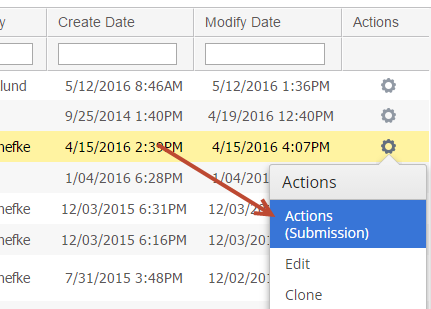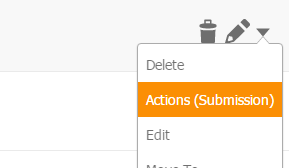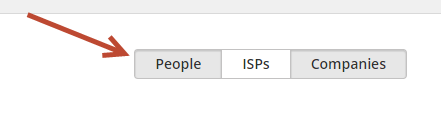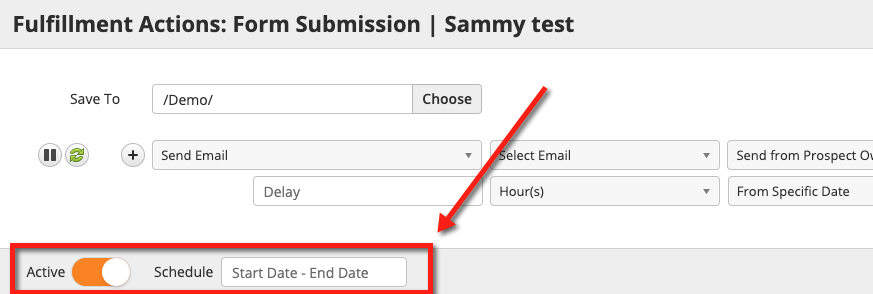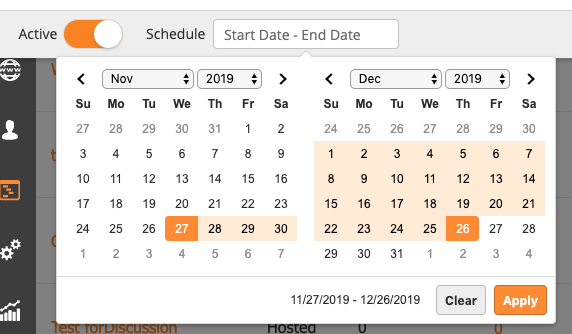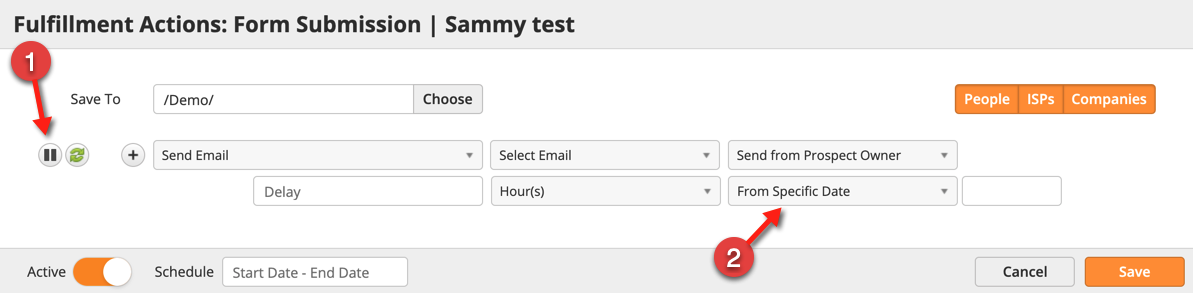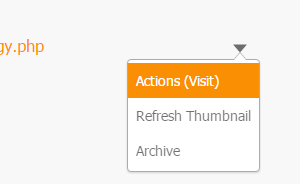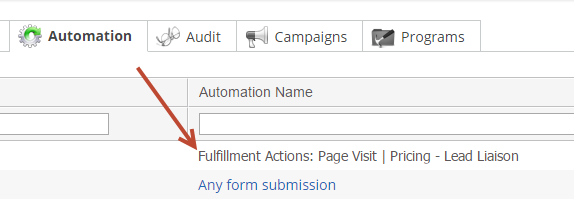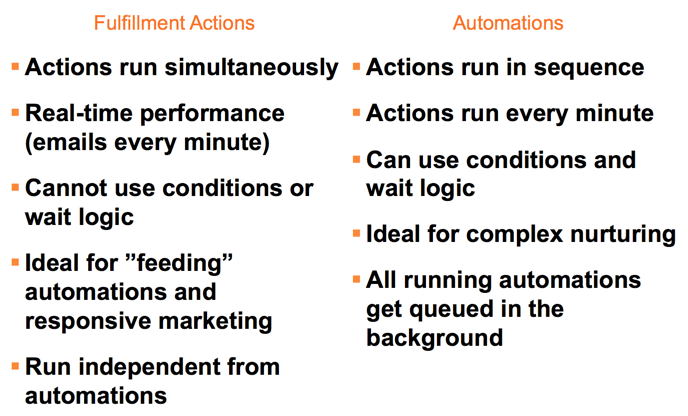...
Fulfillment Actions can be added to the following most tracked activities. The following are the most common marketing assets and behaviors paired with Fulfillment Actions:
- Custom Activity (Trigger)
- Emails (Open)
- Emails (Click)
- Landing Pages (View)
- Landing Pages (Submission)
- Trackable Content (Download)
- Trackable Content (Conversion)
- Videos (Watch)
- Videos (Conversion)
- Web Forms (Submission)
- Web Pages (Visit)
Depending on your specific license, you may have additional assets that can trigger Fulfillment Actions.
Adding Fulfillment Actions
...
- Navigate to Content > Web Form
- Under the Actions column choose Actions (Submission) as shown below.
- Select which actions you'd like to apply. Click the green refresh icon to allow the action to be applied only once to the same Prospect. When the action is repeatable, the action will trigger each time the Prospect trips the Fulfillment Action, in this case, submits the web form.
...
- Determine who you want to apply the Fulfillment Action to. Fulfillment Actions can be applied to People (anyone with an email address, also known as Contacts), ISPs (internet service provider such as AT&T or an unidentified company), or Companies. Make your selections using the buttons on the right. Any option in grey means it's selected. In this case, the Fulfillment Action will trigger on anyone with an email and any identified companies.
- Click Save.
General Settings
Fulfillment Actions can be activated or deactivated and scheduled to run during specific dates and times. Deactivated Fullfillment Actions will not trigger on Prospects regardless if criteria is met. The Fulfillment Action will only trigger when Active; however, if there is a Schedule in place then the action will not trigger if the date in which the criteria is met occurs outside of the Scheduled Start and End Date.
Send Email Fulfillment Action
The Send Email Fulfillment Action has unique features that give user's more control over email responses.
- Pause/resume: This feature pauses all emails from going out. When the action is paused, all emails triggered by the Fulfillment Action will be held in the Send Queue. You can see queued emails by going to Content > Emails and clicking the Send Queue button . Clicking the play button resumes the action and sends all queued emails. While an email is queued the email content can be changed. Queued emails will receive the updated email content once the action resumes.
- Send time:
- From Specific Date: Email will be sent on this date using the time the action is triggered. If a delay is added then the send time will include the specified time plus the delay.
- From Capture/Trigger Date: Email will be sent once the lead is collected (at an Event) or the action is triggered. If a delay is added then the send time will include the delay.
- From End of Event: Email will be sent on the last day of the Event. The start/end date is specified when creating a new Event. If a delay is added then the send time will be the last day of the Event plus the delay.
Example: Page-level Lead Scoring
...
A good use case for Fulfillment Actions on web pages is page level lead scoring. For example, your Pricing page might be a very meaningful page on your website. If someone visitors your pricing page that's a good indication that they're interested, and more qualified than someone kicking tires. You could add 500 points to each person that visits the pricing page by using the Change Lead Score action within the Fulfillment Action.
Managing Fulfillment Actions
...
- Navigate to Automation > Fulfillment Actions
- From this page, you can Edit, Deactivate, and Delete your Fulfillment Actions
...
- You can also Delete a Fulfillment Action by opening it from the corresponding marketing asset and then clicking the Clear button as shown below.
Fulfillment Actions on Prospect Profiles
When triggered, the Fulfillment Action is logged on a person's Prospect Profile as an Automation with each specific action recorded under the Audit tab. See the screenshots below to see how this looks:
Fulfillment Actions vs. Automation
Notes
- All actions execute in real-time with the exception of the Send Email action, which could take up to one minute to send.
- For an Email (Open) activity, Fulfillment Actions will only trigger on the first email open.
- Fulfillment Actions are available for customers with a license to marketing automation and visitor tracking.
- When updating a set of Fulfillment Actions and adding a new action, only repeatable actions will trigger if the same Prospect triggers the Fulfillment Action again. One-time actions added after a Prospect has triggered a set of Fulfillment Actions will not get applied if the same Prospect triggers the Fulfillment Actions.
...
- The default behavior for the Change Data Value action is to merge the value with other values if the field type is a multi-select pick list.