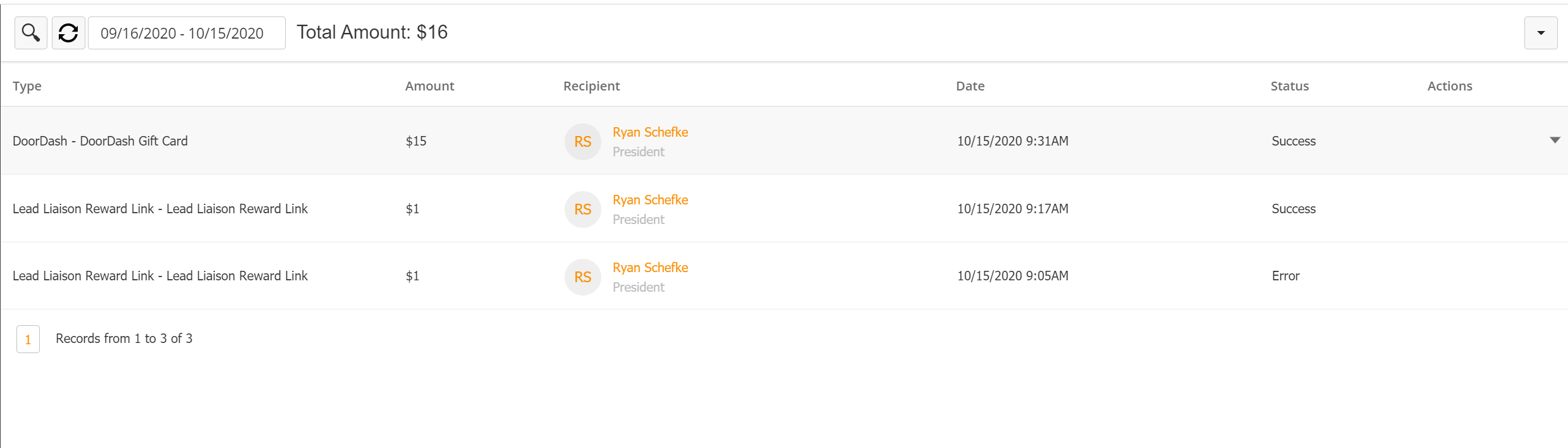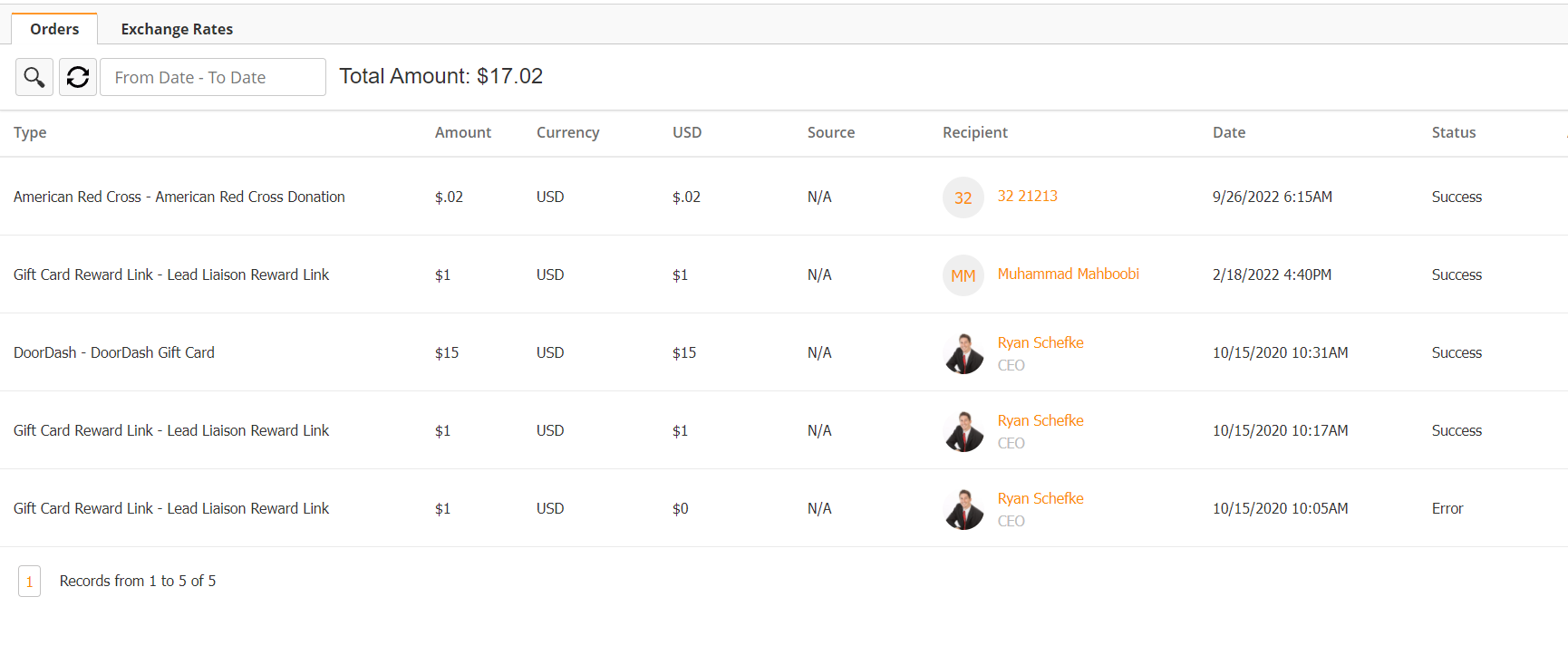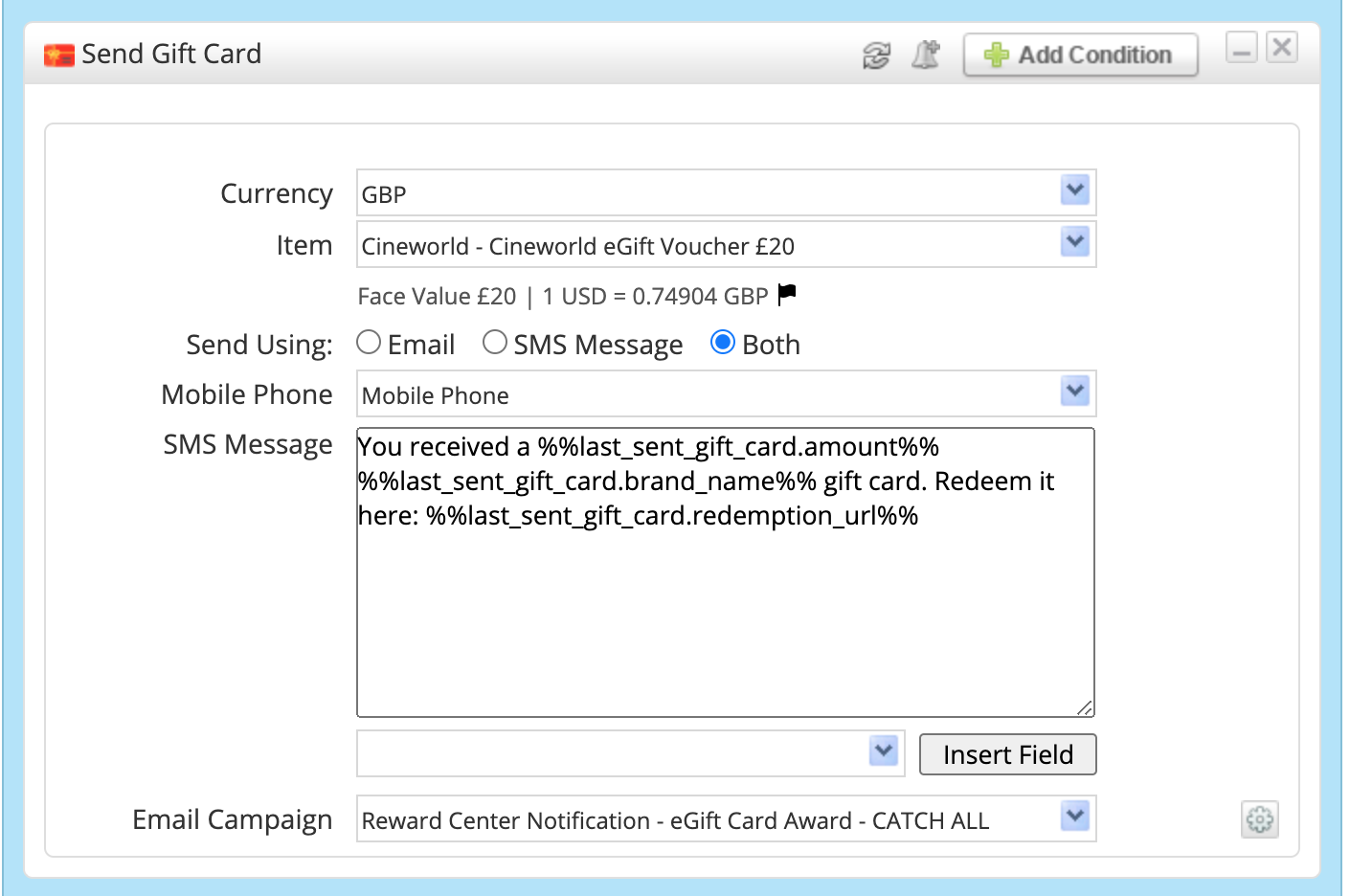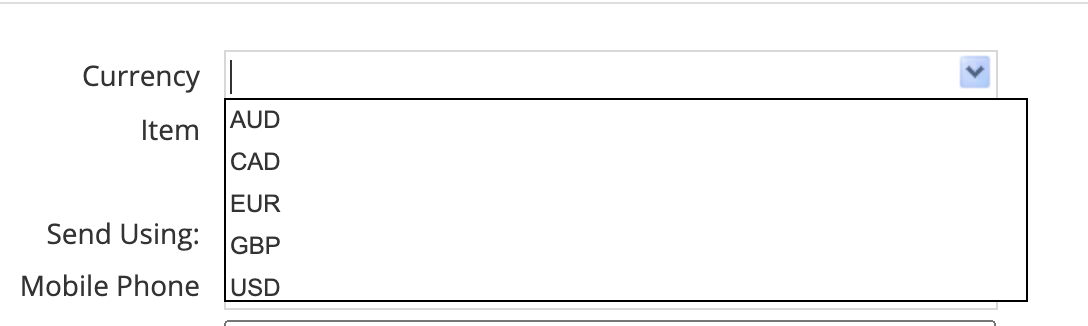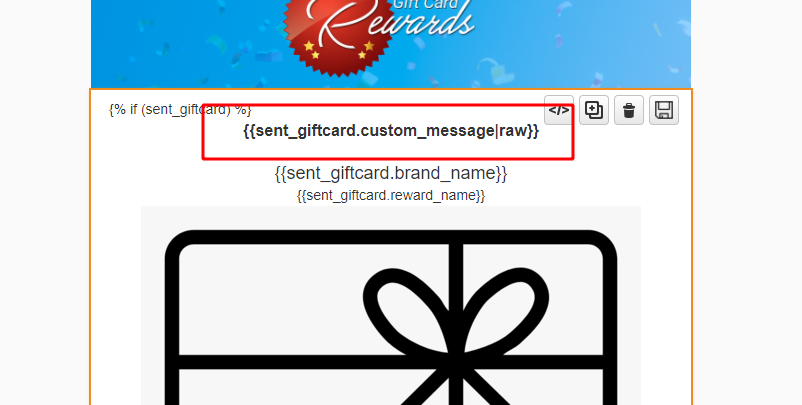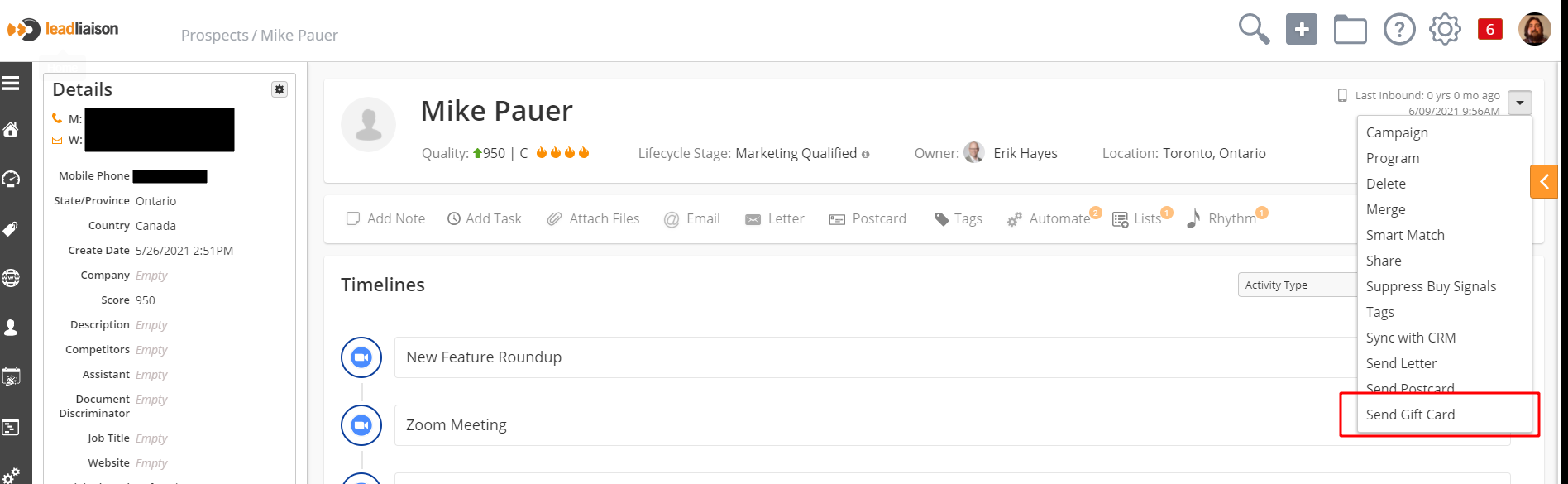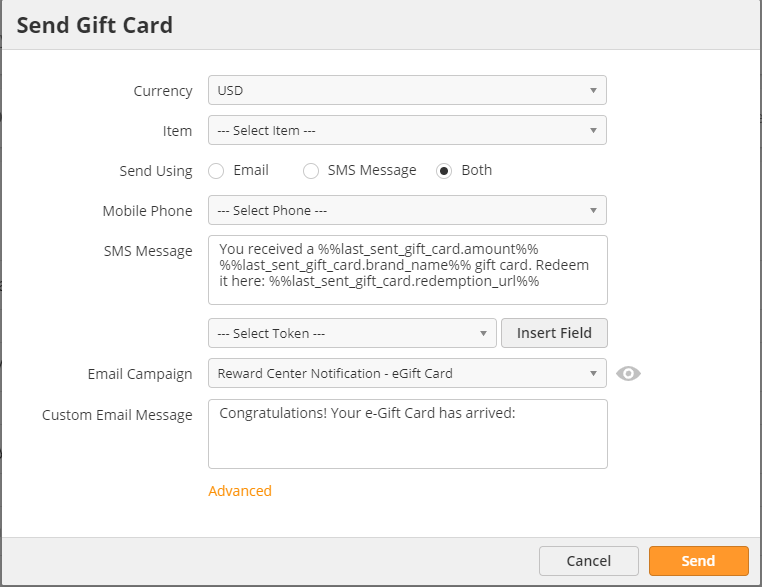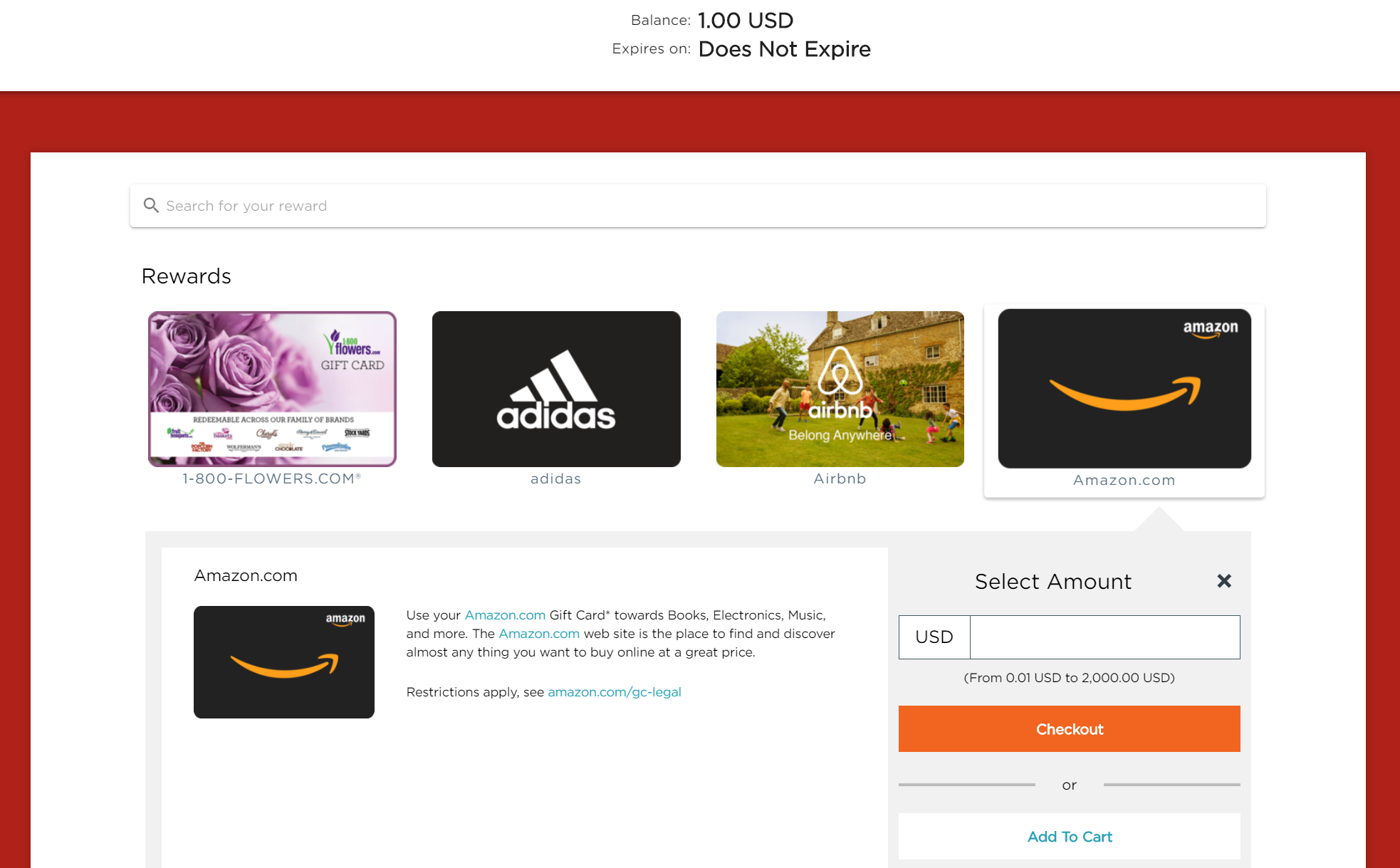| Table of Contents |
|---|
...
You can view all gift card activity under Setup > App Setup > Gift Cards. From here you can narrow down transactions by date and export or print.
Under the Status column, you can see if a Gift Card has failed sending. This may happen for a variety of reasons, including incorrect phone numbers.
Under the Source column you can see what caused the Gift Card to be sent, be it a Fulfillment action, Automation, or Manual send from someone's profile.
Creating a Gift Card Email
...
If you have multiple Gift Card emails, you can choose a default one from the Account > Settings page. Your selected email campaign will be pre-selected by default in the Send Gift Card action.
Sending a Gift Card
Send Gift Card action
You can send gift cards through the out Gift Cards from automations or fulfillments using Send Gift Card action.
- Item – select gift card type.
- Currency - select currency for the gift card
- We currently support five different major currencies: AUD, CAD, EUR, GBP and USD.
- We currently support five different major currencies: AUD, CAD, EUR, GBP and USD.
- Amount – select the gift card amount within the providers min/max allowance. Note: some gift cards have a set dollar value; in these cases this option will not appear.
...
- Send Using – select how to deliver the gift card.
- Mobile Phone – with SMS or Both selected, select which phone field to use.
- SMS Message – compose the message for your text message. DO NOT delete the Personalization Fields included in the default message.
- Insert Field – add additional Personalization Fields to your SMS message.
- Email Campaign – with Email or Both selected, select which email to send with your gift card template.
- Custom Email Message – Gift card email templates support displaying a custom message, such as "Congratulations, Here is your Starbucks Reward Card" which will merge into the gift card section of your email. You can use the merge field '{{sent_giftcard.custom_message|raw}}' to display this message.
| Info |
|---|
Merge tokens will not work recursively. So you can not use something like 'Here is your Gift Card %%FirstName%%' as your Custom Email Message. |
From Prospect Profile
You can also send a gift card directly from any prospects profile.
Selecting the Send Gift Card action will open up this popup window
- Currency - Select one of our supported Currencies for Gift Cards
- Item - Select which Gift Card from that currency you wish to send
- Send using - You can select to send the Gift Card using either email, SMS or both.
- Mobile Phone - Select which phone number for the prospect is the correct one to SMS
- SMS Message - The text message you want to send
- Email Campaign - The Gift Card email to be sent to the prospect with their reward
- Custom email message - The text you want to appear within the custom text section of your gift card email if you have one setup.
- Send from - Configured who the gift card email should be delivered from
Resending a Gift Card
If a recipient has lost their gift card email, you can resend from Setup > App Setup > Gift Cards. Locate the appropriate card and use the action menu to the far right to select Resend.
...
Once Prospects receive their emails, they can click on a personalized link. Once in the Rewards Center, they can use their credit to buy whatever gift cards they would like. They can use it all on one gift card or spread it across several providers. Once they have made their selections and checked out, they will receive their gift cards via email.
Reward Center Catalog
The Reward Catalog offers over 250 different gift cards. You can view all available brands, countries, rewards, reward types, values, denominations, and currencies in the Reward Center Catalog on this spreadsheet. Preview below:
...