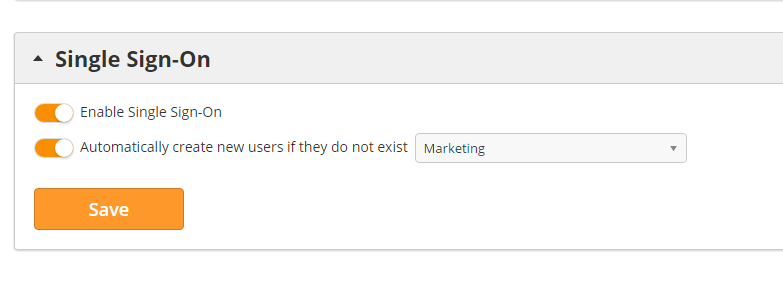...
- Go to the login page and click the link at the bottom to login with SSO.
- Enter any email with your company's domain (yourdomain.com).
- The user will be redirected to your company's servers for authentication. After being authenticated, the user will be redirected back to Lead Liaison.
- If the authentication information matches a user in your Lead Liaison account, then the system will automatically log them in. However, if the authentication information does not match an existing Lead Liaison user, then this will automatically create a new Lead Liaison user with a Security Profile of "Marketing" (see screenshot below).
- To change the Security Profile for new users navigate to Admin > Account > Settings > Single Sign-On and change the dropdown as shown below.
- To enable creation of new users if they do not exist yet in Lead Liaison, navigate to Admin > Account > Settings > Single Sign-On and turn the switch off. The default setting is off.
Direct Login URL
After setting up SSO, you will be able to use your direct login URL, which is your normal login URL followed by "/login-sso.php", for example, microsoft.leadliaison.com/login-sso.php.
Known Process Improvements
...