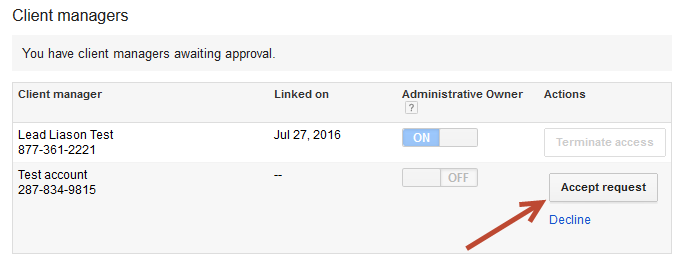| Table of Contents |
|---|
...
- This will then notify Lead Liaison to make a request API access to your account. Once Lead Liaison has done this, Google will notify you either by email or a notification in your AdWords interface (typically both) that there is a pending access request. In AdWords go to My AccountTools And Settings > Account AccessAccess and security followed by the Managers tab, and click Accept request Accept to approve.
- Once you accept, go back to the Lead Liaison Connector page and click Verify Now on your connector. If you have successfully granted access, you will receive a confirmation message in Lead Liaison indicating your Connector has been successfully verified.
...
Setting Up Your Tracking Template in AdWords
You'll need to set up tracking templates for your ads in AdWords. Ad clicks are sent to the Tracking Template URL for processing, then redirected to the final URL (url query string parameter in the Tracking Template) where GCLID or UTM parameters are displayed. It's up to you to decide if you want to place the template on your Account, Ad Groups, Campaigns, individual Ads, or Keywords. See Google's documentation here for help. Lead Liaison administrators can find their Lead Liaison tracking template by following these steps:
- In Lead Liaison, navigate to Admin > Integrations > Connectors.
- Find your AdWords connector, click the gear icon, and then click Tracking Template.
...
- Copy your unique tracking template. This is what you'll use in your AdWords account to track your ads in Lead Liaison.
- In AdWords, paste the tracking code in Ad URL Options.
The tracking template should be the same on all of the AdWords ads you want to track in Lead Liaison.
AdWords Tracking Template Priorities
...