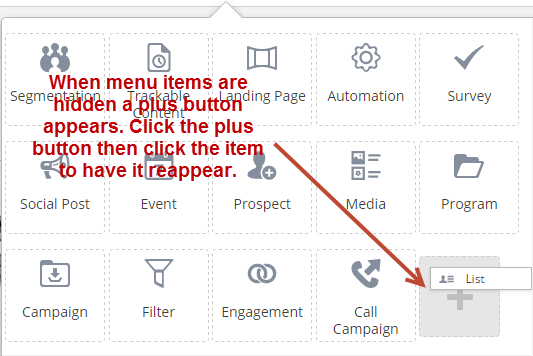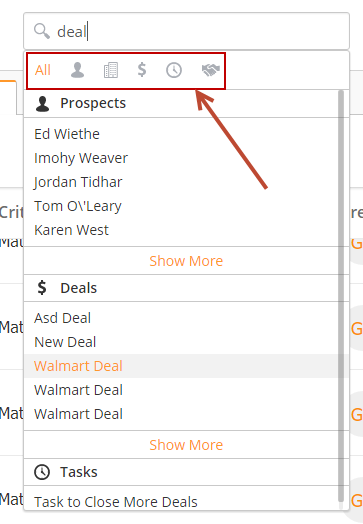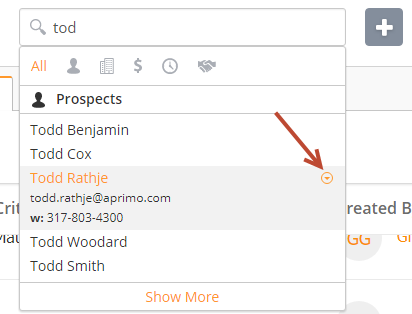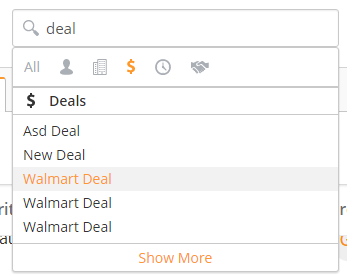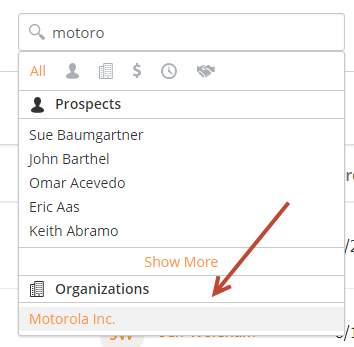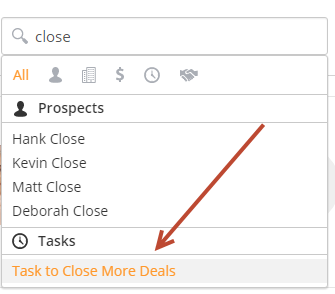...
- Put the menu in Edit Mode by clicking the gear on the bottom right side of the expanded menu
- Click the plus button and select the hidden menu item you'd like to show again. Note, the plus button only appears if menu items are hidden.
- Make sure to click the folder on the bottom right side of the expanded menu to save your view
- The next time you login to the application your view will be personalized
Easy Search
Searching for marketing assetsProspects, business processesOrganizations, people Deals or doing sales research Tasks is a snap with the search menu field at the top of the application. The search menu
Use the buttons at the top to filter out search results by object (Prospect, Deal, Organization, Task). On a PC, hold down Ctrl to select more than one filter at a single time. On a Mac, hold down the Command key.
The search field enables users to do the following searches:
- Search for Prospects by email. Choose "Prospect's Email" from the drop down. This brings up the Prospect Profile page.
- Search for Prospects by name. Choose "Prospect's Name" from the drop down. This brings up the Manage Prospects page and finds all people whose name contains the search value. When searching by a Prospect's name you'll be taken directly to the Prospect Profile page when only one result is found. This makes it easier to find people and saves a step by not directing you to the Manage > Prospects page first. If more than one result is found you'll be directed to the Manage > Prospects page first to select a search result.
- Research companies. Choose "Company" from the drop down. This brings up the company search page to find news and job openings for a company. Helps sales people with research.
- Search for people. Choose "People" from the drop down. This brings up the contact search page where users can find people who work at the company. Great for sales people doing research on people to call.
- Search by Tags. Business processes (nurturing, lead distribution, lead scoring, etc.) and Prospects can be tagged. It's easy to find these processes and people by searching via tags.
...
Prospects
- Type a Prospect's first name, last name, email address or phone number to search.
- Click the down arrow to the right to see a Prospect's phone numbers and emails for single-click action, as shown in the screenshot below.
- Click the name of the Prospect to open the Prospect's Profile.
Deals
- Type the name of the Deal to search for Deals.
- Click on the name of the Deal to open the Deal Profile page.
Organizations
- Type the name of the Organization to search for Organizations.
- Click on the name of the Organization to open the Organization Profile page.
Tasks
- Type the name of the Task to search for Tasks.
- Click the Task name to edit the task.