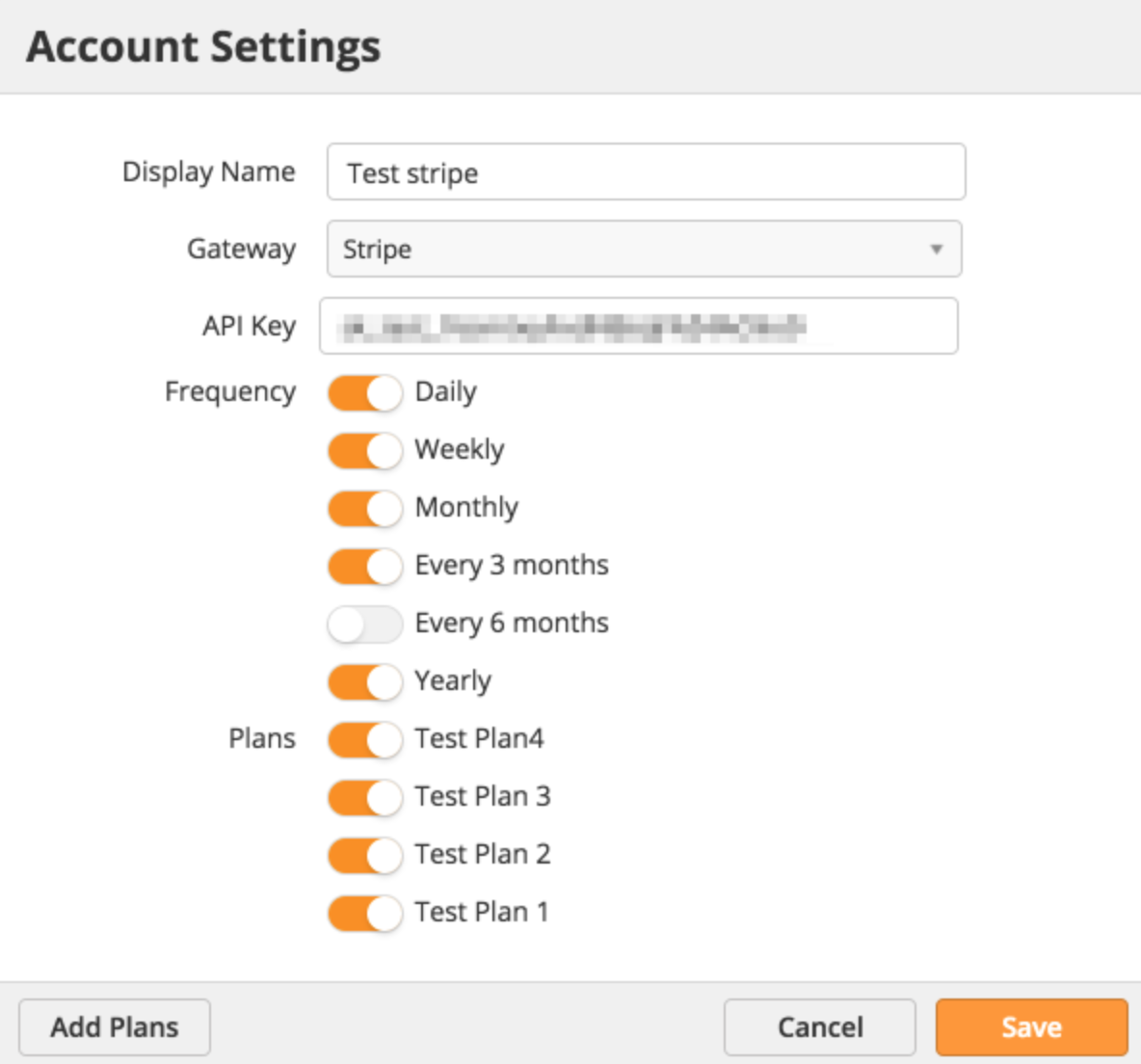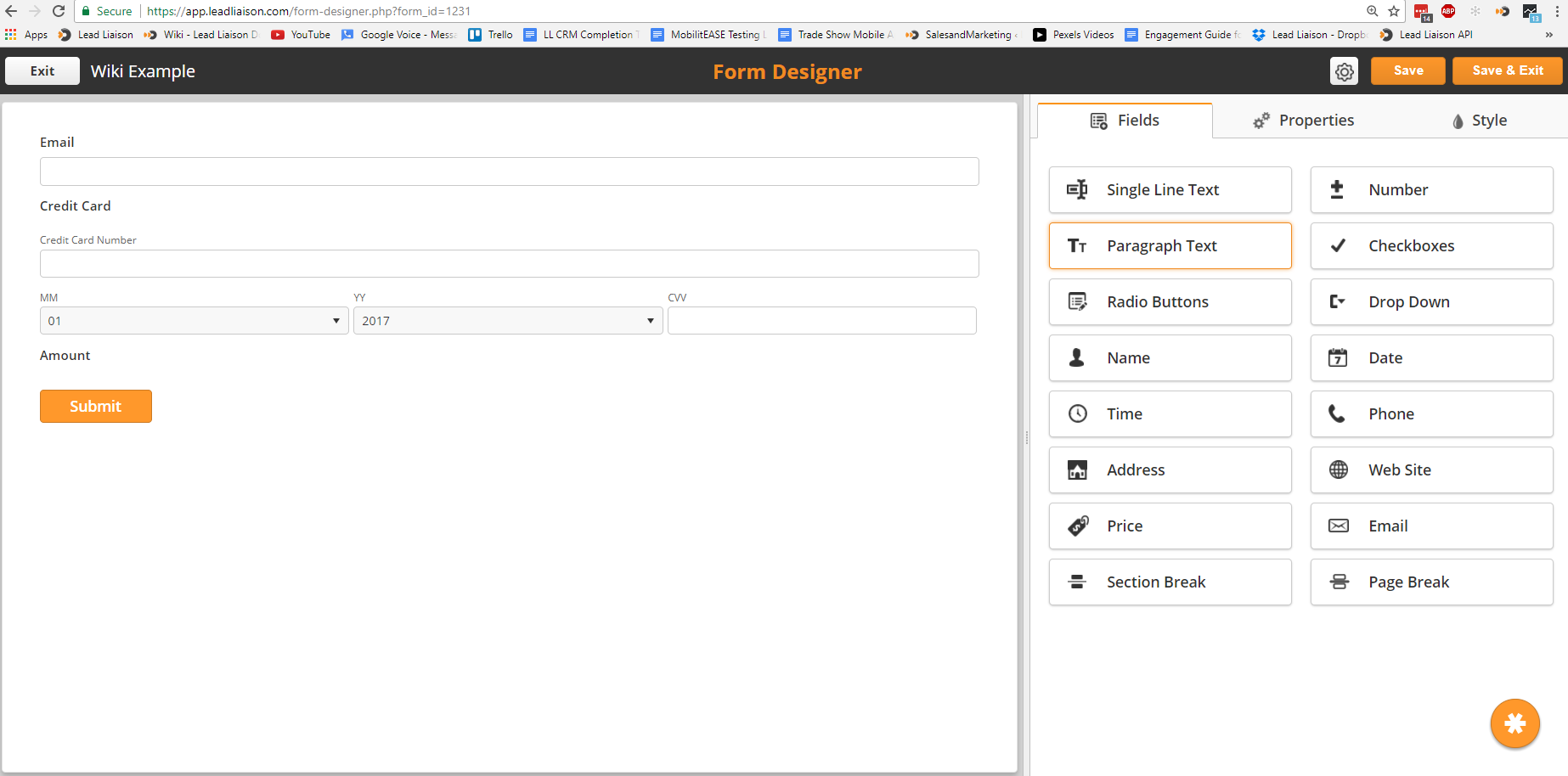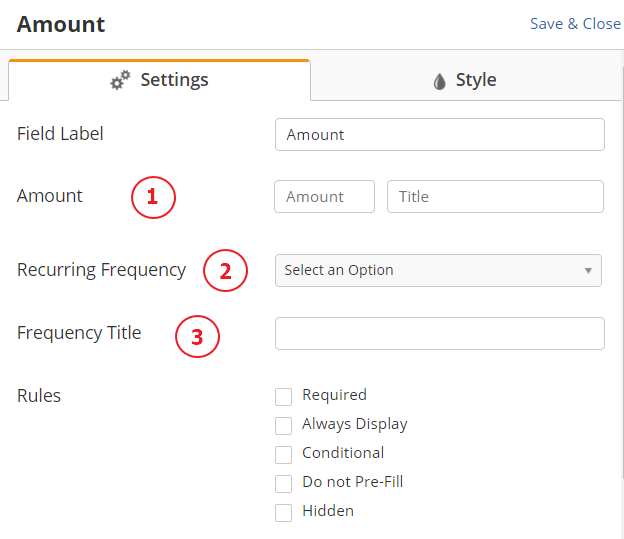...
Lead Liaison makes it easy to:
- Accept one-time and recurring payments and donations from over 30 payment gateways such as Stripe, PayPal, 2Checkout, Authorize.Net, WorldPay and many other leading providers.
- Accept recurring payments and donations using various payment gateways.
- Initiate Link payment plans from Stripe and initiate them via form submissions.
- Build and publish embeddable forms that securely process credit card information.
- Keep track of donors and donation amounts
- Use donation events and payment amounts as criteria to trigger workflow automation.
| Note | ||
|---|---|---|
| ||
The Payment and Donation app is available in Lead Liaison's App Cloud. Make sure the app is installed before you connect a payment account and set up payment/donation forms. |
Payments vs. Donations
Donations and Payments are used to accept one-time or recurring deposits. Donations differ from Payments because they can accept varying amounts whereas Payments only accept fixed amounts.
Adding a Payment Account (Gateway)
...
- Depending on the Payment Account selected, you'll see more options. In this case, Stripe asks for your Stripe API Key and also offers support for recurring payments and Stripe Payment plan integration. In this example you'll see options foras well as a few additional options as shown below:
- Frequency = Predefined frequencies that can be used for recurring payments and donationstransactions.
- Plans = Stripe Payment Plans configured directly in your Stripe account and imported into Lead Liaison. Stripe Payment Plans can be initiated from form submissions. For example, you might configure a trial plan in Stripe, where billing occurs after a defined period of time while an evaluation/trial occurshappens first, prior to payment.
- In the example below, PayPal Express asks for Username, Password and Signature:
...
- Use the drop-down menu below to select the appropriate payment account.
- Click Continue
- Choose either a 1 column, 1:2 column, or 1:3 column layout.
- The form builder will automatically insert Email, Credit Card, and Amount fields like in the screenshot below. Add new fields by dragging them from the right side, and edit existing fields by clicking on them.
| Info | ||
|---|---|---|
| ||
You can hide the Amount field if needed by clicking on the field on the left then selecting Hidden under the Rules section. |
- Once you have finished adding fields, you will need to configure the
...
- payment options. To configure the
...
...
- payment options click on the Properties tab of the form:
- Under the Plan Type section configure your options:
- None = Used for one-time charges at a fixed price.
- When selected enter a value in the Amount field. This value will be used to bill one-time.
- Custom = Used for recurring charges.
- When selected enter a value in the Amount field.
- Select a Recurring Frequency to bill the specified amount at periodic intervals.
- Optionally enter a Frequency Title to add text to your form that describes the transaction.
- Gateway = Used to link a transaction to a Payment Plan (available with Stripe).
- None = Used for one-time charges at a fixed price.
By using the titles, you can show the user how much and how often they will be charges. For example, inserting "$50 USD" into the amount title and "charged twice yearly" would appear as "$50 USD charged twice yearly" under the Amount field on the form. You can hide this field if you prefer to show pricing elsewhere on your form page, but you must always enter an amount.
...