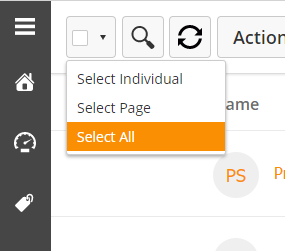...
Like Fulfillment Actions, Bulk Actions are simple, single-step automated actions. However, instead of being triggered by the prospect Prospect engaging with your content, you can manually apply Bulk Actions to the prospects Prospects of your choice.
Creating a Bulk Action
...
- Give your Bulk Action a name
- Select your filter criteria
- Click the Preview button in the lower-left corner to get a preview of the affected prospectsProspects
- Click Next when ready
Now, choose your actions.
...
- Navigate to Prospects > All Prospects
Or - Click on the list you would like to use
- Use the checkbox in the top-left corner of the screen to select an entire page of prospectsProspects; use the drop-down menu to the right of the checkbox to select individuals or all prospectsProspects
| Info |
|---|
If you select all prospectsProspects, you will not have a checkbox to deselect individuals. If you would like to narrow down which prospects Prospects are selected, you can add a filter using the filter icon in the top-right corner of the screen. |
Once you have selected your prospectsProspects,
- Use the Actions drop-down menu and select Bulk Actions.
...
The completion bar to the left shows how far the action is from completing. In that case of actions applying to thousands of prospectsProspects, it might take some time to complete.
...