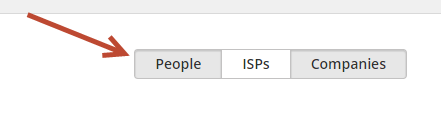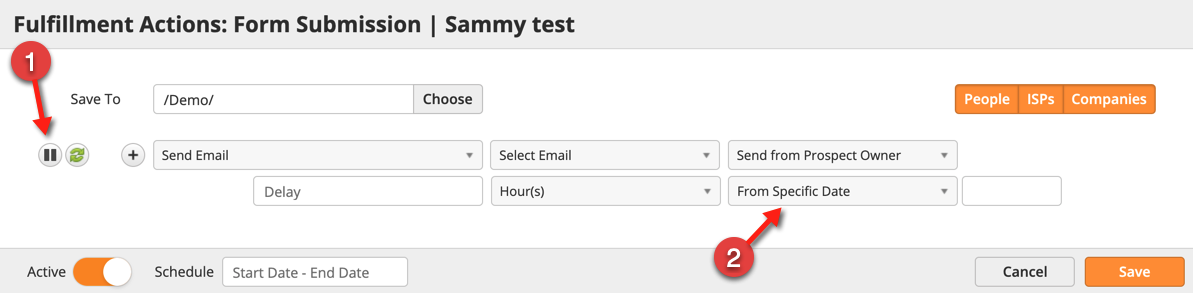...
- Determine who you want to apply the Fulfillment Action to. Fulfillment Actions can be applied to People (anyone with an email address, also known as Contacts), ISPs (internet service provider such as AT&T or an unidentified company), or Companies. Make your selections using the buttons on the right. Any option in grey means it's selected. In this case, the Fulfillment Action will trigger on anyone with an email and any identified companies.
- Click Save.
Send Email Fulfillment Action
The Send Email Fulfillment Action has unique features that give user's more control over email responses.
- Pause/resume: This feature pauses all emails from going out. When the action is paused, all emails triggered by the Fulfillment Action will be held in the Send Queue. You can see queued emails by going to Content > Emails and clicking the Send Queue button . Clicking the play button resumes the action and sends all queued emails. While an email is queued the email content can be changed. Queued emails will receive the updated email content once the action resumes.
- Send time:
- From Specific Date: Email will be sent on this date using the time the action is triggered. If a delay is added then the send time will include the specified time plus the delay.
- From Capture/Trigger Date: Email will be sent once the lead is collected (at an Event) or the action is triggered. If a delay is added then the send time will include the delay.
- From End of Event: Email will be sent on the last day of the Event. The start/end date is specified when creating a new Event. If a delay is added then the send time will be the last day of the Event plus the delay.
Example: Page-level Lead Scoring
...