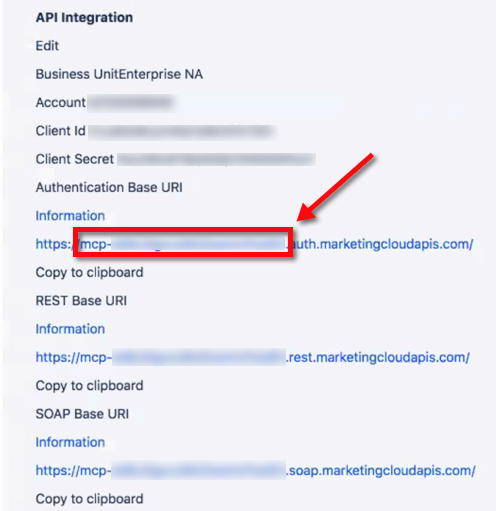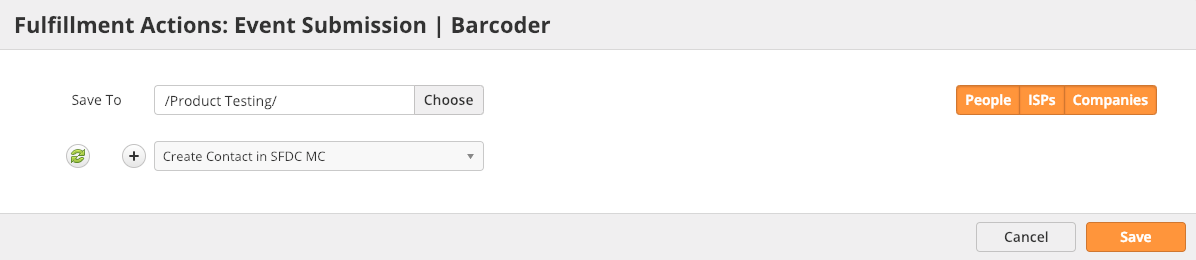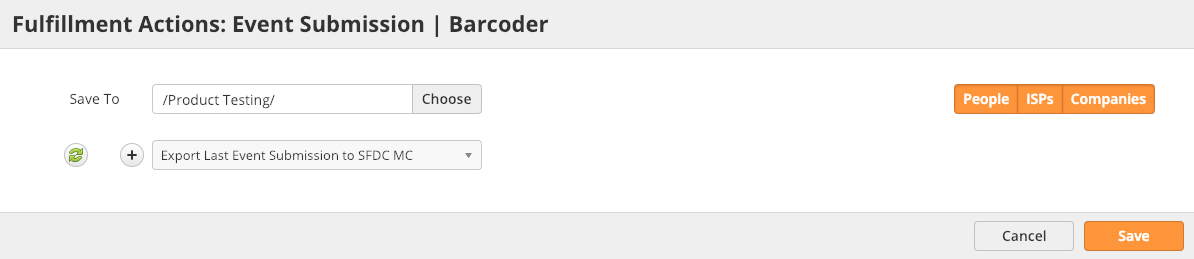...
Lead Liaison natively integrates with Salesforce.com Marketing Cloud (Marketing Cloud), formerly known as ExactTarget. The integration can send data to the All Subscribers list and Data Extensions via automation actions. Companies use the integration to send Prospects into Marketing Cloud from various types of triggers, such as capturing leads from a marketing event. The documentation below explains the setup and implementation to begin using the integration.
...
| Info | ||
|---|---|---|
| ||
The Base Domain is not the full URL. It is only the part of the URL before the ".auth.marketingcloudapis.com/" value, as shown in the red box below. Depending on your setup, you'll see connection information for Marketing Cloud similar to the one below. Lead Liaison uses this information to build the Authentication URL and REST URL for API calls. SOAP API calls are not used. |
...
A Marketing Cloud Data Extension is a table that contains your data. Lead Liaison can create new records and/or update existing records in your Data Extension. The following data types can be added into to your Data Extension:
- Event Meta Data (Campaign Cost, Start Date, Owner, etc.).
- Submission Meta Data (Submission Date, Device, Captured By, etc.).
- Prospect Info (Name, Email, etc.).
- Event Submission Data (anything from your Event Form).
| Info | ||
|---|---|---|
| ||
All mappings except for Event Submission Data is are done on the Connector. Event Submission Data is mapped to your Data Extension inside the Event Form designer. |
...
- Navigate to Settings > Integrations > Connectors.
- Find the Salesforce.com Marketing Cloud Connector.
- Click on the Data Extension Attributes Mapping button.
- Select the Lead Liaison data on the left, and enter the Name of the Data Extension attribute (see below) on the right.
...
- The Name of the Data Extension attribute is arbitrary and configured when building your Data Extension. Make sure to enter the name in Lead Liaison exactly how as you named it in your Data Extension. In the screenshot below, the Name values are inside the red box.
...
- Create Contact in SFDC MC: This action will create a new Contact record in the Marketing Cloud All Subscribers list only if it does not already exist. If a Contact already exists with the same email address then a new Contact will not be created.
- Automation Action: as shown in the images below, the automation actions appear under the heading 'Create Contact in SDFC.'
- Fulfillment Action: as shown in the images below, the fulfillment action appears under the heading 'Create Contact in SDFC.
- Lead Liaison sends six attributes to Marketing Cloud when creating a new Contact in the All Subscribers list (five Profile Attributes and one Preference Attribute). As shown below, they are the:
- First Name
- Last Name
- Title
- Country
- Company Name
- HTML Emails (True)
...
- Export Last Event Submission to SFDC MC: This action will export data to your Data Extension using your field mappings. It uses Event information from the last Event submission made by the Prospect. The action can run in one of two ways depending on your mappings. You can use the action to:
- Always create a new Data Extension record or.
- Upsert existing Data Extension records.
- To always create a new Data Extension record map the Submission ID to the Unique Key field in your Data Extension.
- To upsert, map the Prospect Email field to the Unique Key field in your Data Extension when setting up your Connector as shown below:
- Automation Action: you can export using automation action as shown below:
- Fulfillment Action: you can export using fulfillment actions as shown below:
Notes
- Exporting data to your Data Extension could fail because of invalid extensions or invalid Connector authentication information. Creating Contacts in your All Subscribers list could also fail if the Prospect record is missing an email address. If the export fails for any reason, then the Automation/Fulfillment Action will show "skipped" in the Prospect timeline as shown in the screenshots below. Hover over the word "Skipped" to see more details on the error.
...