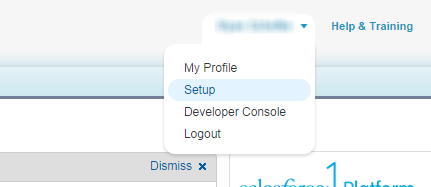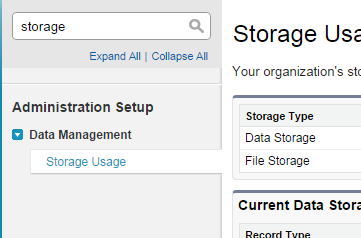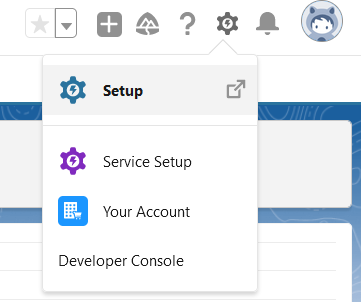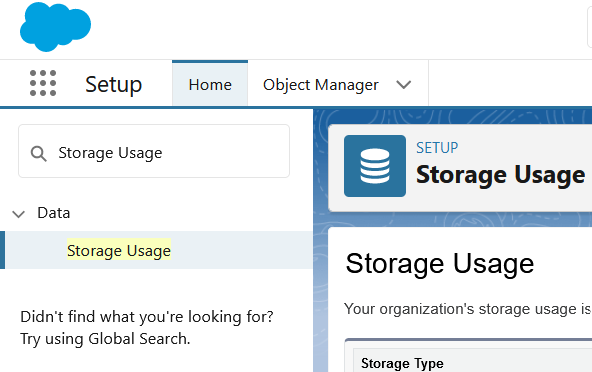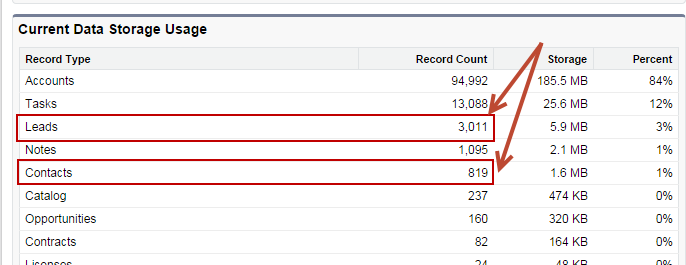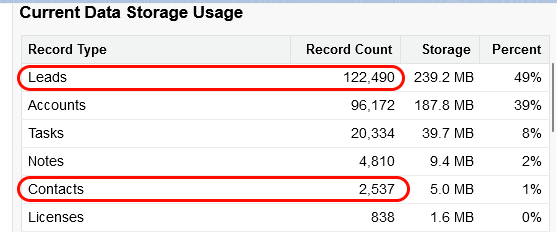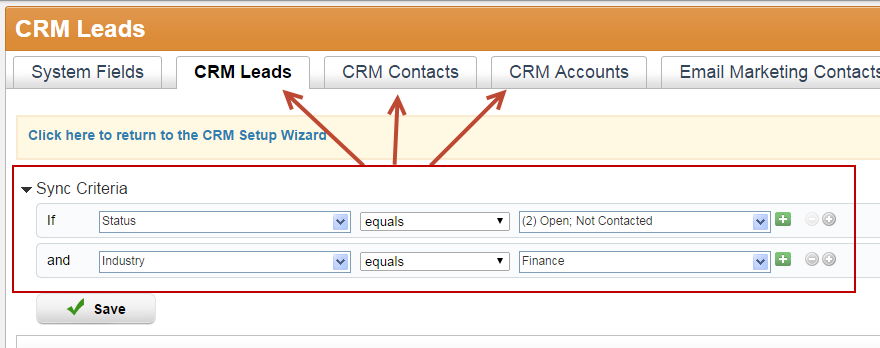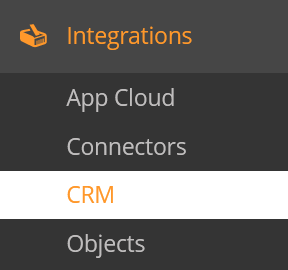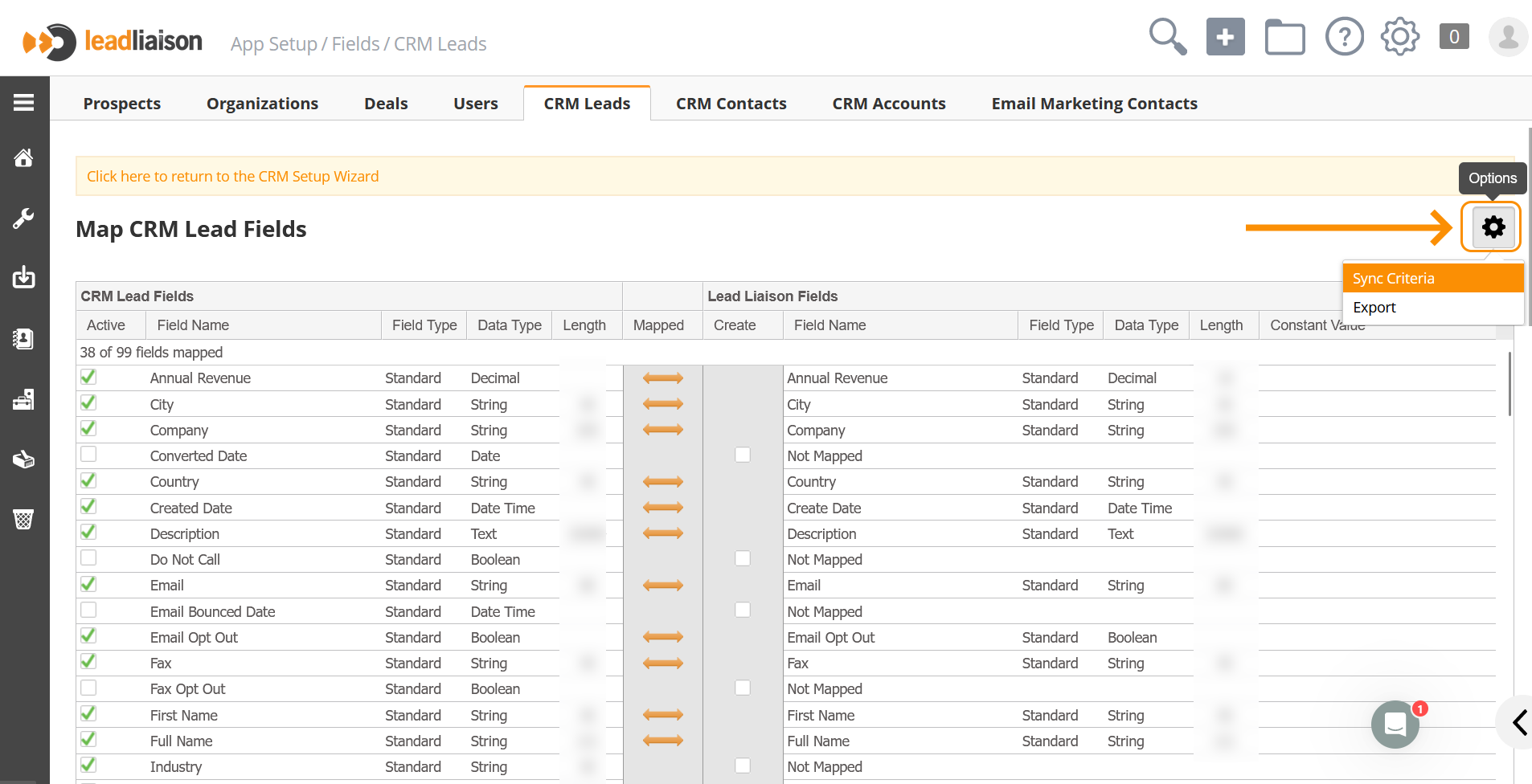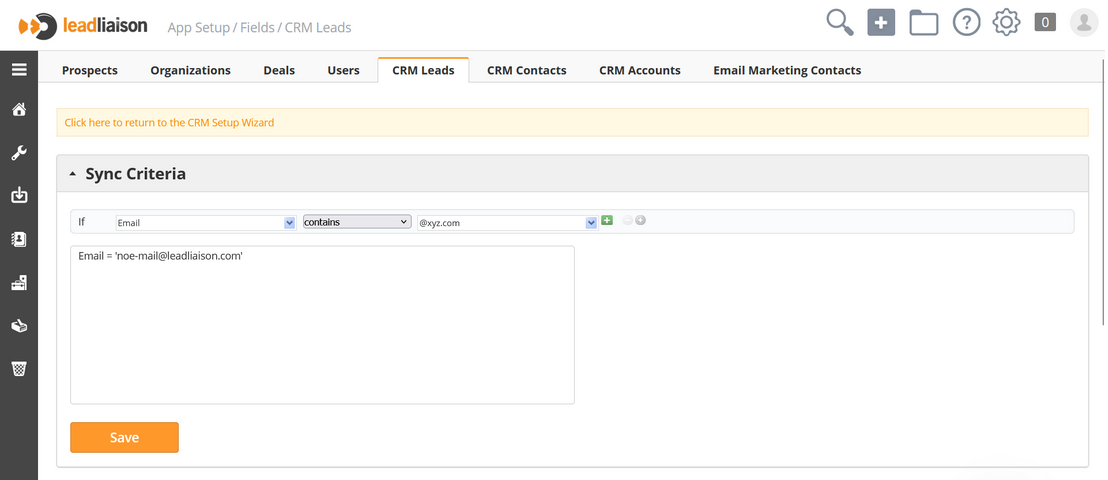...
Instructions
- Go to Salesforce.com Setup
- Under the Data Management section on the left select Storage Usage
- Search for Storage Usage and click on it
- Add these two numbers next to Leads and Contacts
Filtering Imported Leads & Contacts Into Lead Liaison
Lead Liaison provides a unique feature to allow you to filter which Salesforce.com Leads and Contacts get imported and subsequently synchronized with Lead Liaison. As shown in the screenshot below, synchronization criteria may be added for each of the three Salesforce.com objects, Leads, Contacts and Accounts. These settings are modified in Lead Liaison and can help reduce "clutter" or "noise" in Lead Liaison and also help control the number of Licensed Contacts.
You can change the sync criteria by following the steps below:
1- Go to Settings > Integrations > CRM
2- Proceed with the wizard until you reach Map
3- Click on Lead Fields
4- Click on the options gear and Sync Criteria
5- Add the filters as needed and click Save
6- Repeat step 3,4 and 5 for CRM Contacts and CRM Accounts