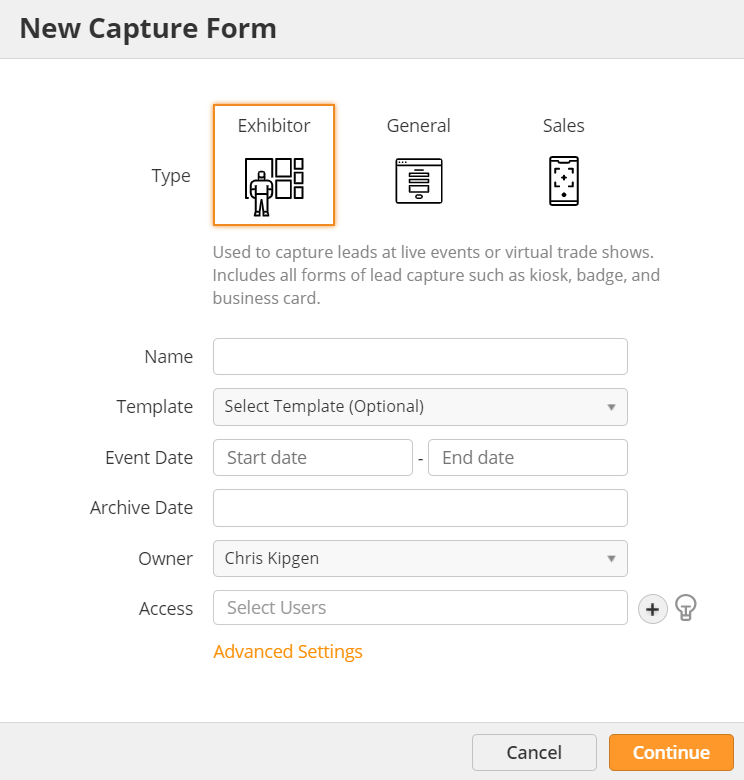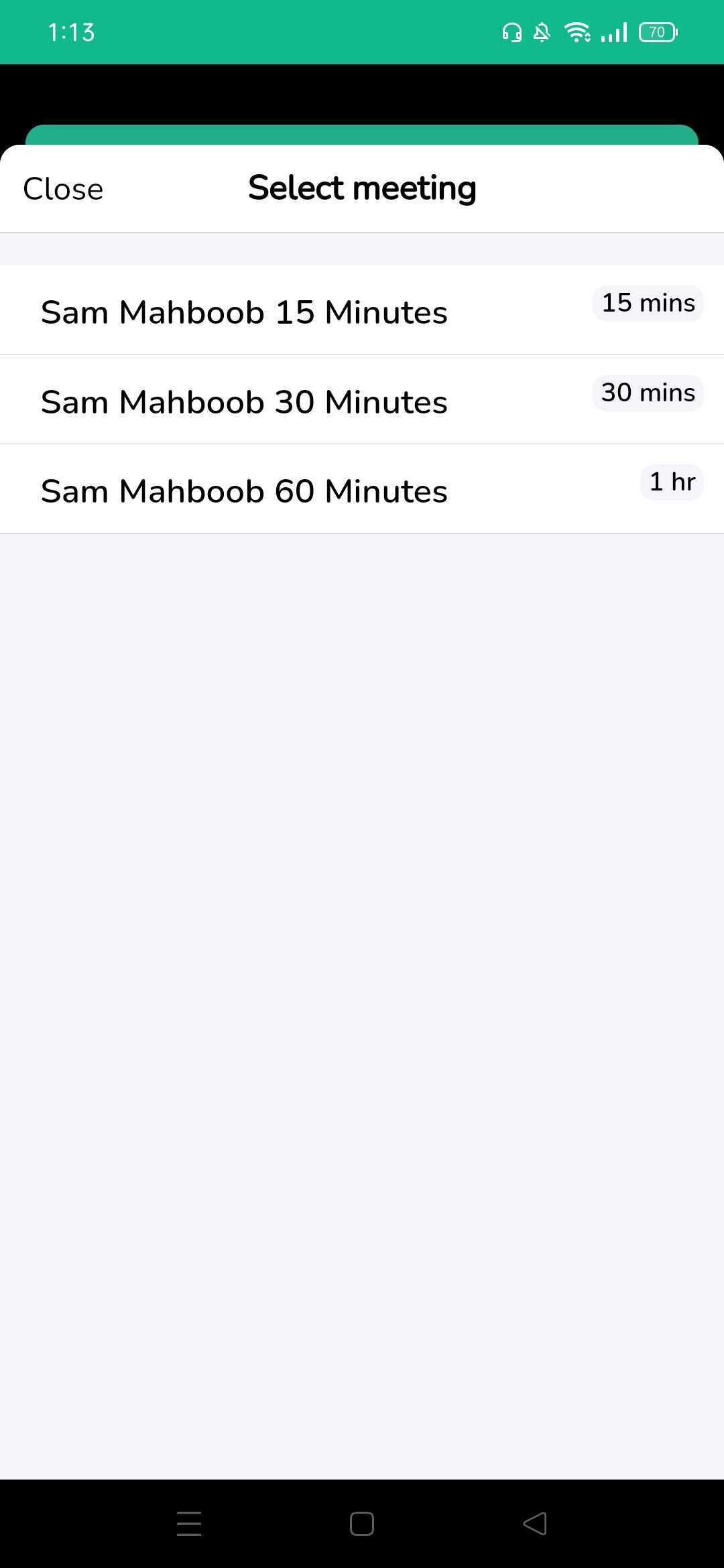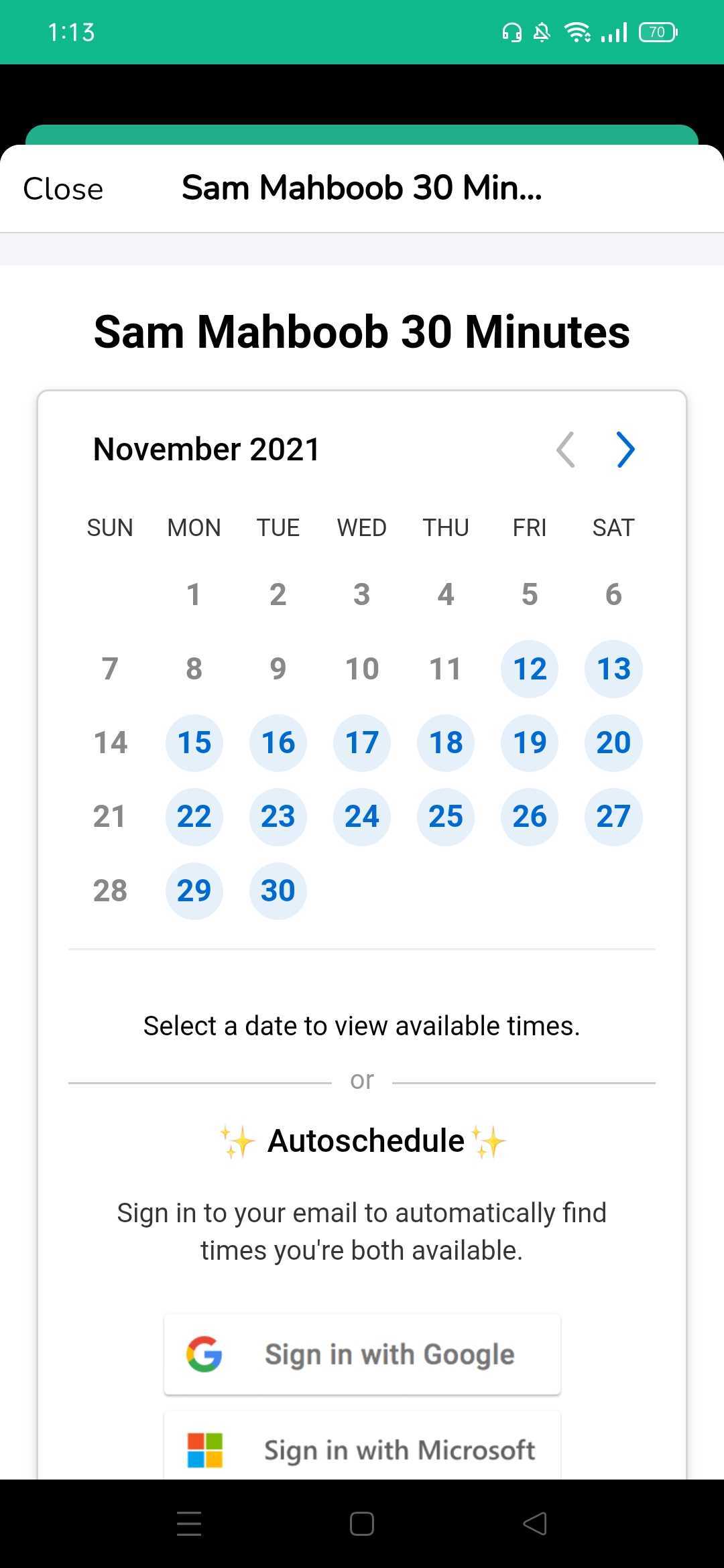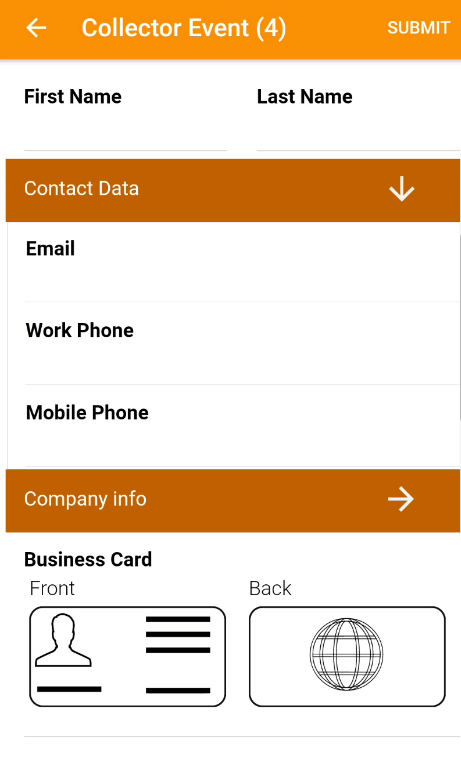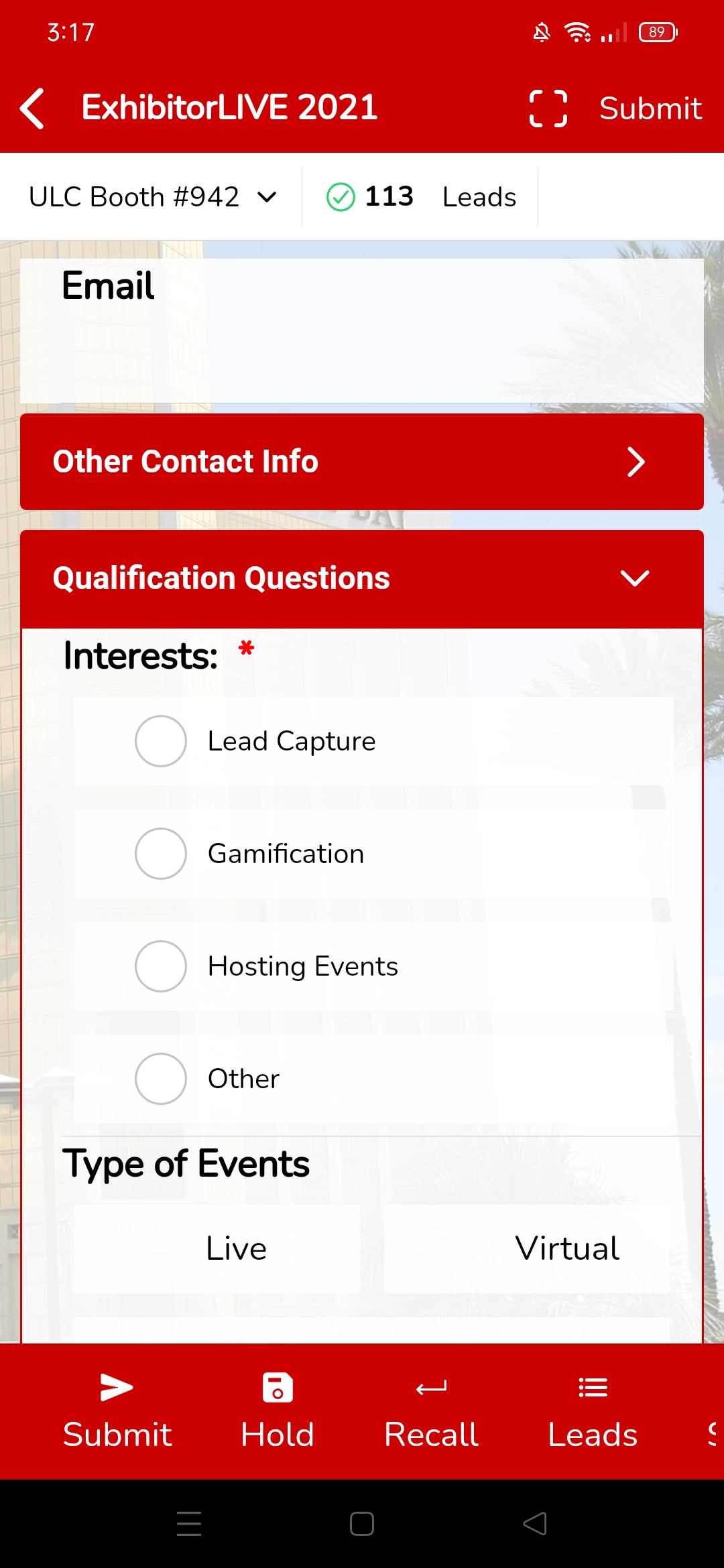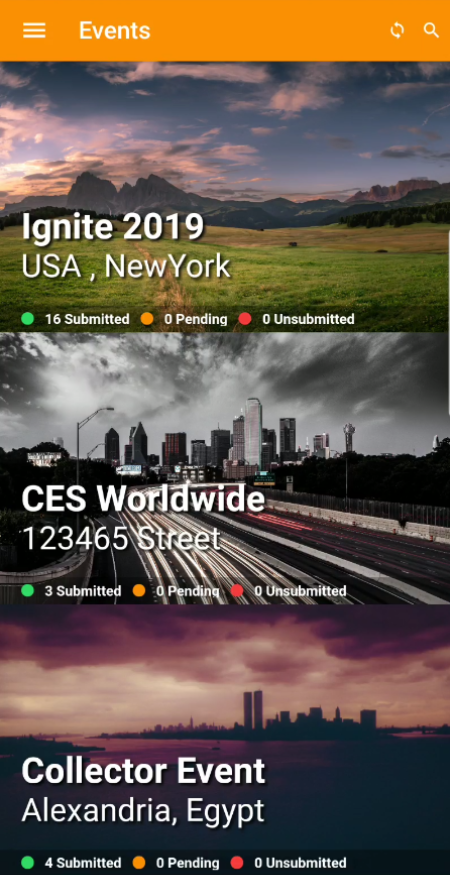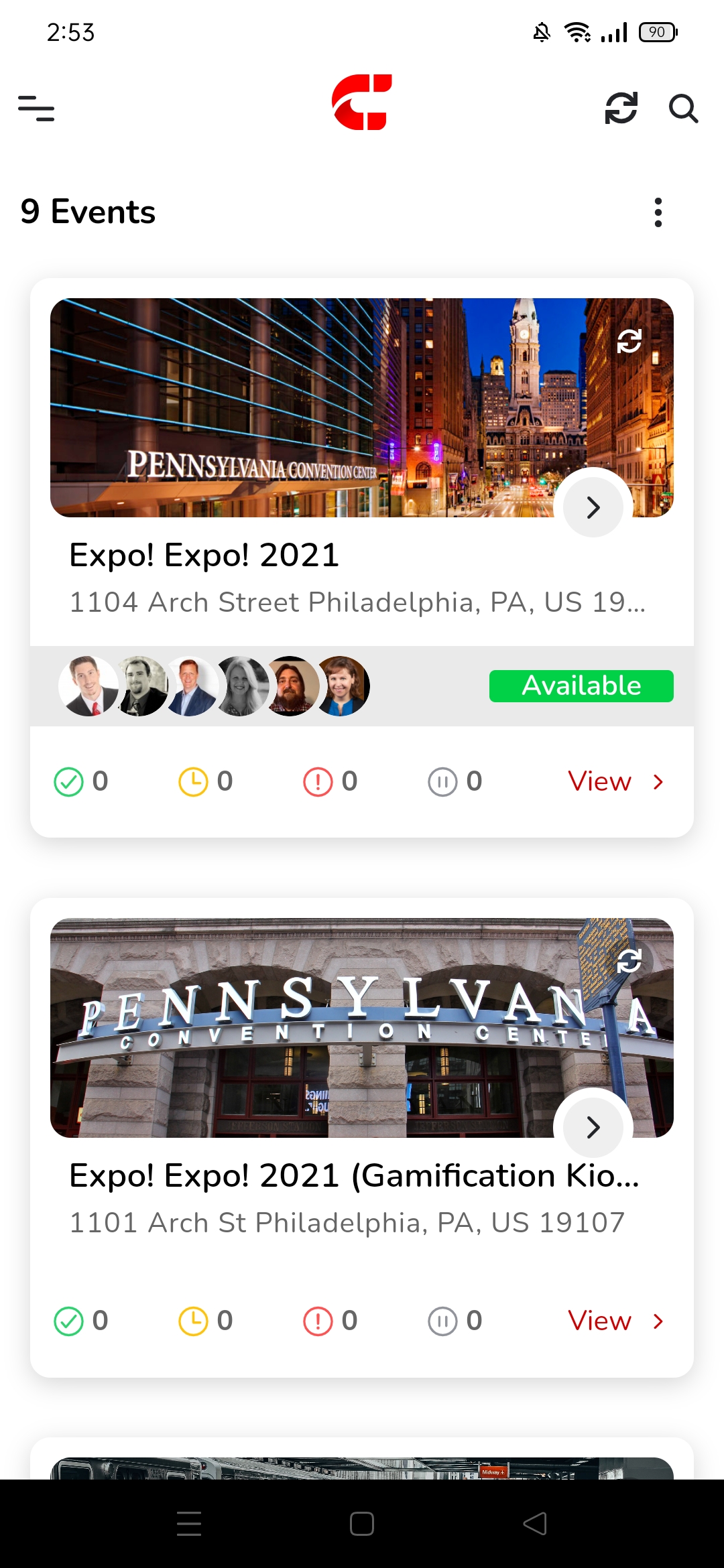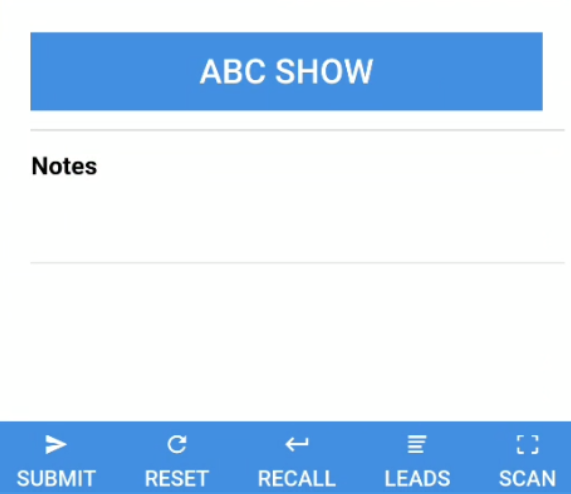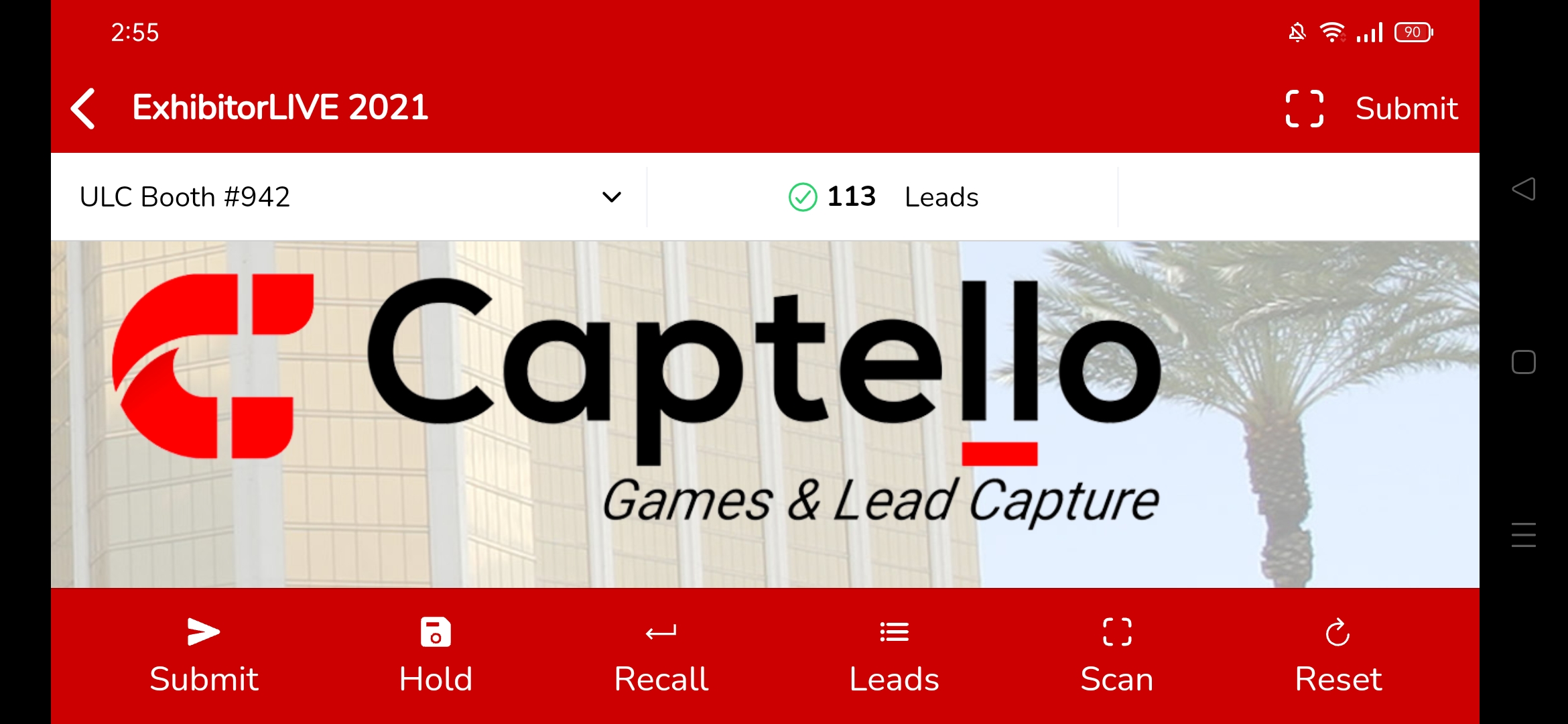| Table of Contents |
|---|
...
Events are the core of Event Lead Management. They include trade shows, conferences, meetups, and any other live event where you could capture lead data. To set up a new Event, navigate to Events > Capture and click New. Select from the following form types:
- Exhibitor – Used to capture leads at live events or virtual trade shows. Includes all forms of lead capture such as kiosk, badge, and business card.
- General – Used for different types of use cases such as digital marketing, employee engagement, and more.
- Sales – Used by sales teams to capture leads from a mobile device while on the go. Forms never expire and are always available.
Note: the options on the New Capture Form menu will change depending on your form type. Set additional options by clicking the Advanced Settings button.
- Name – name of your Event
- Template – create Event using a Template (see Templates below)
- Save to – save event to a folder
- Campaign – add event to Campaign for ROI tracking purposes
- Description – internal description of event
- Event Date – start and end date of event used for reporting
- Archive Date – the last date end users can capture new Prospects in the mobile app
- Event Owner – user in charge of managing event
- Event Address – physical location of the event using Google Maps
- Registration List – attach a List of attendees
- Labels – custom labels for segmenting reports
- Visibility – Visibility of the event form can be set as Public, Private or Shared
- Event Access – users and groups invited to the event
...
Specifying a language ensures we default to that language and only use transcribers certified for that language. Localized transcriptions tend to take longer, around 1-3 business days after the end of the event.
If you need transcription in a new language not already listed, please contact our support team at least one week in advance with the following details so we can make necessary arrangements on our end for the transcription:
...
ATS BadgerScan Capture Technologies Community Brands CompuLEAD CompuSystems Conexsys Convention Data Services Core-apps Customer Registration Cvent eShow Experient Expo Leads Swoogo | ExpoBadge IDM ITN Leadature Lead Liaison Lead Retrieval MCI Onsite Oxford Tech API Potato Expo SmartSource Trade Show Leads (TSL) vCARD |
...
You can also select from the list of available users to schedule the meetings for.
On the event form, users will have the option to select from all available meeting types and book a time on the calendar:
Documents
Use this feature to share documents (or e-literature) during your event. Documents can be previewed and shared outside of the form or selected during form submission and added to an email for follow up. Documents are uploaded to the system and grouped into Document Groups. One or more Document Groups can be included in your event lead capture form.
...
On the app, users can tap on sections to show/hide their fields. See the screenshot below. The Contact Data Qualification Questions Section is expanded while the Company Other Contact Info Section is collapsed.
Form Styling
You can add custom styling to event capture forms to match your branding and provide and exciting end user experience. To change your style options, open the Event Designer and Click on the Style Tab.
...
| Info | ||
|---|---|---|
| ||
Use an aspect ratio of 1.75 width x 1 height for custom images. |
You can adjust the font color of the Event name and address by clicking on the box next to Font Color. You can either use our color selector or enter a specific hex code.
...
The Buttons Menu is a horizontal menu at the bottom of the form.
Use the checkbox to select/deselect which buttons you would like present on the Buttons menu. Use the cross arrow to the right of the buttons to rearrange them.
...
You can set if the Event form should attempt to collect and record someone's location using Collect Location option
You can also set what happens when the form is submitted.
...
This option allows you to block submissions from domains and emails. When this option is enabled, you can block submission using the following options:
- Domain List(s) - Pick from a predefined domain list.
- Enter domain(s) - Manually enter the domains to block e.g. gmail.com, hotmail.com.
- Enter email(s) - Enter email addresses to block submissions from.
There are two methods of blocking:
- Mobile device submissions - When enabled, you can specify a message to show when the submission is blocked. Default is "Form not submitted."
- Web view submissions - When enabled, system will not accept web view submissions. With this option, you can either show an error message or you can add a redirect URL. If you choose a Redirect to URL then you can also specify whether you'd like to record the submission in the backend. This is controlled by enabling or disabling the "Accept submissions" option.
Note: If Block Submissions is turned ON then you cannot save the event form unless at least one of the above blocking methods is enabled.
Personal Email Addresses
You can block personal email addresses. For example, you may not want to process leads who have a yahoo.com or gmail.com email address. You can also use this function to block specific email domains (a competitor's email domain, for example). To block personal email domains,
...