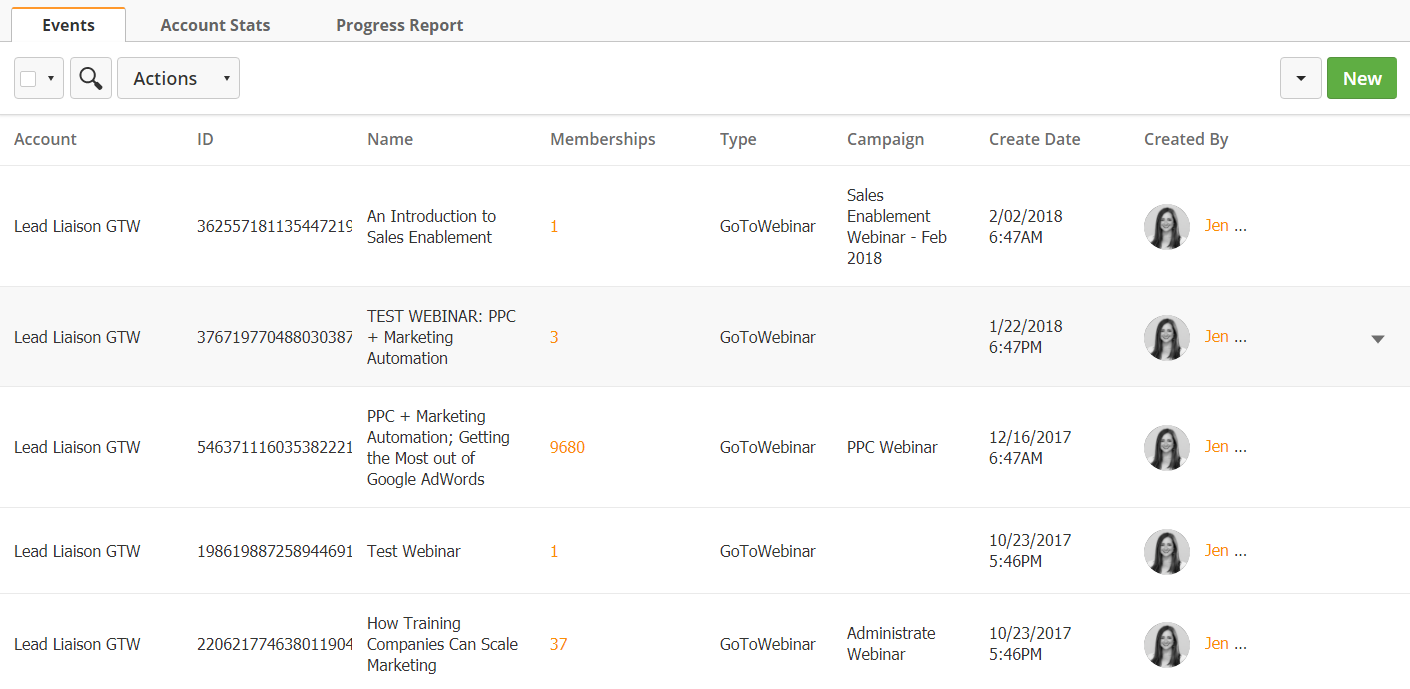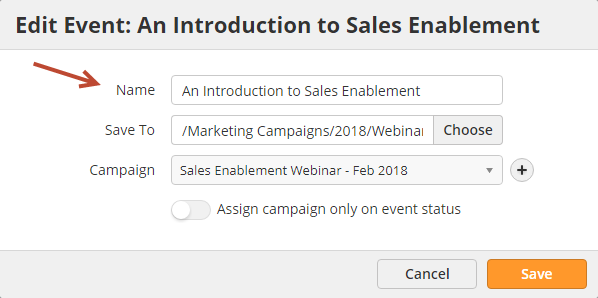...
- Go to Content > Events
- Under the Type column select GoToWebinar
- Columns are explained below
- Remove = Removes the Event from Lead Liaison
- Account = The GoToWebinar Account used for the Event
- Name = Name of the Event
- Memberships = Prospects currently in the Event in any status
- Type = Event type
- Campaign = Default Lead Liaison Campaign assigned to new Prospects imported into Lead Liaison from your webinar Event, or by event status (i.e. registered).
- Create Date = Date and time the Event was created
- Created By = Person who created the Event
- Actions = Tag the Event or view the Event Schedule
...
- To change the name of your Lead Liaison Event, click the pencil icon next to the Event as shown in the screenshot above. If you do not see the pencil icon then the you'll need to create a Lead Liaison Event and associate it with your GoToWebinar event. In the popup, change the name of your event using the Name field as shown below.
Manually Changing a Prospect's Event Status
...