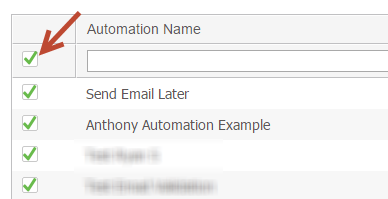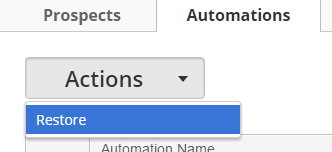| Table of Contents |
|---|
Overview
Similar to Windows, Lead Liaison uses a concept of a Recycle Bin . Assets in Lead Liaison, including Prospects and Automations, to delete Prospects and Assets (automations, etc.). Prospects and Assets can be either permanently deleted or moved to the Recycle Bin.
| Note | ||
|---|---|---|
| ||
All assets that remain in the Recycle Bin for more than 60 days will be automatically deleted. |
...
Deletion Options
When removing an asset Prospects/Assets from Lead Liaison the system displays a prompt with two options:
- Move to recycle bin
- Permanent deletion
Moving an asset Prospect/Asset to the Recycle Bin keeps them in a central repository where the asset content is removed from all aspects of the system and can be restored at a later point. For example, if a Prospect is moved to the Recycle Bin (or permanently deleted) they are removed from all running Automations, the Prospects table, etc.
...
Prospects, Automations and Trackable Content can be deleted and moved to the Recycle Bin. Automations and Trackable Content will appear under the Content tab in the Recycle Bin.
Deleting Prospects
When Prospects are deleted they will be:
- No longer mailable.
- Removed from all Lists that they were part of prior to getting added to the Recycle Bin.
- Removed from all Automations that they were part of prior to getting added to the Recycle Bin.
Restoring
...
Prospects/Assets can be restored from the Recycle Bin as per the screen shots below under Viewing the Recycle Bin. Note the following behavior when Prospects are restored:
- If a new Prospect is created with the same email address as a Prospect in the recycle bin then the Prospect in the Recycle Bin cannot be restored. Lead Liaison will see this restore attempt as a duplicate Prospect. Since duplicates (based on email) are not allowed, the attempt will fail.
- Prospects will get added back into the lists they were in prior to getting added to the Recycle Bin.
- Prospects will be mailable again.
- Automation actions that were scheduled on Prospects prior to getting added to the Recycle Bin will resume and get applied.
Viewing the Recycle Bin
To view the Recycle Bin:
...
- Check the box in the header of the Recycle Bin table or select one or more items individually.
- Choose Actions > Restore