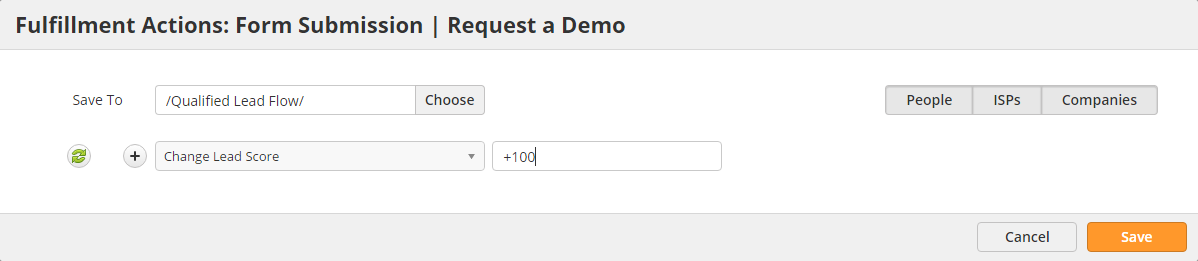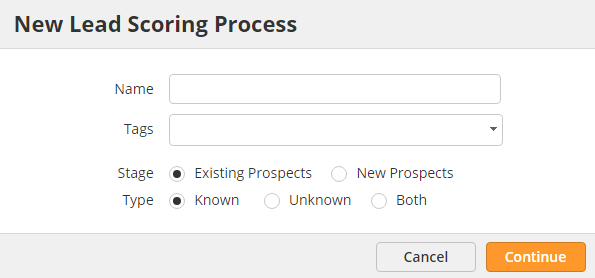...
Lead Liaison offers lead scoring to help qualify leads based on their interests and activities. Prospects are scored according to specific activities that indicate interest in a certain solution. Scoring values are represented by a number, ranging from 0 to 1,000. To use only custom scoring, make sure you set your out of the box Lead Scores to 0; otherwise, your custom scores will be added to your out of the box scores in cumulation.
Setting Up Lead Scoring
To setup The optimal way to set up custom lead scoring is by using Fulfillment Actions. Fulfillment Actions can be added to multiple assets to create very granular-level scoring systems. For example, scoring specific document downloads, form submissions, email clicks, etc. with unique values. Case in point, perhaps your "Demo Request Form" is a key indicator of buying activity. You might want to give that form submission more points than other form submissions.
Using Fulfillment Actions
In the below example we'll add a custom Lead Score to a form submission. To learn more about Fulfillment Actions reference this guide.
- Navigate to Content > Web Forms
- Hover over the form you want to uniquely score
- Click the down tab to the right and select Actions (Submission)
- In the popup window, select the Change Lead Score action as shown below and click Save
Using Automation
To set up a lead scoring process do the following:
...
- Name = The name of the Lead Scoring Process. The name entered here will also be the name of the Campaign.
- Stage = Existing or new prospects.
- Existing Prospects = Existing prospects in the Lead Liaison database. This is a good way to profile your existing database for your sales team.
- New Prospects = Selects only new prospects that enter the system.
- Type = Known, Unknown or both.
- Known = Prospects with an email address.
- Unknown = Prospects without an email address.
- Both = Both Known and Unknown prospects.
Score Your Database
To score your existing prospect database do the following:
...
- Click the Next button
- By default, the system will run your scoring process across your entire database once after clicking the Activate button. If you prefer to activate the lead scoring process at some point in the future set the start date accordingly before clicking the Activate button
Score New Prospects
To score your existing prospect database do the following:
...
- Click the Next button
- By default, the system will continually match prospects every hour after clicking the Activate button. If you prefer to activate the lead scoring process at some point in the future set the start date accordingly before clicking the Activate button
Managing Lead Scoring Processes set up via Automation
To manage your lead scoring processes do the following:
...
A common best practice is to keep prospects in the marketing pipeline until they are ready for sales. One effective way to implement this strategy is to setup set up an automation that passes a lead to sales or sends them an alert when the prospect reaches a certain lead score threshold. To set this up, create a new automation with filter "Lead Score > X", and add a Send Alert action to notify the lead owner (if there is no marketing pipeline or the lead owner is not marketing) or add the lead to a Lead Distribution process and distribute the lead to your sales team accordingly.