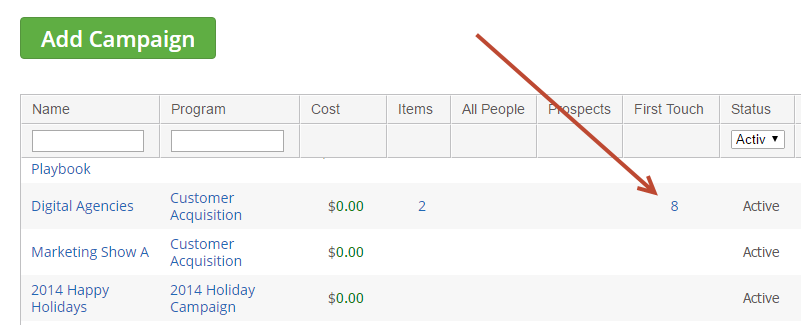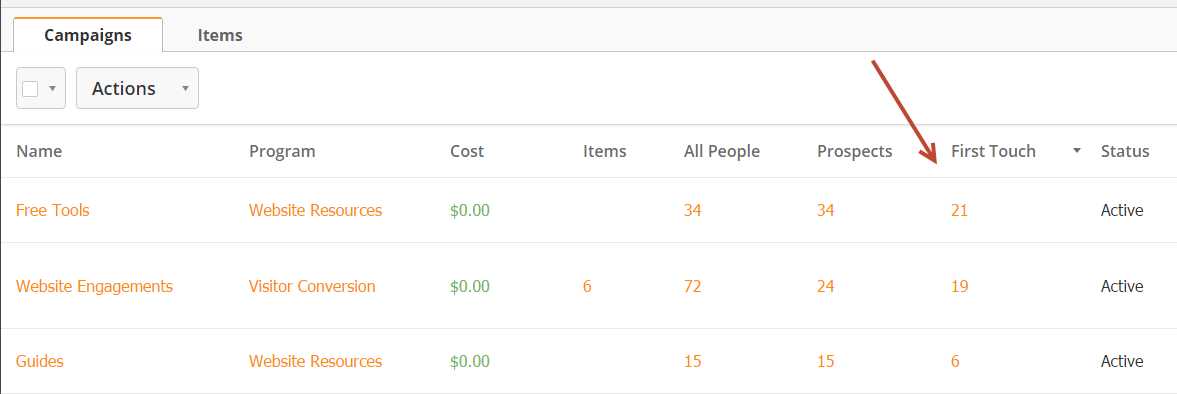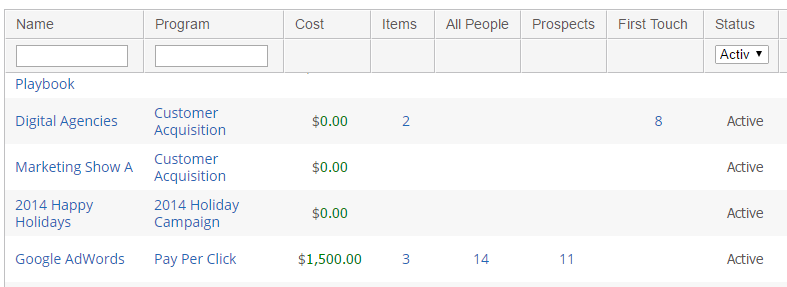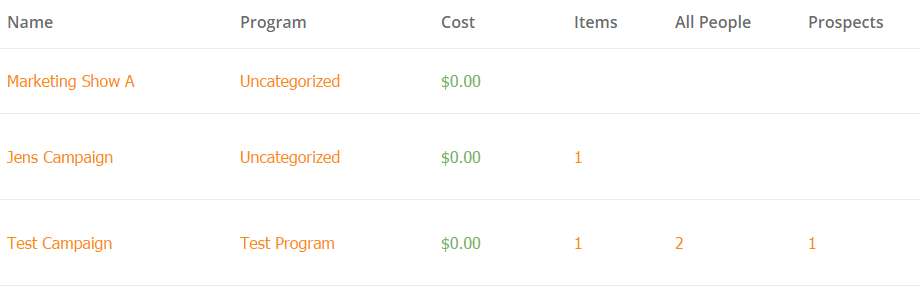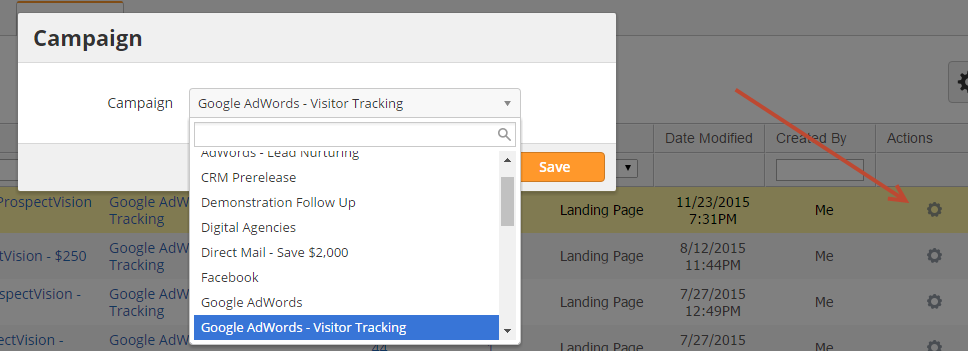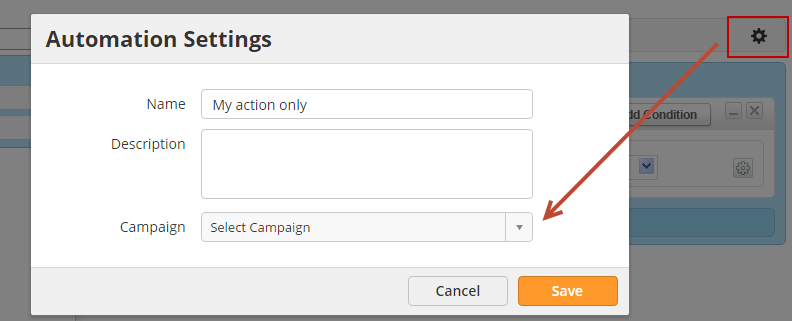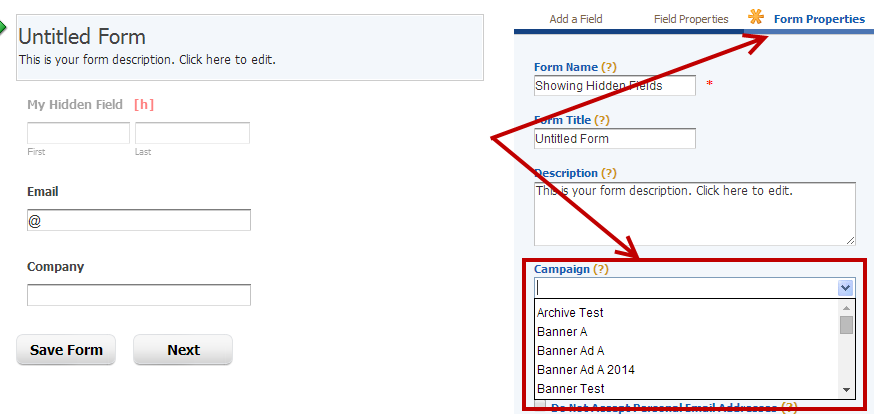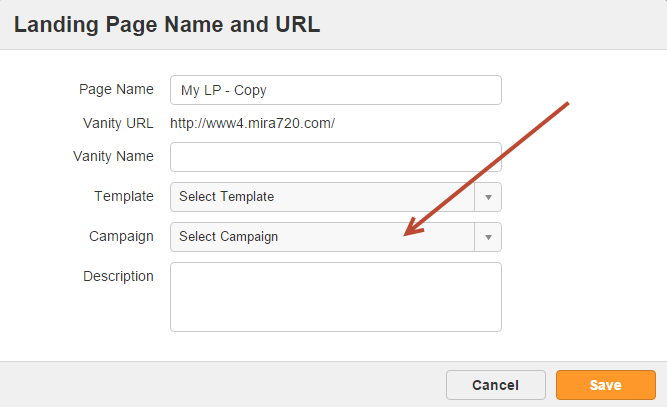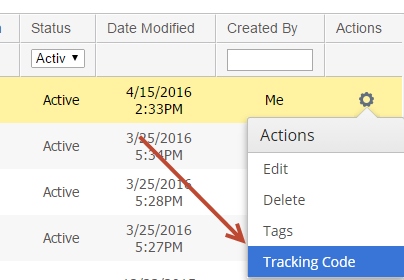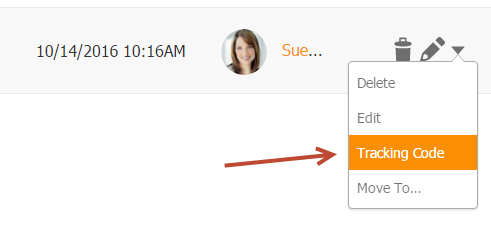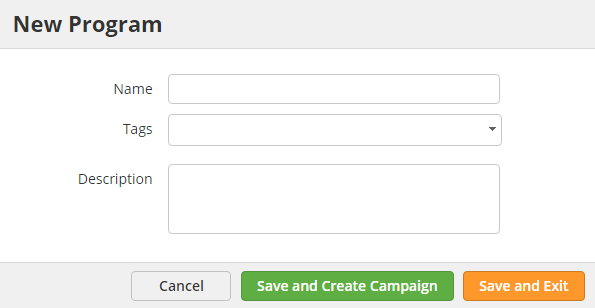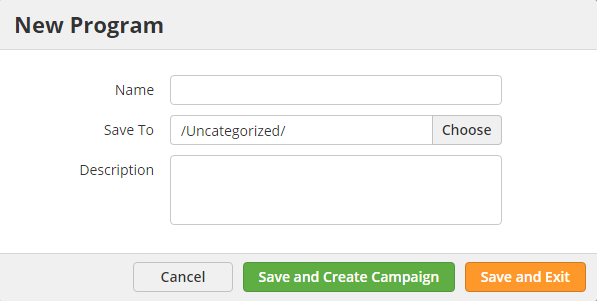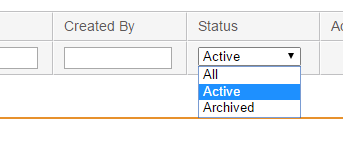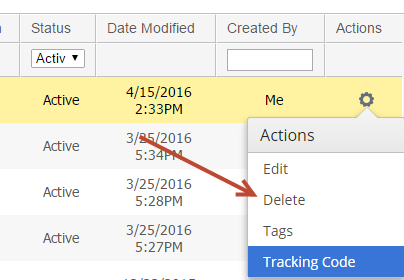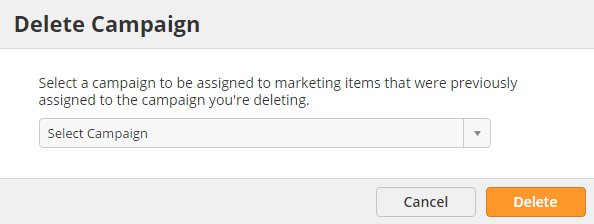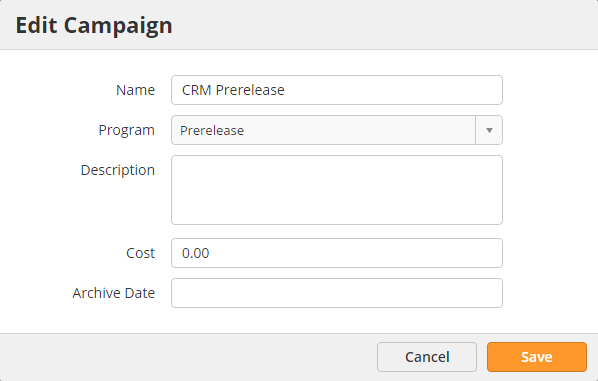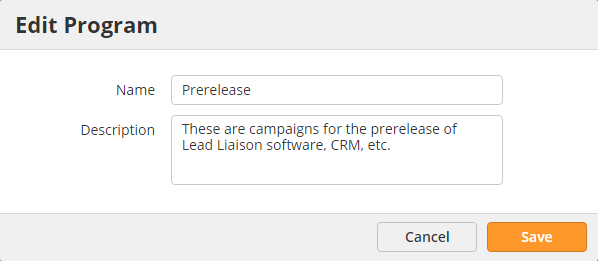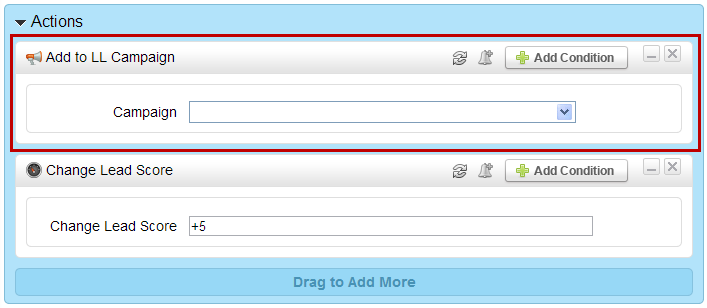...
Lead Liaison uses a concept of Programs and Campaigns to organize and create marketing activities. A Program is a collection of Campaigns. The Program/Campaign concept is similar to a file cabinet. The drawer of a file cabinet would be your is like a Program whereas the file(s) in the drawer would be are like the Campaign(s). Marketers first create a Program, give it a name, then add Campaigns to their Program.
Campaigns are individual marketing events such activities associated with your marketing assets, such as an email campaign, webinar, trade show, banner ad, etc. Start creating Programs and Campaigns by clicking the Create tab once you've logged into Lead Liaison.
The Basics
The structure used by Lead Liaison to organize Programs and Campaigns is Parent Program > Parent Campaign > Marketing Item (Child Campaign) > Marketing Type. Parent Program and Parent Campaign are user defined and have a cost associated with it. Costs for a Parent Program are the sum of the costs of the Parent Campaign(s) within the Parent Program. A Child Campaign is the name of a marketing item, for example the name of a landing page whereas the Marketing Type would be a "Landing Page" in this case.It's important to understand that a Campaign is Campaign is essentially anything that can be associated with a cost or on-going cost. For example, a trade show for $10,000, a whitepaper for $5,000 or a webinar for $10,000. The concept is that each marketing type assets (email, landing page, web form, etc.) can be used in the Campaign and when are added into Campaigns. When prospects have a "First Touch" experience with that Campaign Lead Liaison uses that information to measure ROI (how effective was the Campaign) using the cost and revenue attributed to each person.
...
To view Prospects who have a certain First Touch Campaign do the following:
- Go Navigate to Marketing > Campaigns
- Expand the Campaign you want to see First Touch members for
- Click the value under the First Touch column
Finding Prospect Whose First Touch Program is Y
To view Prospects who have a certain First Touch Program do the following:
- Go Navigate to Marketing > Programs
- Expand the Program you want to see First Touch members for
- Click the value under the First Touch column
...
Occasionally a Prospect could trigger multiple Campaign touches at once. When competing touches occur, Lead Liaison uses the following priority order when recording the Campaign touch. Below is a list of how First Touch Campaigns are tracked in order of priority. For example, if a prospect clicked a link in an email campaign that was sent in a Mass Email then the First Touch Campaign will be the name of the Campaign associated with the Email Campaign (#4 below). However, if the email was part of an Automation Campaign (sent via the Send Email action) then the First Touch Campaign would be the name of the Campaign associated with the Automation Campaign (#3 below) since Automations are a higher priority than standalone emails.
...
What can be Added to a Campaign?
The following Marketing Content assets can be added to a Lead Liaison Campaign:
- Survey
- Web Form
- Landing Page
- Social Post
- Learn Nurturing
- Automation
- Tracking URL
- S&T Email
- Referrer Domain
- SiteEngage™ Dialog
| Info | ||
|---|---|---|
| ||
If a Web Form is used externally (embedding form HTML into your website or using an existing form) then the Program/Campaign names may be used for First Touch Campaigns. However, if the Web Form is hosted on Lead Liaison and embedded into a Landing Page the Program/Campaign values will never be used for First Touch tracking. Instead, Lead Liaison will use the Program/Campaign of the Landing Page which the Web Form is embedded into. |
...
- All People = All Known and Unknown people added to the Campaign.
- Prospects = All Known people added to the Campaign.
Re-Assigning a Marketing Item to a New Campaign
To re-assign or move a Marketing Item an asset from one Campaign to another click the value under the Items column, then click the gear to bring up the Campaign association window.
To assign a new Campaign or re-assign a Campaign while editing the Marketing Item do the following for the respective item:
Changing Campaigns Inline While Editing Automations
- While in the automation click the gear icon as shown in the screenshot below.
- Change the value in the Campaign drop down.
- Note, this procedure applies to any type of Automation.
Changing Campaigns In Line While Editing Web Forms
- While editing a web form in the Web Form Designer click the "Form Properties" tab as shown in the screenshot below.
- Change the value in the Campaign drop down.
Changing Campaigns In Line While Editing Landing Pages
- While editing a landing page in the Landing Page Designer a Campaign drop down appears when clicking File > Save or File > Save As... from the menu, as shown below.
- Change the value in the Campaign drop down.
edit the respective item and look for the Campaign setting.
Programs Page and Campaign Tracking Code
The Programs page lists all Programs created. To see which Campaigns are part of a Program click the Program grouping to expand it. To the value under the Campaigns column.
To access the Programs page go to Marketing > Programs.
To use a tracking code for 3rd party sites or hard code a web site page with a campaign touch click the Tracking Code link as shown in the screen shot below and follow the instructions.
...
do the following:
- Navigate to Marketing > Campaigns
- Select Tracking Code
Prospects will be added to the Campaign whenever they visit a page with this additional Campaign Tracking Code, even if they visit other pages first. However, the Program and Campaign will be marked as the First Touch if and only if the page containing the Campaign Tracking Code was the first page viewed during the Prospect's visit.
Automatically Created Programs/Campaigns
Have you ever wondered how effective your LinkedIn, Facebook, Twitter, YouTube, PPC, SEO, website investments and referral programs are? Lead Liaison makes it easy to automatically measure the ROI of these common marketing channels. Make sure to enter a cost on the Campaigns page to calculate ROI. To better understand ROI analysis, consider a company that spends $50,000 per year on LinkedIn advertising. Any visitor that comes from LinkedIn to your website will be tracked with a Program/Campaign touch as Social Media/LinkedIn respectively. When one of these prospects converts to an opportunity and the opportunity closes, depending on the Revenue Attribution method defined, Lead Liaison calculates the ROI. Suppose $100,000 worth of deals closed because of LinkedIn. Lead Liaison will automatically calculate a 2x return on your investment for your LinkedIn Campaign. The following Program/Campaign structures are automatically created by Lead Liaison. Note, the format is Parent Program > Parent Campaign > Marketing Type.
Social Media > LinkedIn > LinkedIn
Social Media > Facebook > Facebook
Social Media > Twitter > Twitter
Social Media > YouTube > YouTube
Search Terms > Paid Search (PPC) > Paid Search (PPC)
Search Terms > Organic Search (SEO) > Organic Search (SEO)
Google Analytics > CUSTOM VALUE > CUSTOM VALUE
Other > Other Campaign > Other Campaign
Creating a Program and Campaign
To create a Program and Campaign do the following.
Go to New > Program
Enter a Program Name and Description in the popup as shown in the screenshot below:
Click the Save and Create Campaign button.
A new popup will appear asking for information on the Campaign you'd like to create.
If the Program is not already selected, select a Program from the drop down. Note, assigning a Campaign to a Program is optional and primarily used to create hierarchy and order for easier management. Program ROI reporting is also provided so try to keep things organized from the beginning.
Enter a Campaign Name
Enter a Campaign Description
Enter a Cost for the Campaign. For example, if you spent $10,000 on the tradeshow, or $5,000 on the webinar, or $25,000 on a partnership and you're creating a Campaign for a banner ad you're placing on the partner's website, or $1,000 for an email marketing list.
Select an Archive Date. Note, the Archive Date is optional and only used for viewing Campaign's by status (All, Active or Archived) on the
...
Campaigns
Deleting Programs and Campaigns
To delete a Program or Campaign:
Click the gear to the right of the Program/Campaign and select Delete.
The system asks you to reassign the items in a Program/Campaign to another Program/Campaign in its place.
Renaming Programs and Campaigns
Renaming Campaigns
To rename a Campaign do the following:
Go to Marketing > Campaigns
Click the gear then Edit
Renaming Programs
To rename a Program do the following:
Go to Marketing > Programs
Click the gear then Edit
Adding Prospects to Campaigns
Prospects can be added to Programs/Campaigns manually and to Campaigns automatically (using an automated process).
Adding Prospects to a Campaign Automatically
To add a Prospect to a Campaign automatically do the following:
Build your automation
When adding actions, add the "Add to LL Campaign" action to the canvas on the right as shown below
Adding Prospects to a Program/Campaign Manually
To add a Prospect to a Program/Campaign manually do the following:
Open the Prospect's Prospect Profile page
Click the Campaigns or Programs tab
Click the "Add to Program(s)" or "Add to Campaigns(s)" link respectively
Add the Prospect to one or more Programs/Campaigns
If the Prospect is added to one or more Programs/Campaigns then Lead Liaison adds one touch for each selected Program/Campaign. If the Prospect does not have a first touch Program/Campaign then Lead Liaison marks the first selected Program/Campaign as the first touch.
...