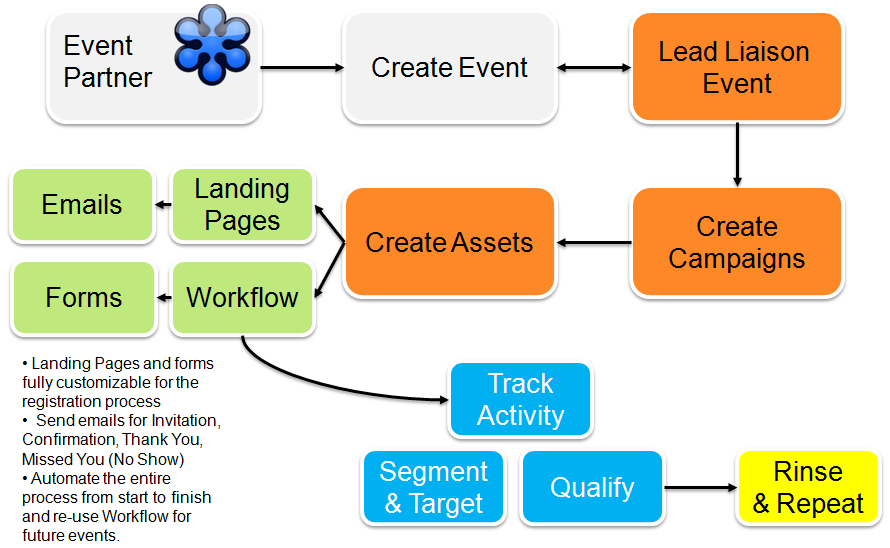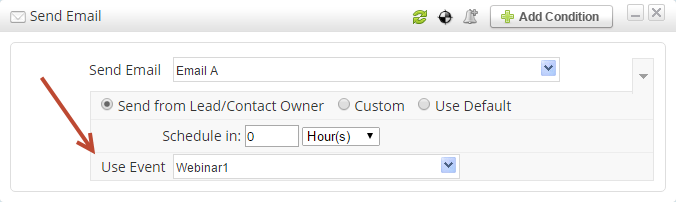...
Lead Liaison's GoToWebinar integration allows customers to fully automate and repurpose events using our Event Connector. Customers manage their webinar by creating a Lead Liaison Event and adding all Prospects in the event into a Lead Liaison Campaign, or adding them into a Lead Liaison Campaign depending on event status. Registration information is captured from a Lead Liaison landing page hosting a form, a standalone form, or pulled in directly from GoToWebinar. As event members change status from register, attend, don't show, etc. their status is updated and captured in Lead Liaison.
...
Lead Liaison provides the following Event statuses. Note the suggested emails to prepare for each status to ensure your webinar is well managed from start to finish.
| Event Status | Suggested Email | Equivalent GoToWebinar Status | Notes |
|---|---|---|---|
| Invited | You're Invited | N/A | This is a Lead Liaison only status and not a status in GoToWebinar. |
| Registered | You're Registered | Approved | Make sure to understand your approval mode in GoToWebinar. Check if it's automatic or manual. |
| Pending Approval | Your Event Registration is Pending Approval | Waiting | Changes made in Lead Liaison will not get sent to GoToWebinar; however, if status is set to "Waiting" in GoToWebinar then this status will appear as Pending Approval in Lead Liaison. If the registrant does not exist in GoToWebinar and the status is set to Pending Approval in Lead Liaison then GoToWebinar will return a removed response and the status in Lead Liaison will be updated to Removed. |
| Wait List | We've Added you to the Wait List | N/A | This is a Lead Liaison only status and not a status in GoToWebinar. |
| Rejected | Sorry, Your Registration has been Rejected | Denied | Changes made in Lead Liaison will not get sent to GoToWebinar; however, if status is set to "Denied" in GoToWebinar then this status will appear as Rejected in Lead Liaison. If the registrant does not exist in GoToWebinar and the status is set to Rejected in Lead Liaison then GoToWebinar will return a removed response and the status in Lead Liaison will be updated to Removed. |
| Removed | Your Registration has Been Removed |
| Changes made in Lead Liaison will not get sent to GoToWebinar; however, if the status at Lead Liaison was Registered, Pending Approval or Rejected and the Prospect was removed from GoToWebinar by the user or registrant (cancelling the registration) then the status will be updated in Lead Liaison to Removed. | |||
| Reg Error | A Registration Error Occurred | N/A | Appears when no name or email was used when the contact registered for the webinar. Changes made in Lead Liaison will not get sent to GoToWebinar. |
| Attended | Thanks for Attending! | Attended |
| No Show | Sorry we Missed you! | Not Attended | When an event is finished Lead Liaison imports the list of attendees every 2 hours for 2 straight days. After this period, registered Prospects not marked as "Attended" will be marked as "No Show". |
Features and Benefits
Feature | Benefit |
Automatically add Prospects from Events | More efficient with less data entry and easier follow up |
Automate invitation and follow up | Create rich workflows leading up to and after the event |
Segmentation | Target all attendees for relevant messaging and stronger relationships |
Scoring | Automatically qualify attendees for sales |
Activity history | More sales intelligence (who attended, didn’t show, etc.) |
Cloning | Save an enormous amount of time on your events. Systemize the process for common and consistent event management. |
Setting Up a GoToWebinar Event (Summary)
...
| Info | ||
|---|---|---|
| ||
When sending your email to your Prospects with the Send Email action in Automation, associate the Event with the email to insert event-specific data in place of your merge fields. Do this by using the Use Event dropdown in the Send Email action as shown below. |
Create Your Registration Form
...
| Info | ||
|---|---|---|
| ||
Keep in mind that Prospect's pass through a Workflow only one time. In other words, the same Prospect cannot go through the same Workflow more than once. For this reason, you should clone the Workflow and re-use it for your next Event. |
- Go to New > Automation
- Fill in the details of the Workflow
...
| Info | ||
|---|---|---|
| ||
You could easily add postcards, tactile marketing items, text messages and other forms of marketing to communicate with your audience instead of traditional email messages. |
- In the example below we create a Workflow for people who attended the Event. You could easily build a similar Workflow for people that had a status of No Show. You might consider making these people aggressive offers or following up with a recording of the webinar so they could watch it later.
- Go to New > Automation
- Configure your Workflow
...
- Syncing with GoToWebinar:
- Each Lead Liaison customer has their GoToWebinar accounts synced twice every day at 00:47 and 12:47 Central US time. For a newly created webinar to show up in Lead Liaison wait until the automatic sync process runs or use the "Sync Events" option on the Connectors page to sync the event in real-time.
- Lead Liaison syncs the list of "Registration Fields" for all upcoming webinars once daily at 4:43 Central US time. Registration Fields are the list of fields that the user fills out when registering for a webinar. GoToWebinar refers to them as "Questions". We currently map the required values, which are Email, First Name and Last Name to Lead Liaison. If any changes to the Registration Fields are made in GoToWebinar they can be pushed into Lead Liaison using the "Sync Events" option on your Connector.
- Additional fields in the GoToWebinar questionnaire may be mapped to Lead Liaison Standard and Custom Fields. Please contact your Lead Liaison specialist with this request.
- Sync Schedule from GoToWebinar to Lead Liaison:
Every 30 minutes: For events that start within 2 weeks.
Every 1 hour: For events that start after 2 weeks and within 3 weeks.
Every 2 hours: For events that start after 3 weeks.
- When an event is finished Lead Liaison imports the list of attendees every 2 hours for 2 straight days. After this period, registered Prospects not marked as Attended will be marked as "No Show".
- For the "Change Event Status" Workflow action, if the action has the "and Send Email" option with a selected email campaign then the email campaign will only be sent if the Event Status was successfully changed in the Event. For example, if the action was to change the status to "Invited" however the prospect status was "Wait List" then this means the status will not change (since Invited is a status at a lower level) and the email campaign will not be sent.
If the Change Event Status action registers a Prospect for a webinar there are few cases to consider:
If the approval process in GoToWebinar is set to automatic and the registration process was successful then this will set the prospect status as Registered and schedule the email campaign.
If the approval process in GoToWebinar is set to automatic and the registration process failed (missing Prospect name) then this will set the prospect status to Registration Error and will not schedule the email campaign.
If the approval process in GoToWebinar is set to manual then the registrant will need to be approved in GoToWebinar. When the registration request is sent to GoToWebinar the Prospect's status will change to Pending Approval. Once the registrant is approved GoToWebinar will notify Lead Liaison according to the Sync Schedule and the status will change to Registered.
A Prospect's status can be changed manually or automatically in Lead Liaison. When changing status to any of the following please take note of the behavior:
Registered: If the approval process in GoToWebinar is manual then the status in Lead Liaison will change to Pending Approval until the status is updated in GoToWebinar. Once the status is updated in GoToWebinar the status will be synced to Lead Liaison according to the Sync Schedule. If the approval process in GoToWebinar is automatica the status in Lead Liaison will be set to Registered immediately.
...