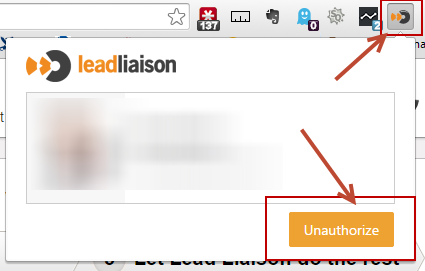| Table of Contents |
|---|
Installing Send &
...
Track™
This version of Send & Track® Track™ works with Google Chrome.
Step 1: Install Send &
...
Track™
- Download Send & Track from the Google Chrome Web Store using this link.
- Click the FREE button on the top right of the popup
...
- A new browser tab will open with the Lead Liaison login page. Use your Lead Liaison user credentials to authorize the plugin to work with Google Chrome and your Lead Liaison user license.
- Once you've authorized the plugin, the icon will now be in color and the button will now say Unauthorize.
Step 2: Start Using Send &
...
Track™ for Google Chrome
Follow these instructions to learn how to use Send & Track® for Google Chrome.
Updates
Send and Track for Google Chrome updates are automatically rolled out to your browser. When an update occurs you'll likely need to Unauthorize and Authorize your plugin to see the new changes.