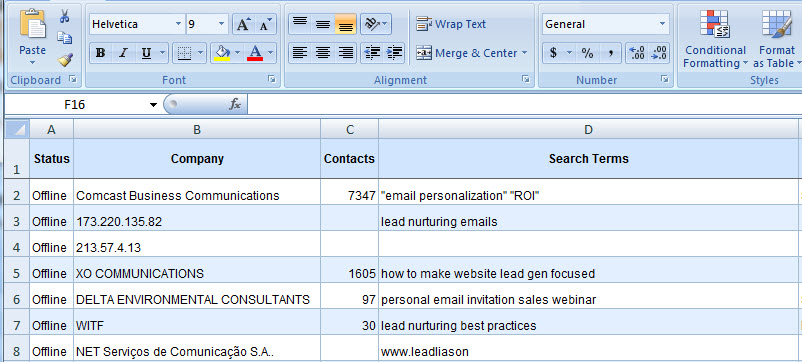Reporting from the
...
Visitors Page
Leads on the My Leads Visitors page may be saved to Microsoft Excel for further filtering and reporting or exported to a printer friendly view.
Export
...
Visitors to Microsoft Excel
To export your leads to Microsoft Excel do the following:
| Panel | ||||||||
|---|---|---|---|---|---|---|---|---|
| ||||||||
|
...
Click the Export button after selecting the columns from the grid that you want to export:
Sample view of My Leads Visitors in Microsoft Excel:
Create a Printable View for
...
Visitors
To create a printable view of your leads do the following:
- Filter leads on the My Leads Visitors page that you need to print.
- Click the 'Printable View' button located to the top right above the grid (see graphic below).
- A new browser tab will open.
- View your results.
- Print the page from your browser window.
...