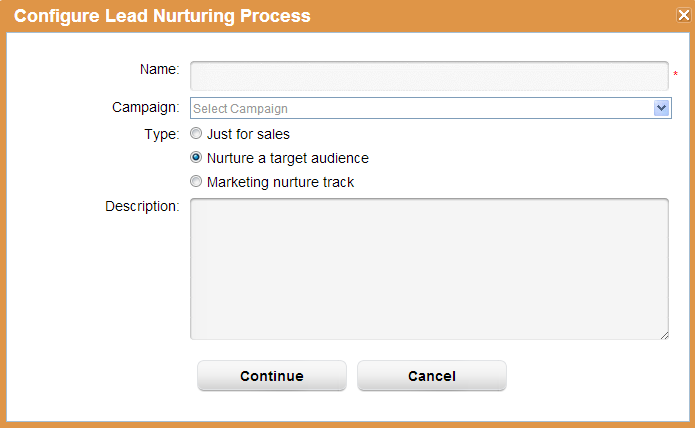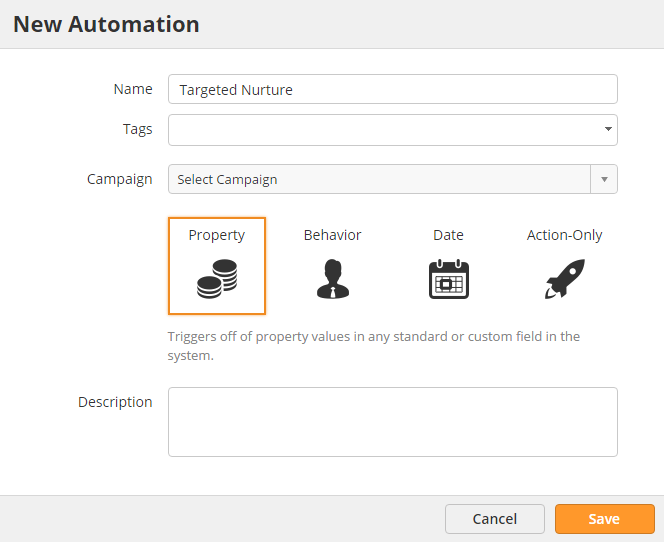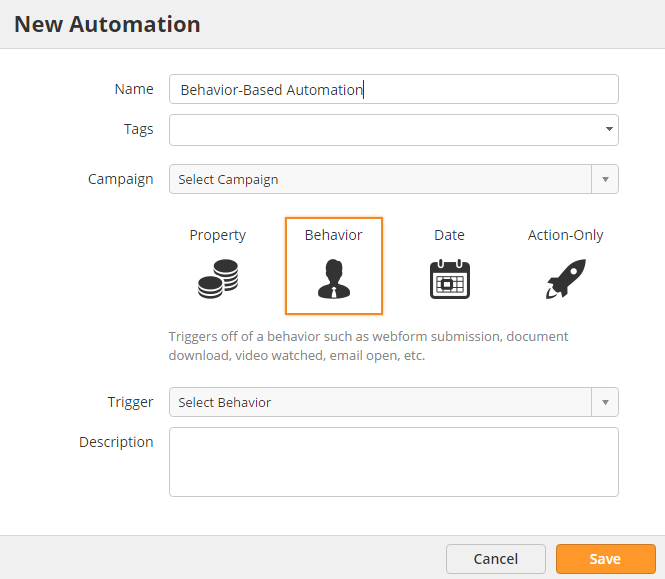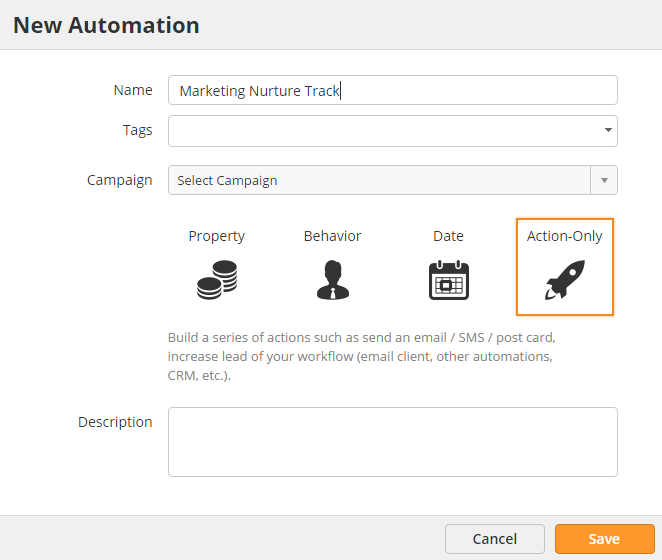...
| Info | ||
|---|---|---|
| ||
Lead nurturing processes created with "Type = Just for sales" are the only nurturing processes visible from the Nurturing tab of the Prospect Profile, within a CRM such as Salesforce.com, and from the Briefcase page (clicking the plant for nurturing). All other types will not be visible from these areas. |
Sales people are busy and often times struggle keeping in touch with prospects/customers. Unfortunately, many new leads slip through the cracks. With Lead Liaison's nurturing for sales processes marketers can pre-configure lead nurturing tracks and sales can drop prospects or customers into the tracks configured by marketing. To setup a lead nurturing process for sales do the following:
- Click Workflow > Lead Nurturing New > Automation
- A popup will appear asking you to configure the lead nurturing process
...
- new automation
- Enter a Name for your lead nurturing process.
- Select the Campaign to add the nurturing process to. When a prospect clicks a link in an email from the nurturing process a campaign touch will be recorded. Assigning the nurturing process to a Campaign is optional.
- Select Just for sales in the Type section Action-Only
- Enter a description in the Description section
- Click the Continue Save button
- A two step process appears. The two steps are to define the actions for the nurturing process and schedule/run it.
- In Step 1, Define Actions, Lead Liaison gives you a jump start by adding a few actions to the process:
...
- In Step 2, Schedule and Run, click the Activate button to make the lead nurturing process live. Alternatively, choose "On this date/time" from the Frequency drop down.
- In the last step make sure to select Share with Sales
- To build an email marketing list containing each member added to the nurturing process by sales click the "Show Advanced Settings" link and check the "Build List" checkbox.
...
Nurturing a target audience applies a series of nurturing actions to a select segment of your database. Nurturing a target audience helps sales and marketing teams send relevant communication select groups of people. To nurture a segment of your database do the following:
- Click Workflow > Lead Nurturing
- A popup will appear asking you to configure the lead nurturing process
- New > Automation
- Enter a Name for your lead nurturing process.
- Select the Campaign to add the nurturing process to. When a prospect clicks a link in an email from the nurturing process a campaign touch will be recorded. Assigning the nurturing process to a Campaign is optional.
- Select Nurture a target audience in the Type sectionProperty
- Enter a description in the Description section
- Click the Continue buttonthe Save button
- A two step process appears. The two steps are to define the actions for the nurturing process and schedule/run it.
- In Step 1, Define Actions, Lead Liaison gives you a jump start by adding a few actions to the process:
...
Responsive lead nurturing may be used to add prospects into a Workflow an automation when specific events happen. For example, when a Prospect watches a video or downloads a document. In the example below, we'll apply a series of actions on a Prospect when they download our datasheet. Responsive lead nurturing is setup using a Spark behavioral automation.
- Add your content to Lead Liaison by following these instructions.
- Create a new Spark behavior-based automation by clicking Workflow New > Spark Automation.
- Choose "Real Time" as the Trigger type. Select your Criteria Behavior
- In the Trigger drop down select the behavior to use as the trigger, in this case it's when the Prospect downloads content
...
- "downloads a document".
- In Step 1 of the wizard select the datasheet from the dropdown.
...
- On Step 3, determine how long you want to run the campaign for then click Activate to make it live.
- All done!
Core Nurture Tracks
You'll notice a nurture type in the new lead nurturing popup called "Marketing nurture track". Core nurturing tracks can be created and integrated with other workflowsautomations, like chaining things together. For example, suppose a marketer wants to create a core nurturing track to send everyone too if they opened specific email campaigns that were in another workflowautomation. By creating a core nurture track the track can be selected from other areas, such as the Send to Process Workflow action in any Workflow. To To create a core nurturing track do the following:
- Click Workflow > Lead Nurturing
- A popup will appear asking you to configure the lead nurturing process
...
- New > Automation
- Enter a Name for your lead nurturing process.
- Select Action-Only
- Select the Campaign to add the nurturing process to. When a prospect clicks a link in an email from the nurturing process a campaign touch will be recorded. Assigning the nurturing process to a Campaign is optional.
- Select Marketing nurture track in the Type section
- Enter a description in the Description section
- Click the Continue buttonthe Save button
- A two step process appears. The two steps are to define the actions for the nurturing process and schedule/run it.
- In Step 1, Define Actions, Lead Liaison gives you a jump start by adding a few actions to the process:
...