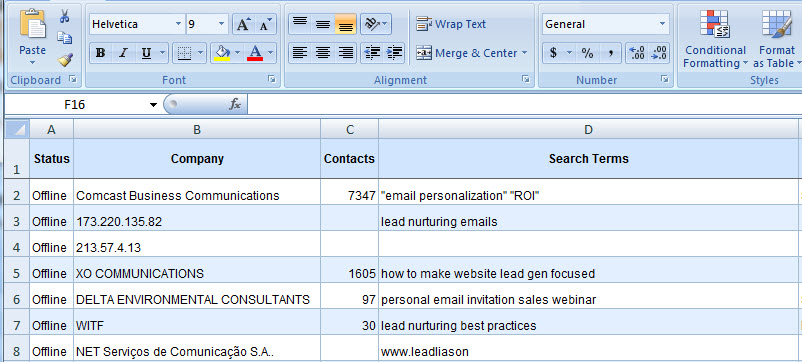Filter Parameters
Filters display leads the user cares about. For example, a sales person covering a certain geography may only care to view leads in their region. Regional sales managers could setup a filter to view only the leads that originated in the states which are part of the regional sales managers region. Similarly, filters can be setup based any combination of the following parameters:
...
Criteria
...
Function
...
Date Range
...
Filters leads within a certain date range. A custom date range may be defined or a preset filter may be used. Preset date range filters cover leads "today" (on today's date), yesterday, the past 2 weeks, the past month, the past 3 months, the past 6 months and the past year.
...
Zip Code / ?Postal Code
...
Filters leads within a specific zip code or not within a specific zip code. Enter multiple zip codes separated by a comma.
...
Pages Visited
...
Company
...
Known - Unknown
...
Filters leads on whether or not they are known or unknown. Known leads are leads whose name or email address is available. Names and email addresses are attached to a lead once the visitor opts-in to Lead Liaison.
...
Search Terms
...
Filters leads based on certain search terms. For example, let's say your marketing team started a new Google AdWord campaign and you want to monitor a certain keyword closely. Setting up this specific filter criteria allows you to do that. Let's say the new AdWord is "sewing machines". If a website visitor goes to any search engine and types in the words "sewing machine" then the website visitor would appear under this filter criteria.
...
Lead Score
...
Filters leads based on the lead's lead score. A lead score is used to qualify a lead. Lead scores may be filtered based on a specific lead score, between a lead score or withing a lead scoring category (cool, warm or hot).
...
Numbers of Pages Viewed
...
Filters leads based on the number of pages viewed. Typically, this is a strong indicator of a leads interest and overall activity on your website. For example, you may want to only see leads who have visited 3 pages or more.
...
Country
...
Filters leads based on a specific country. This could be handy for director-level or regional-level sales and marketing teams.
...
State and Province
...
Reporting from the My Leads Page
Leads on the My Leads page may be saved to Microsoft Excel for further filtering and reporting or exported to a printer friendly view.
Export My Leads to Microsoft Excel
To export your leads to Microsoft Excel do the following:
| Panel | ||||||||
|---|---|---|---|---|---|---|---|---|
| ||||||||
|
Sample view of My Leads in Microsoft Excel:
Create a Printable View for My Leads
To create a printable view of your leads do the following:
- Filter leads on the My Leads page that you need to print.
- Click the 'Printable View' button located to the top right above the grid (see graphic below).
- A new browser tab will open.
- View your results.
- Print the page from your browser window.