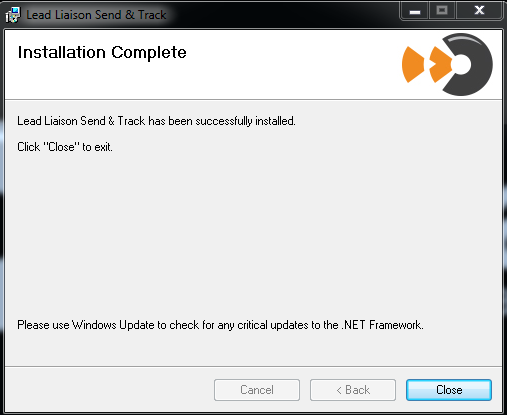| Table of Contents |
|---|
Installing Send & Track
Follow this step by step guide to install Send & Track.
...
| Note |
|---|
Please make sure Microsoft Outlook is closed during the installation process. |
Step 1: Download Send & Track
- Login to Lead Liaison at https://app.leadliaison.com/login.php
- Click Settings > App Cloud
- Search for Send & Track and click the Install button
...
- Locate the zip file file you downloaded and proceed to Step 2
Step 2: Extract Zip File
- Go to the location where you downloaded Send & Track
- Use your favorite program to unzip Send & Track
- Once unzipped, you'll see two installers
Step 3: Run Installer
| Info | ||
|---|---|---|
| ||
Two versions of Send & Track are provided, one for the 32-bit version of Outlook and one for the 64-bit version. Check which version of Outlook you have before choosing which installer to run. |
...
- Once the installation completes, click "Close"
Step 4: Open Microsoft Outlook
- When you first open Outlook a Lead Liaison Send & Track box will popup. This box contains instructions on how to use Send & Track. Read the instructions then hit "OK". Also, notice the "Lead Liaison" menu item added to Outlook, as shown in the second screenshot below.
...