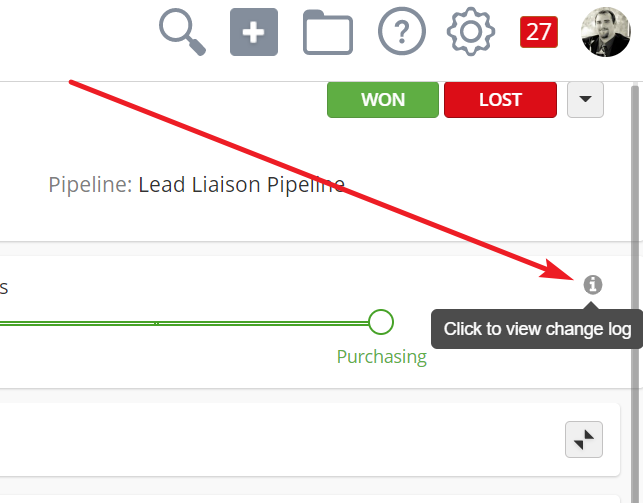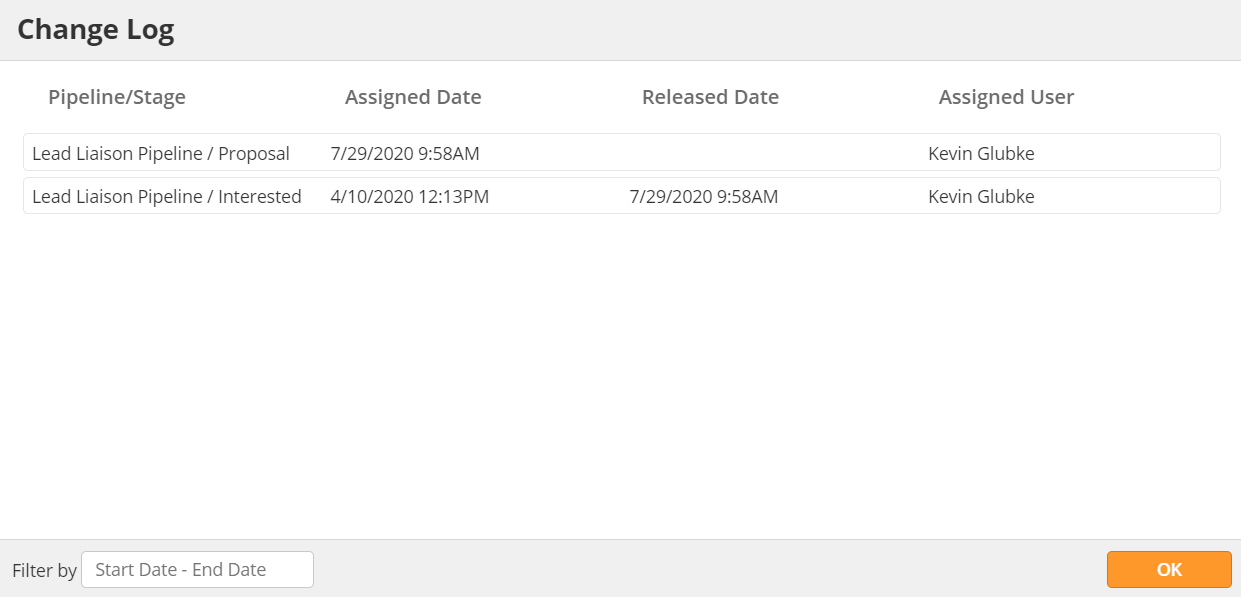...
- Pipeline Stage – see how long a Deal has been in a stage; move stage by clicking on the appropriate circle.
- Close Deal – mark a Deal as won or lost, or trash the Deal using the drop-down menu
- Task Panel – add a new note or activity, or attach files related to the Deal
- Info Cards – quickly view the Deal's information and connections
Deal History
The system logs every Deal's history. Users can view every change to the Deal in the Sales Pipeline from the Deal Profile. To view a Deal's history, click on the info icon to the right of the Pipeline Stages.
Pipeline Stages
Pipeline Stages indicate where a Deal is in the sales process. By default, OneFocus™ will use Awareness, Qualification, Interest, Proposal, and Closure as Stages. However, your organization may customize the Stages to fit your business model. For example, a non-profit charity may delete the Proposal Stage, or a sales organization may prefer to use "First Meetings" instead of "Qualification."
...